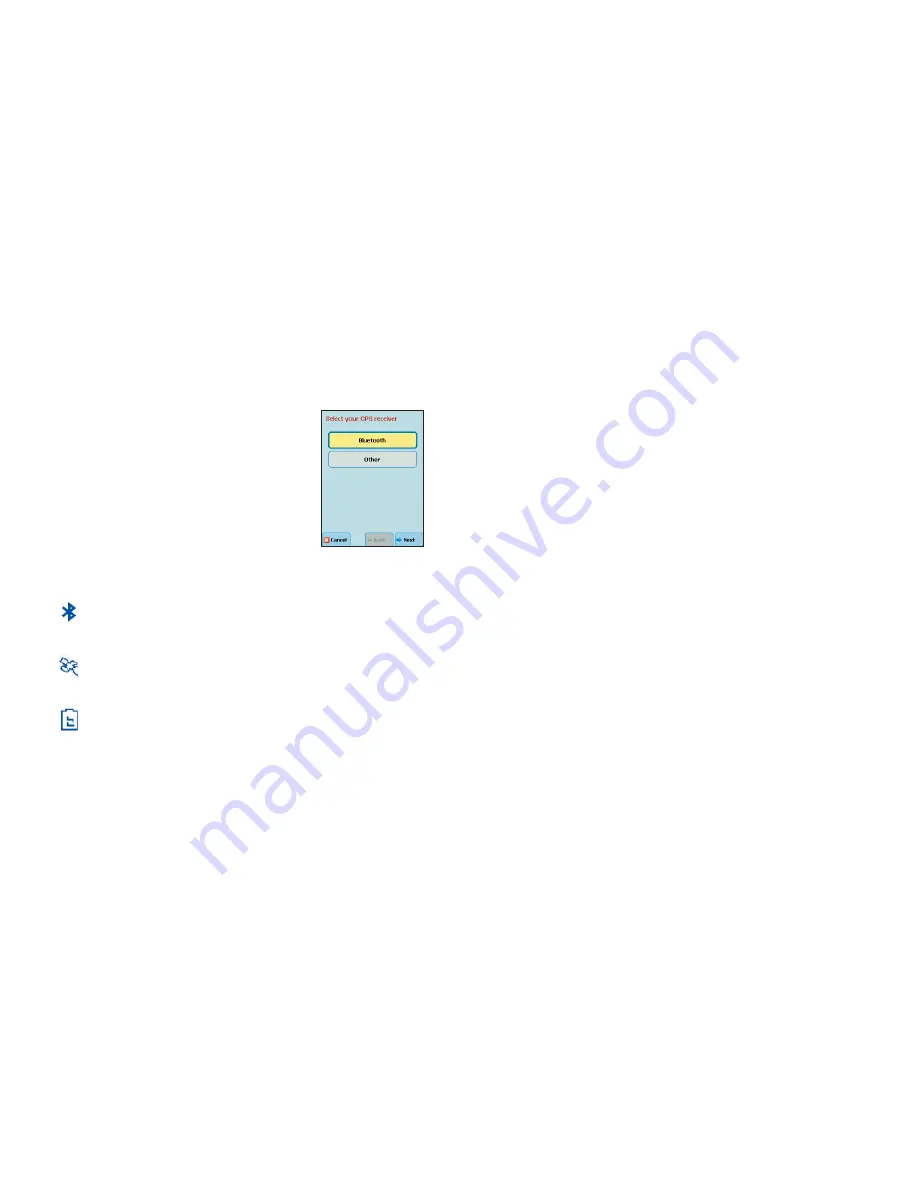
- 3 -
Setting Up a Bluetooth GPS Receiver:
The first time that you use CoPilot, you will need to turn on Bluetooth on your
device. From the Start screen on your device, tap the Bluetooth button in the
bottom right corner and turn on Bluetooth. Then:
1. Switch on your Bluetooth GPS receiver (slide the switch to | ). Green and blue
lights should turn on if the GPS receiver is properly charged.
2. Start CoPilot and tap
GPS
.
3. In the GPS screen, tap '
Setup GPS
'.
4. Tap the '
Bluetooth
' button and then tap '
Next
'.
5. From the '
Select your GPS receiver
' screen, tap
the '
Search for Bluetooth Devices
' button and
tap '
Next
'. CoPilot will automatically search for
your GPS receiver.
6. Your receiver should be displayed, identified by a
code
BTGPS xxxxx
. Select the receiver and tap
'
Next
'.
7. CoPilot will indicate that your GPS connection
has been successfully configured. Tap '
Finish
' to
continue using CoPilot.
If you need further assistance, see
GPS Troubleshooting
below.
LED STATUS LIGHTS:
Blue LED Light indicates the Bluetooth connection status.
Flashing every 1 second: GPS was just powered on and waiting for a connection.
Flashing every 2 seconds: GPS is connected to Pocket PC.
Green LED Light indicates GPS status.
Light Constantly on: GPS was just powered on and attempting to acquire a GPS
position. Light is Flashing: GPS has acquired a GPS position.
Orange/Red LED Light indicates Battery status.
Red Light Constantly on: Battery is Low. Orange Light is Constantly on: Battery is
charging. No Light (off): Battery is fully charged.
GPS Troubleshooting:
1.
You are asked to 'add BTGPS xxxxx' during GPS setup
a. Tap '
Yes
'.
b. You will then be prompted to enter a passkey. Please enter '
0183
' and tap
'
Next
'.
c. You will be asked if you would like to create a Bluetooth Serial Port. Tap '
Yes
'.
d. You will be asked to enter a display name for your Bluetooth receiver. Please
use the default name listed and tap '
Finish
'.
2.
Proper Charging Techniques (IMPORTANT)
The Bluetooth GPS only needs to be charge for a maximum of 1 hour or until
the Battery LED is off. Do not leave the Bluetooth GPS receiver connected to
the charger at all times, as it will degrade the battery life and eventually drain
the battery completely. Normal battery life is 8 hours.
3.
Unable to switch on Bluetooth
a. Close CoPilot by selecting ‘
Exit
’ from the menu.
b. Switch your Pocket PC off and then on again using the power button.
c.
Restart CoPilot
, and select '
Setup GPS'
from the CoPilot
Home
screen.
d. Repeat steps 1 - 5 in the
Setting Up a Bluetooth GPS Receiver
section
above.
Bluetooth should now be switched ON.
4.
‘No devices found’ in Search for GPS
a. Close CoPilot by selecting ‘
Exit
’ from the menu.
b. Ensure that your Bluetooth GPS receiver is switched ON: Please switch
the GPS receiver off and on. The green and blue lights will turn on if the
GPS receiver is charged up and working properly.
c.
Restart CoPilot
and select
Setup GPS
from the CoPilot
Home
screen.
d. Repeat steps 2-5 in the
Configuring the Bluetooth GPS Receiver
section above.
e. CoPilot’s Bluetooth wizard will not find the Bluetooth GPS receiver if your
Pocket PC’s Bluetooth manager currently has a connection to the Bluetooth
GPS receiver. Please make sure that all Bluetooth GPS connections are
deleted from the Pocket PC’s Bluetooth manager
5.
Unable to Get a GPS Fix
If you can’t get a GPS signal after setting up your receiver, ensure that your
Bluetooth GPS receiver is switched on, charged up, and has a clear view of the
sky. It may take up to 15 minutes to get a GPS fix the first time you use the
device. To decrease the time it takes to acquire a GPS Fix, please remain in a
stationary position. To avoid unnecessary delays, make sure that your Pocket PC
date and time are properly set.
In-Vehicle Hardware Setup
WARNING:
Never leave GPS receiver in closed vehicle that exceeds 140
o
F.
If you have a vent mount and in-vehicle power adapter:
1.
After turning your engine on
, attach the cable to the Pocket PC and insert
it into your vehicle’s cigarette lighter socket. Make sure it is firmly seated (the
red light should be on).
2. Attach the vent mount clips to the vent in your vehicle, in a position that will
allow you to be comfortable as you view and operate CoPilot.
3. Slide the Pocket PC into the vent mount, and make sure it is turned on.
Содержание CoPilot Live 6 Pocket PC
Страница 1: ......






































