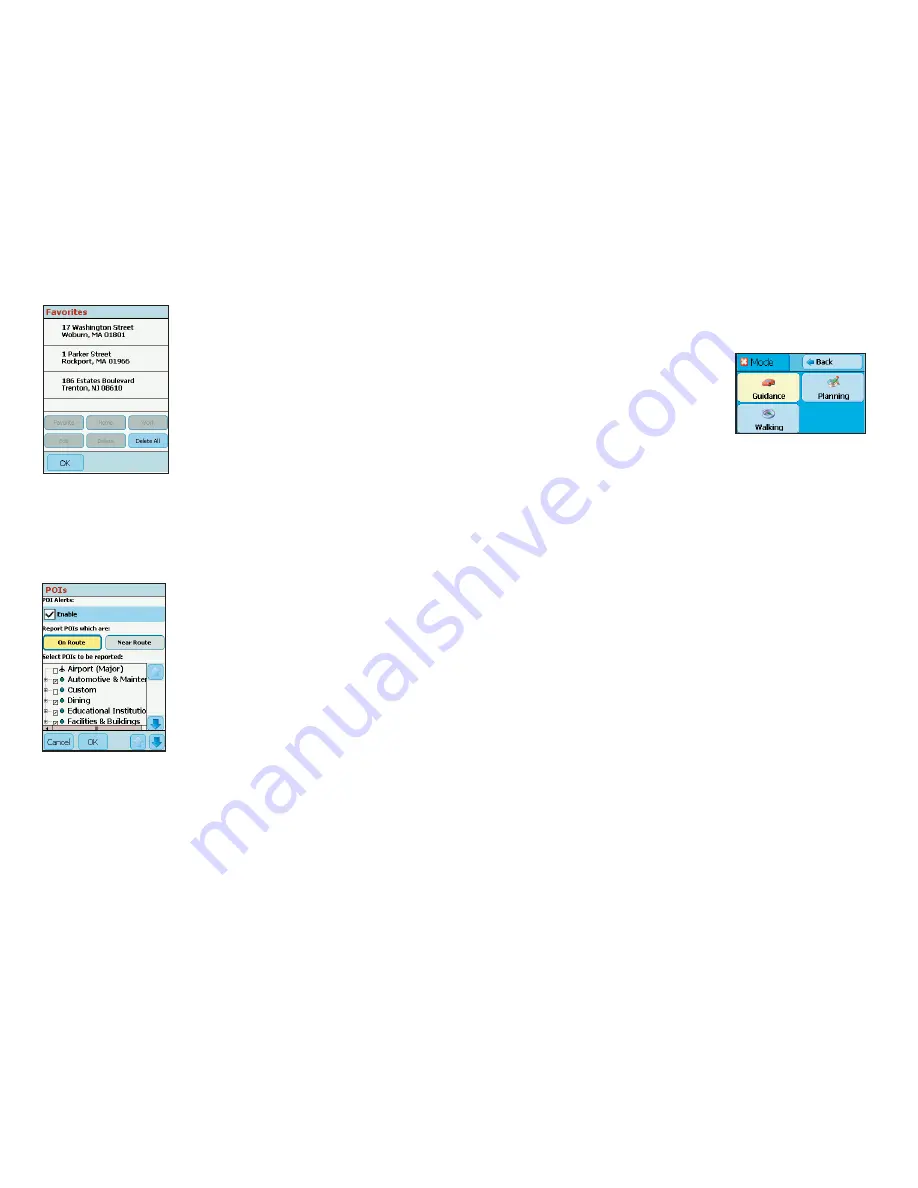
- 28 -
Favorites
Tap
Favorites
to open your
List of Favorite
Addresses
.
To change the assignment of your work or
home address, highlight your choice on the list
and then tap either
Work
or
Home
.
To edit an address, highlight it and tap
Edit
.
Then make your changes in the
Edit Address
screen and click
Next
. Note: POI’s cannot
be edited, you will get a “No matches found”
error message if you try.
POIs
Tap
Enable
to enable POI Alerts. CoPilot
will then alert you with voice prompts to the
presence of points of interest as you approach
them. You can use the drop-down pick list to
set how far away you’ll be when you receive
the alerts. In the list of POI categories, select
which types of POIs should be reported.
Select
On Route
or
Near Route
, to either
limit alerts to POIs right on your route or to
include POIs that are nearby.
To delete a favorite, highlight it and tap
Delete One
. To delete all favorites, tap
Delete All
.
NOTE: When your favorites list is filled (50), each new address will
replace the address that has been inactive for the longest period of time.
CoPilot Modes
CoPilot has three modes of operation on the Pocket PC. Tap
Menu > Mode
to
select
Guidance
,
Walking
,
or
Planning Mode
.
Guidance Mode
In Guidance Mode, you enter one or more
destinations, then tap the
Start Driving
button to start driving and receive guidance.
This mode provides you with on-screen and
spoken driving directions and other
information relevant to your trip, such as
estimated time of arrival and distancve to the next stop.
To receive driving directions and other data, you must have a GPS receiver
attached to your Pocket PC and the receiver must be in a good position to
receive signals. Also,
Receiving
must be turned on in the
GPS
menu.
Walking Mode
Take CoPilot with you wherever you go!
Walking Mode provides an as-the-
crow-flies distance and direction line to your destination, directions that are
perfect for walking. A GPS receiver must be attached and receiving signals.
Planning Mode
Planning Mode lets you use your Pocket PC as a pre-trip planning tool or easy-
to-use reference guide. Planning Mode lets you view static maps and directions
without the need for a GPS receiver.
Trip itineraries you create in Planning Mode can be saved and then loaded in any
mode at a later time (generate directions, then select
Save Trip As
from the
Tools
menu).
Содержание CoPilot Live 6 Pocket PC
Страница 1: ......
















































