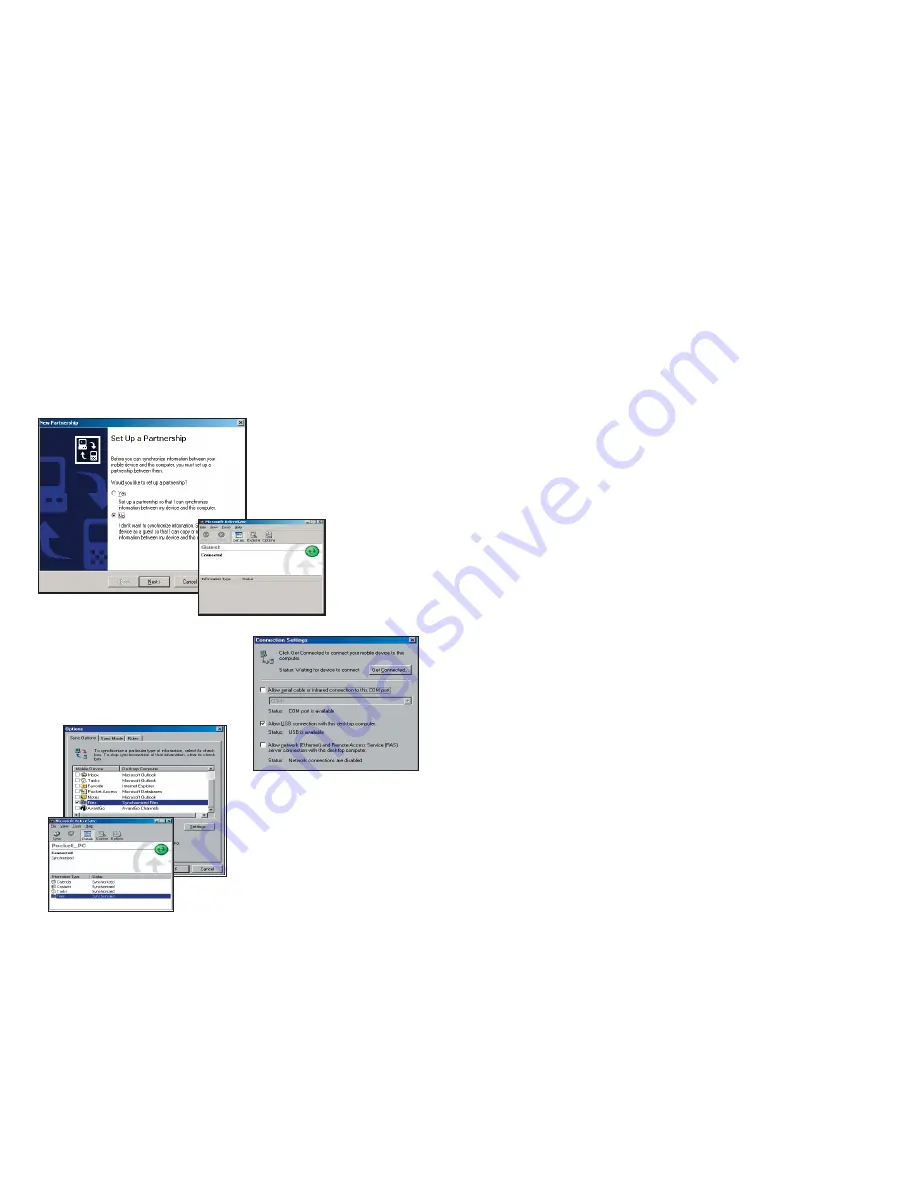
- 4 -
Uninstalling a Previous Version
If you have a previous version of CoPilot installed, uninstalling before you install
a newer version is optional.
NOTE:
If you’re uninstalling CoPilot from a Pocket device and installing the
same version on another device, you must deactivate
the software on the first
device before installing it again.
When uninstalling CoPilot, your GPS receiver cannot be attached.
Before uninstalling, you must disconnect the receiver and perform a soft restart.
Then follow the steps outlined below:
(1)
On your Pocket PC:
NOTE:
It is recommended to perform a soft reset on your Pocket PC before
and after uninstalling CoPilot.
1. Tap the
Start
menu and select
Settings > System > Remove Programs
2. Select
the CoPilot application and tap
Remove
.
3. Select
Pocket Speech
and tap
Remove
.
4a. If you stored map data on a storage card:
i. Delete the CoPilot
folder on the storage card. Tap
Start
, then
Programs
> File Explorer > My Device > SD Card
, then tap and hold on the CoPilot
folder and select
Delete
from the menu.
4b. If you stored map data on your device memory:
i. Delete the CoPilot
folder on
My Device
. Tap
Start
, then
Programs > File
Explorer > My Device
, then tap and hold on CoPilot and select
Delete
from the menu.
(2)
On your Desktop/Laptop
computer:
1. Select
Start
menu
> Settings > Control Panel
.
2. Double-click
Add/Remove Programs
.
3. Select
the CoPilot application and click on the
Remove
button.
4. If asked to confirm the removal of CoPilot and all of its
components, select
Yes
.
5. If asked to remove shared files during the uninstall process, select
No To All
.
6. Select
Start
> Search > Files or Folders
and find the CoPilot folder.
7. Right-click the CoPilot
folder and select
Delete
.
Connecting Your Pocket PC
NOTE:
If a Quickstart installation memory card was included with your purchase
of CoPilot, you do not need to do this.
In order to successfully transfer data from your desktop to your Pocket PC,
you must have
Microsoft ActiveSync 3.1
(or later) installed. This software is
necessary to connect the two machines and is provided by your Pocket PC
manufacturer. If you did not receive this software with your mobile device,
contact the distributor immediately.
1.
When
connecting
your
PC, if you have not set up a
partnership between your Pocket
PC and your desktop, you will be
prompted to do so. This is not
required. If you choose not to set
up a partnership, select
Guest
partnership
, and
you
will
be
logged
in as a
Guest
and
ready
to
transfer
data
between
machines.
2. If you have set up a partnership
in the past, or choose to do so at
this point, be sure to allow your
Pocket PC to synchronize with
your desktop/laptop prior to
launching
CoPilot.
NOTE:
If your desktop/laptop
computer
does
not
seem
to
be
recognizing
the
connection
with
your
PC,
select
Connection
Settings...
from the drop-down
File
menu, and make sure you're
connected
using
the
appropriate
Port.
Then
click
Get Connected...
in the
File
menu and follow the on-
screen
instructions.
Содержание CoPilot Live 6 Pocket PC
Страница 1: ......





















