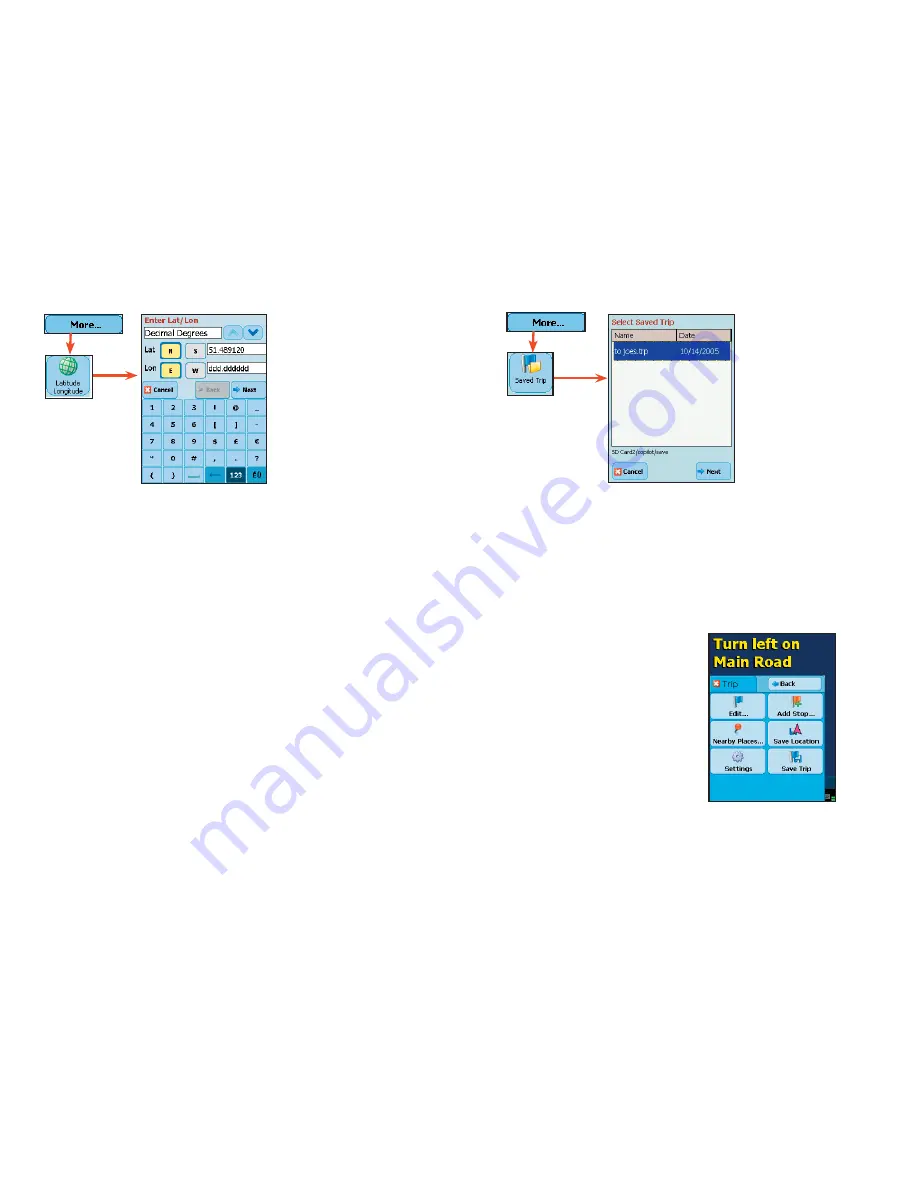
- 21 -
Saved Trip
Nearby Places Search
Closing CoPilot
To exit the CoPilot application on your Pocket PC, select
Menu > Quit
.
Latitude/Longitude
Tap
More...
then
tap
Saved Trip
in the
Select Stop
screen
to enter a
trip that was built
on your desktop
and transferred to
your Pocket PC.
(See
Trip Transfer
, p.
12 for more about
saved trips.)
1. Highlight a trip (.trp
file) in the list of saved
trips, then tap
Next
.
All destinations included
in the trip will be
entered, preserving the
stop order of the original
saved trip. The trip
itinerary will also be
included.
Tap
Latitude/
Longitude
in the
Select Stop
screen
to enter a lat/long
point.
1. Choose a format
from the first drop-down
pick list. Lat/longs can
be entered in
Decimal
Degrees
,
Decimal
Minutes
, or degrees/
minutes/seconds (
DMS
).
2. Enter a latitude and longitude
in the appropriate format, using
the drop-down pick lists for
N
or
S
, and
E
or
W
.
3. Tap
Next
to add the lat/long
you entered as a stop on your
trip itinerary.
4. Once the lat/long has been
matched, you have the option of
assigning a name to the point.
Tap
Menu >
Trip
> Nearby Places
to do a quick Points of Interest search
centered around your current location
(requires a GPS fix).
Содержание CoPilot Live 6 Pocket PC
Страница 1: ......
















































