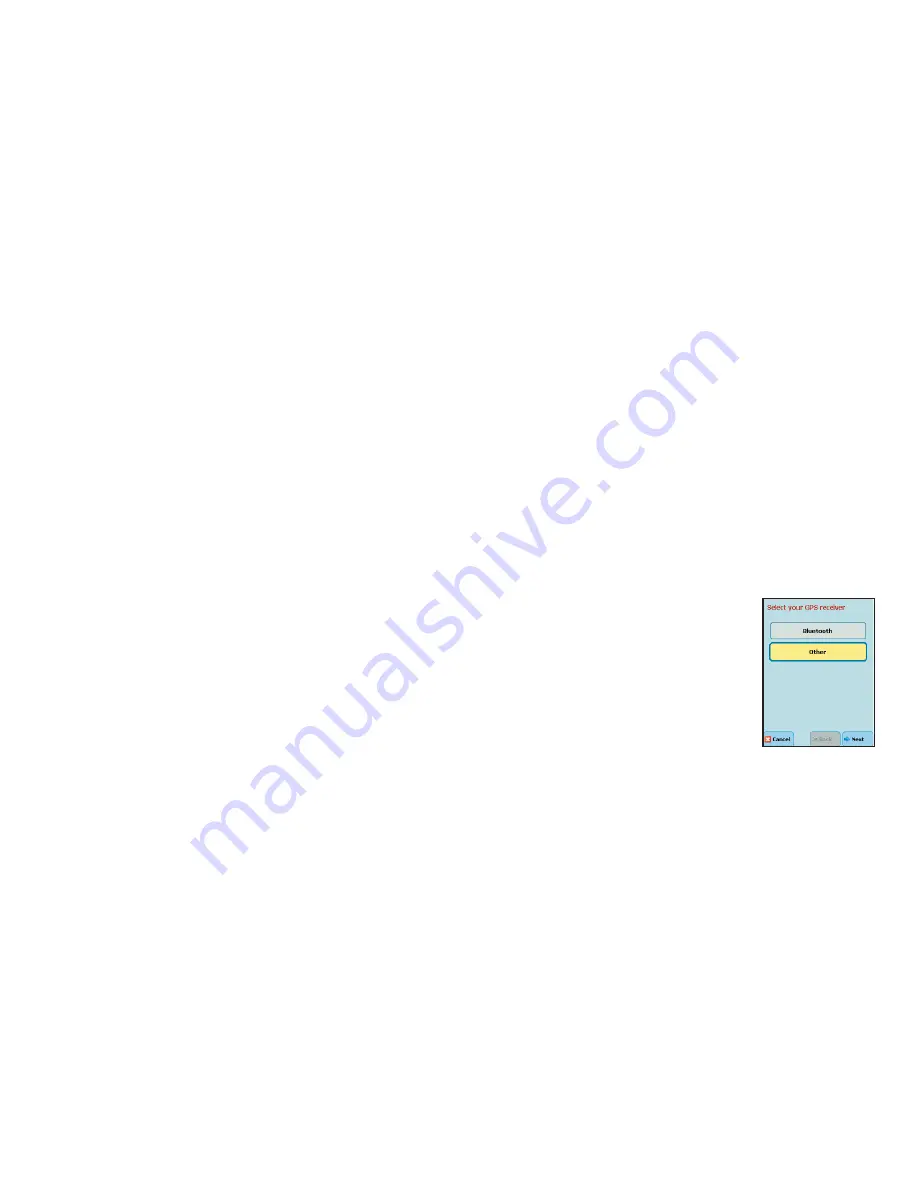
- 2 -
location is within 15 - 30 feet of your exact position. If CoPilot initially places you on
the wrong road (this happens only rarely), keep driving and CoPilot will automatically
correct itself and fi nd your proper position.
Occasionally, CoPilot’s GPS tracking will be less accurate or fail to work at all
because your GPS receiver is unable to receive satellite signals. Heavy foliage, tall
buildings, or any other structures obstructing communications will interfere with
CoPilot’s ability to track your location. Like your car radio, GPS tracking can also be
affected by weather conditions if severe. CoPilot will continue tracking as soon as
adequate signals are available. Despite these limitations, you can expect CoPilot to
provide you with useable and accurate information most of the time. CoPilot will
alert you if accurate information is unavailable.
CoPilot’s personal, portable GPS navigation system gives you the freedom to explore
and the confi dence that you’ll never get lost again!
Safety Warning
Always keep your hands on the steering wheel and eyes on the
road when driving!
Do not use this product in any way that interferes with safe and attentive operation
of a vehicle. When used in a vehicle, do not place the GPS receiver, antenna, power
supply, or your computer where it may strike the driver or passengers if the vehicle
turns sharply or stops abruptly. This product is designed, manufactured, and intended
as an aid to planning and navigating routes. The accuracy of the map data, driving
directions, and GPS tracking system is insuffi cient for this product to be used for
automated navigation or in any situation in which the failure of the product could
lead directly to death, personal injury, or physical or environmental damage. The
driver must remain alert at all times to actual road conditions and obey all posted
signs and traffi c regulations.
ALK Technologies assumes no responsibility for any damage or injury
resulting from the use of this product.
Getting Started
Setting Up Your GPS Receiver
WARNING:
Never leave GPS receiver in closed vehicle that exceeds 140
o
F.
Once you have installed CoPilot on your device, you will need to set up the
GPS receiver. Please check your device to see if it has
a built-in GPS satel-
lite receiver
(see below for setup) or if it requires
a remote Bluetooth GPS
receiver
(see p. 3 for setup)
to obtain a GPS fix for CoPilot to calculate your
route and provide navigation guidance.
Setting Up Your Built-in GPS Receiver:
1. If your device has a flip-up patch antenna, lift the antenna.
2. The first time you use the system, you will need to adjust the GPS port
settings via the Auto Scan utility.
GPS Auto Scan
1. Start CoPilot.
2. From the CoPilot
Home
screen select '
Setup GPS
'.
3. In the GPS screen, select the '
Setup GPS
'
button. Press the '
Other
' button and then tap
'
Next
'.
4. From the Connection Setup options, press the
'
Automatic
' button followed by '
Next
'. This
will automatically set the COM port number
and the baud rate for the GPS receiver. (COM
settings should ultimately read COM port:
COM2
, baud rate:
4800
).
5. Once the GPS connection has configured
successfully, select '
Finish
' to exit the Auto Scan
utility and to continue using CoPilot.
— To confirm the configuration is correct, look
at the scrolling GPS status indicator in the
bottom right corner of the driving screen (GPS
reception is good when green, fair when yellow,
red indicates no fix).
Содержание CoPilot Live 6 Pocket PC
Страница 1: ......



















