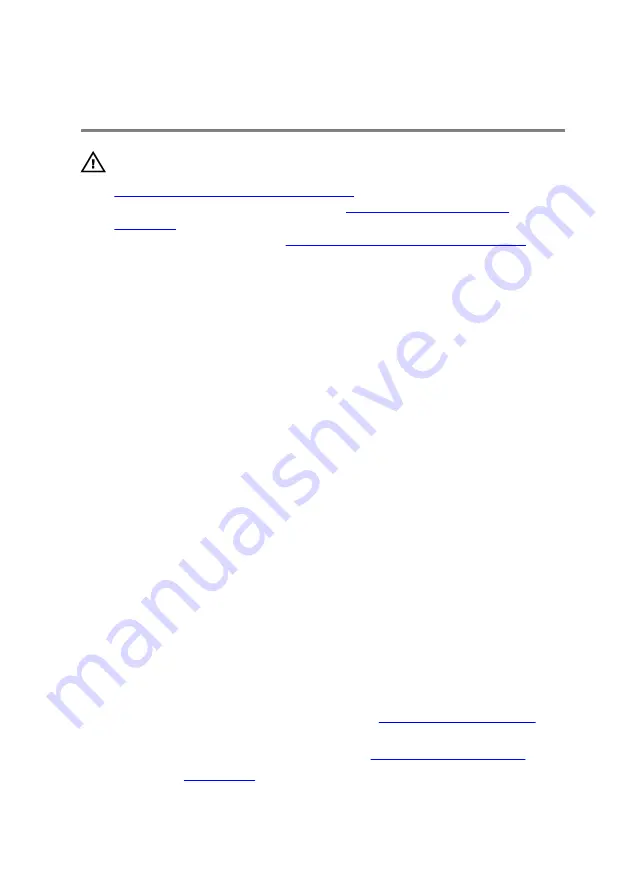
Replacing the rear bezel
WARNING: Before working inside your computer, read the safety
information that shipped with your computer and follow the steps in
Before working inside your computer
computer, follow the instructions in
. For more safety best practices, see the Regulatory
Compliance home page at
www.dell.com/regulatory_compliance
Procedure
1
Route the rear I/O accessibility lighting cable through the slot on the
chassis.
2
Align the tabs from inside the chassis on the right side and left side,
securing the rear bezel to the chassis and snap it in place.
3
Replace the two screws (M3x5) from inside, that secure the rear bezel to the
right side and left side of the chassis.
4
Replace the four screws (#6-32x6) that secures the rear bezel to the top and
bottom of the chassis.
5
Route the rear I/O accessibility lighting cable through the routing guides on
the chassis.
6
Align and place the power-supply cover on the chassis.
7
Replace the four screws (#6-32x6) that secure the power-supply unit to the
back of the chassis.
8
Insert the rear I/O accessibility lighting cable through the slot on the chassis.
9
Secure the rear I/O accessibility lighting cable to the chassis using the
securing clip.
10
Connect the rear I/O accessibility lighting cable to the I/O board.
Post-requisites
1
Follow the procedure from step 7 to step 9 in
replace the rear handle bar.
2
Replace the left and right side-panels. See “
”.
3
Replace the
.
159
Содержание Area-51 R3 Threadripper Edition
Страница 27: ...Lifting the computer Procedure 1 With both hands hold the handle on top of the computer 27...
Страница 28: ...2 Lift the computer Figure 4 Lifting the computer 1 handle 2 computer 28...
Страница 31: ...4 Tilt the computer back to the upright position Figure 7 Tilt the computer to upright position 31...
Страница 61: ...4 Slide and lift the I O board out of the chassis Figure 21 Removing the I O board 1 I O board 2 screws 5 61...
Страница 80: ...2 Replace the stability foot 80...
Страница 107: ...8 Lift and remove the fan shroud off the PCI fan Figure 43 Removing the PCI fan 1 screws 4 2 fan shroud 107...
Страница 145: ...7 Pull the front bezel off the chassis Figure 62 Removing the front bezel 1 front bezel 2 tron light cables 145...
Страница 164: ...6 Remove the base panel from the chassis Figure 75 Removing the base panel 1 base panel 2 chassis 164...
















































