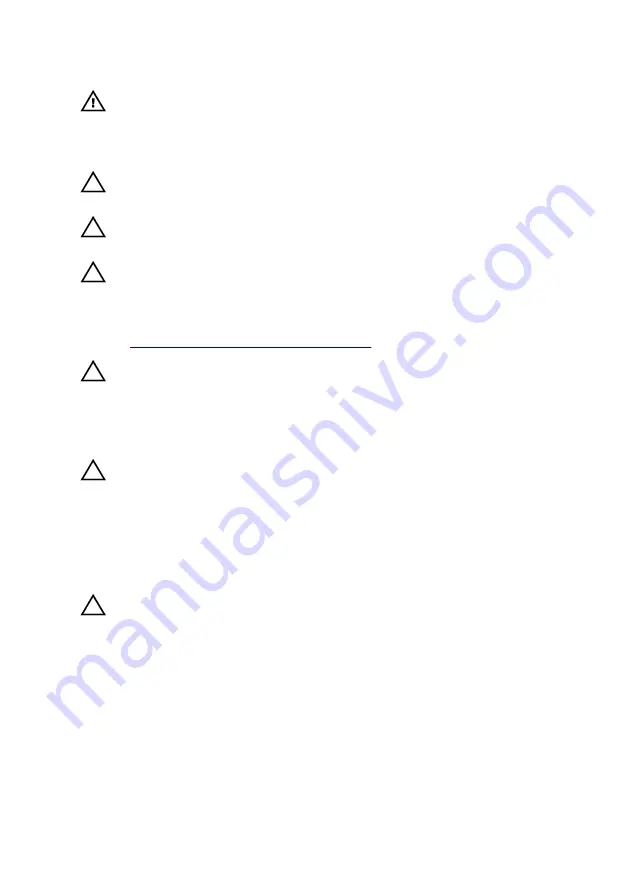
WARNING: Disconnect all power sources before opening the
computer cover or panels. After you finish working inside the
computer, replace all covers, panels, and screws before connecting to
the electrical outlet.
CAUTION: To avoid damaging the computer, ensure that the work
surface is flat and clean.
CAUTION: To avoid damaging the components and cards, handle
them by their edges, and avoid touching pins and contacts.
CAUTION: You should only perform troubleshooting and repairs as
authorized or directed by the Dell technical assistance team. Damage
due to servicing that is not authorized by Dell is not covered by your
warranty. See the safety instructions that shipped with the product or
at
www.dell.com/regulatory_compliance
.
CAUTION: Before touching anything inside your computer, ground
yourself by touching an unpainted metal surface, such as the metal at
the back of the computer. While you work, periodically touch an
unpainted metal surface to dissipate static electricity, which could
harm internal components.
CAUTION: When you disconnect a cable, pull on its connector or on
its pull tab, not on the cable itself. Some cables have connectors with
locking tabs or thumb-screws that you must disengage before
disconnecting the cable. When disconnecting cables, keep them
evenly aligned to avoid bending any connector pins. When
connecting cables, ensure that the ports and connectors are correctly
oriented and aligned.
CAUTION: Press and eject any installed card from the media-card
reader.
Recommended tools
The procedures in this document may require the following tools:
•
Philips screwdriver #1
•
Philips screwdriver #2
•
Torx #20 (T20) screwdriver
15
Содержание Area-51 R3 Threadripper Edition
Страница 27: ...Lifting the computer Procedure 1 With both hands hold the handle on top of the computer 27...
Страница 28: ...2 Lift the computer Figure 4 Lifting the computer 1 handle 2 computer 28...
Страница 31: ...4 Tilt the computer back to the upright position Figure 7 Tilt the computer to upright position 31...
Страница 61: ...4 Slide and lift the I O board out of the chassis Figure 21 Removing the I O board 1 I O board 2 screws 5 61...
Страница 80: ...2 Replace the stability foot 80...
Страница 107: ...8 Lift and remove the fan shroud off the PCI fan Figure 43 Removing the PCI fan 1 screws 4 2 fan shroud 107...
Страница 145: ...7 Pull the front bezel off the chassis Figure 62 Removing the front bezel 1 front bezel 2 tron light cables 145...
Страница 164: ...6 Remove the base panel from the chassis Figure 75 Removing the base panel 1 base panel 2 chassis 164...
















































