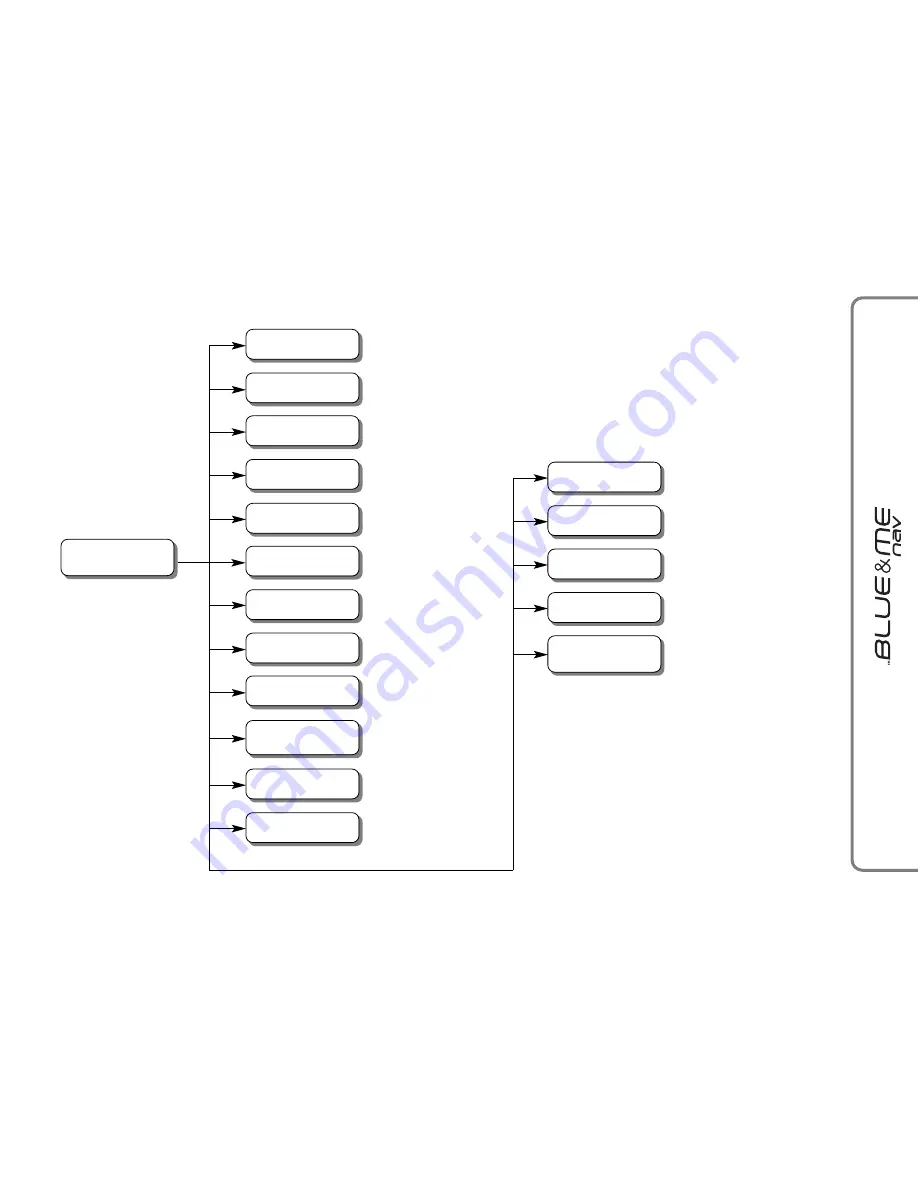
67
67
• Dial
• Dial a number
Activates the voice
recognition of a phone number
Dials the digit “1”
Dials the digit “2”
Dials the digit “3”
Dials the digit “4”
Dials the digit “5”
Dials the digit “6”
Dials the digit “7”
Dials the digit “8”
Dials the digit “9”
Dials the digit “0”
Equivalent to pressing “+”
Equivalent to pressing “*”
HANDS-FREE PHONE KIT VOICE COMMANDS
• One
Equivalent to pressing “#”
• Pound
Dials the phone number that you
pronounced
• Call
• Dial
• Two
Deletes the last group of
numbers
• Delete
The system repeats the number that
you pronounced
• Repeat
Deletes the phone number that you
pronounced and you can
restart dialling
• Start over
• Three
• Four
• Five
• Six
• Seven
• Eight
• Nine
• Zero
• O
• Plus
• Star
continues
➯
















































