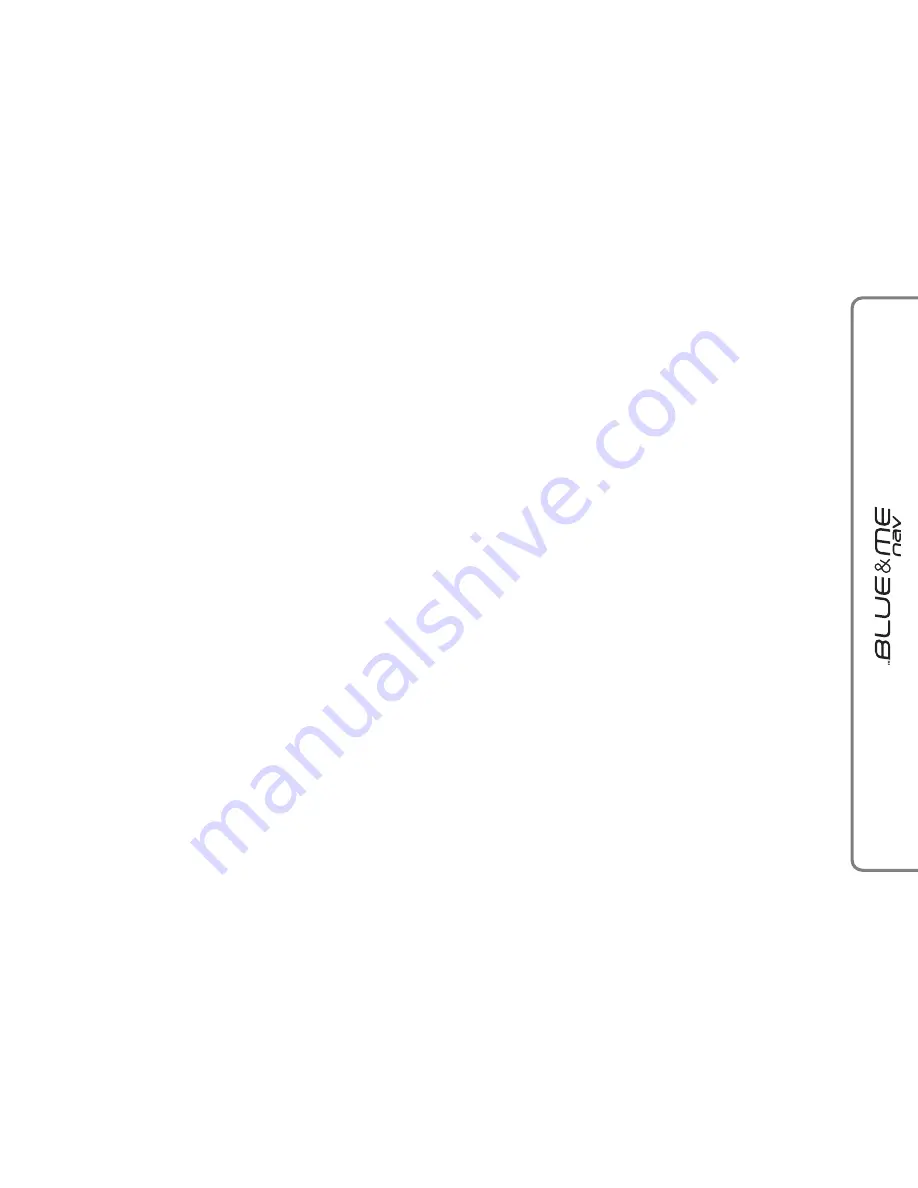
35
35
Organizing media files
❒
In order to make the musical selection on
Blue&MeTM Nav
based on prede-
fined selection criteria (author, album,
type, etc.) information contained in mul-
timedia files must be catalogues and up-
dated. To update file data, follow the in-
structions given on your software in-
struction manual.
❒
If certain items in your library have no
Artist, Album, Title and Genre,
Blue&Me™ Nav
will show
UN-
KNOWN
in
ALBUMS
and
GENRES
menus. To enter the required data, follow
the instructions given on your software
instruction manual.
Building the media library on
Blue&Me
™
Nav
❒
Building the media library may require
a few minutes. If the time required is ex-
cessive, you can intervene by reducing
the number of audio files stored on your
USB device.
❒
While building the library, it is however
possible to play a selection of tracks.
Blue&Me™ Nav
will build the library
while playing music.
Building playlists for
Blue&Me
™
Nav
For building
.m3u or .wpl playlist for
Blue&Me™ Nav
using Microsoft
®
Win-
dows Media
®
Player, proceed as follows:
❒
Copy required tracks into a new folder
or to your USB memory device.
❒
Open Microsoft
®
Windows Media
®
Play-
er. Select
File
,
Open
from the menu.
❒
Scroll the content of the USB device con-
nected to your computer and select the
audio files to be entered in the playlist.
❒
Click on
Open
.
❒
Move to “
File
” and select “
Save Now
Playing List As
” .... In field “
File
Name
” enter the required name and in
field “
Save as type
” set the type:
.wpl
or
.m3u.
❒
Click on
Save
.
When the above steps are over, the new file
.m3u or .wpl will be built.






























