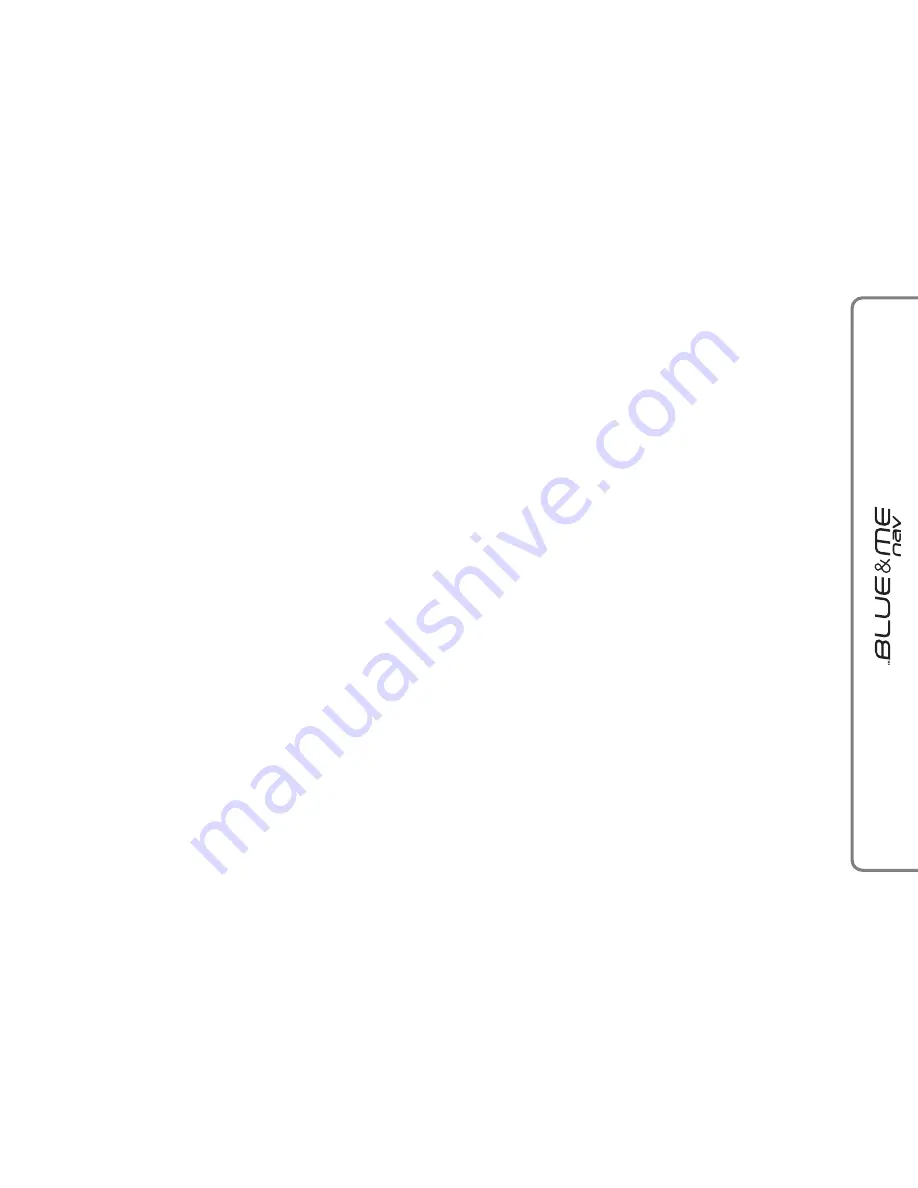
37
START NAVIGATION
Proceed as follows to begin using the
Blue&Me™ Nav
navigation function:
❒
Connect your USB device with preloaded
maps to the USB port on the vehicle.
❒
Insert the electronic key in the start-up
device.
To activate the
NAVIGATION
menu in
manual mode, proceed as follows:
?
❒
Press the
NAV
key near the front cour-
tesy light (where provided) (see
fig. 1
).
❒
Or, with the Main Menu on, press
ß
, se-
lect the Navigation option and press
SRC
or
ß
.
Blue&Me™ Nav
will show the following
warning message on the display
THE DRI-
VER MUST RESPECT THE ROAD
RULES
. Press
SRC
to confirm.
Now you can access the submenus dedicat-
ed to the
Blue&Me™ Nav
navigation
functions:
❒
NEW DESTINATION
❒
RESUME NAVIGATION
❒
ARRIVAL INFORMATION
❒
STOP NAVIGATION
❒
RECENT DESTINATIONS
❒
NAVIGATION SETTINGS
❒
VEHICLE POSITION
❒
ROUTE SIMULATION
Scroll to the required function using the
N
or
O
keys and press
SRC
or
ß
to confirm.
}
Or with voice interaction:
Press
ô
and say “
Navigation
”.
Blue&Me™ Nav
will show the fol-
lowing warning message on the dis-
play
THE DRIVER MUST RE-
SPECT THE ROAD RULES
.
Press
SRC
to confirm (no specific voice
command is available in this event).
Blue&Me™ Nav
will display a list
of the available submenus.
Speak one of the following com-
mands to gain access to the required
function:
❒
“
New destination
“
❒
“
Resume navigation
“
❒
“
Arrival information
“
❒
“
Stop navigation
“
❒
“
Recent destinations
“
❒
“
Navigation settings
“
❒
“
Vehicle position
“
❒
“
Route simulation
“
Note:
Some submenus may not be available since
they are activated only once navigation to-
wards a destination has started.






























