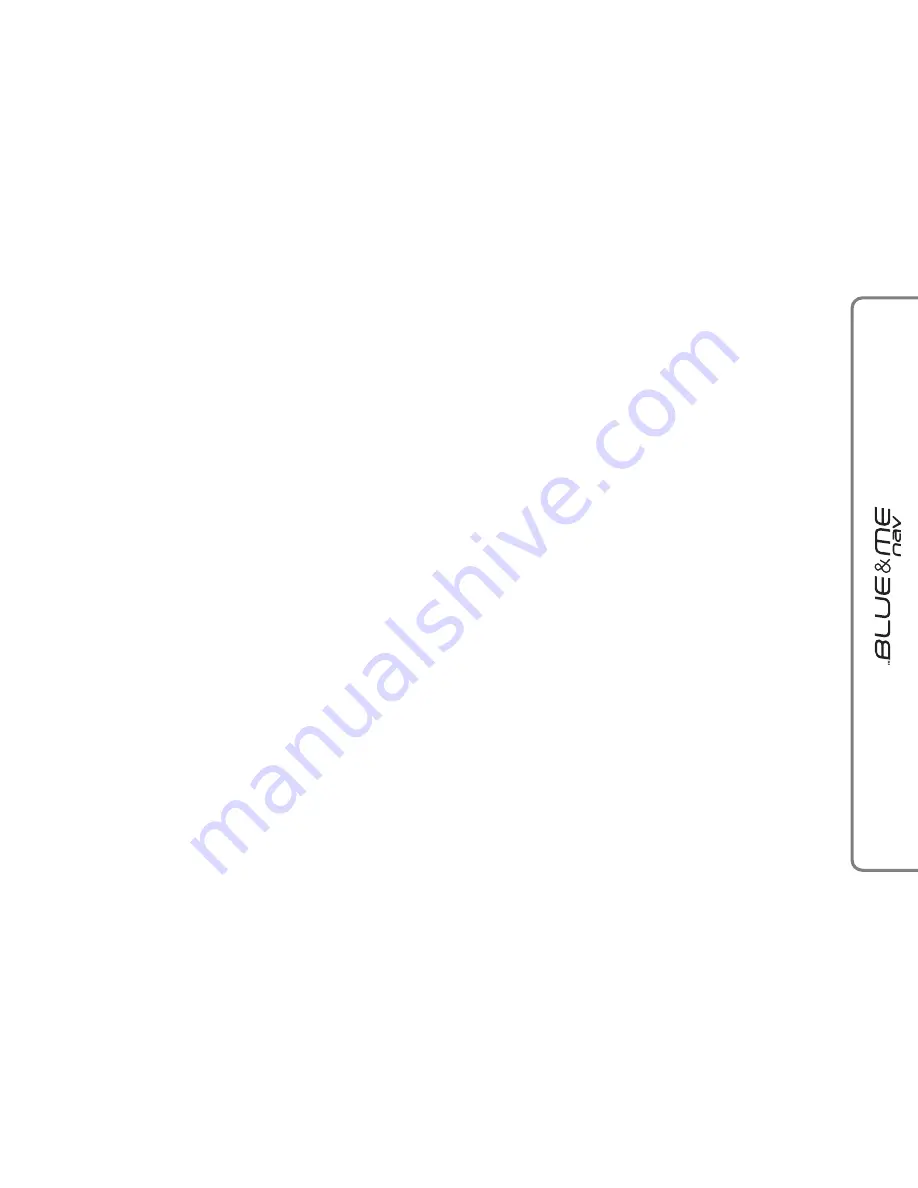
57
57
ADVANCED OPTIONS
?
To navigate to the
ADVANCED
OPTIONS
, menu using manual in-
teraction, proceed as follows:
Press
ß
to open the Main Menu then
select
SETTINGS
by pressing
SRC
or
ß
.
Select
ADVANCED OPTIONS
and
then press
SRC
or
ß
.
}
Or, using voice interaction:
Press
ô
, pronounce “
Settings
” and
then “
Advanced Options
”.
Within the
ADVANCED OPTIONS
menu you can access the
SYSTEM
CODE
.
Note
This code is an 8-digit number (device ID)
which uniquely identifies the
Blue&Me™
Nav
system installed on your car and can-
not be changed.
Accessing the device ID
For certain operations, it might be necessary
to know the
Blue&Me™ Nav
system code.
?
To access the system code by manu-
al interaction, proceed as follows:
Select
SYSTEM CODE
and then
press
SRC
or
ß
.
The instrument panel display will
show your
Blue&Me™ Nav
system
code.
Press
SRC
or
ß
or
&
to quit.
}
Or, using voice interaction:
Press
ô
, pronounce “
Settings
”,
wait shortly for feedback and then
pronounce “
Device ID
”.
The instrument panel display will
show your
Blue&Me™ Nav
system
code.
Press
SRC
or
ß
or
&
to quit.
Changing the GPRS code
If your mobile phone carrier requires to
change the GPRS code, you can perform this
operation via the
ADVANCED OPTIONS
menu.
?
To change the GPRS code using man-
ual interaction, proceed as follows:
Go to the
GPRS CODE
menu and
press
SRC
or
ß
.
The display will show
GPRS:
, and
a list of digits (1, 2, 3, 4, 5, 6, 7,
8, 9),
DEFAULT
, and
DISABLE
. To
select the new GPRS code, press
N
and
O
until choosing the required op-
tion, then press
SRC
or
ß
. To store
the default value, select
DEFAULT
.
To disable the connection code, select
DISABLE
.
After setting the new GPRS code,
Blue&Me™ Nav
will display the
message
GPRS CODE
.






























