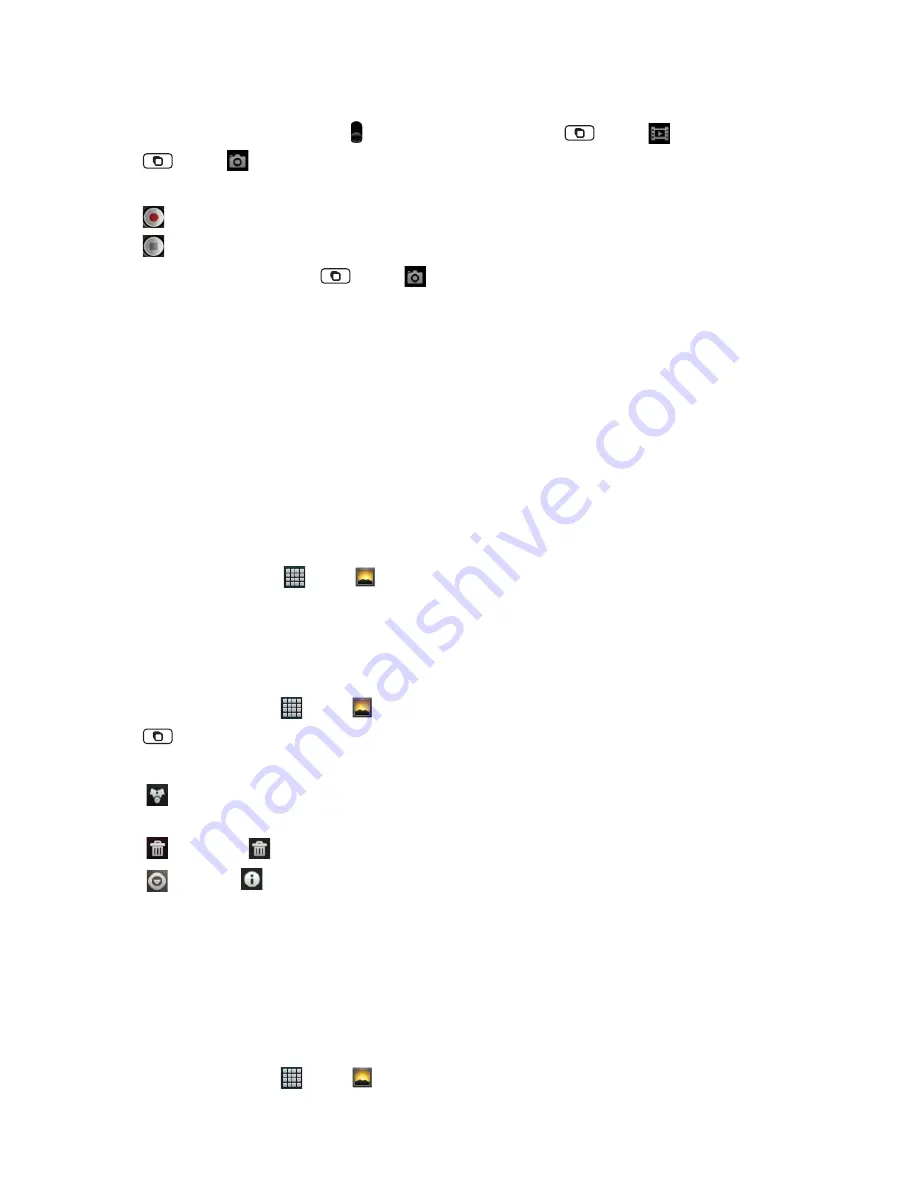
AUTHORITY
94
Recording videos using front camcorder
1. When you’re in Camera mode, drag the to the Camcorder position. Or, tap
Menu
>
Switch to video
.
2. Tap
Menu
>
Front camcorder
.
3. Frame the scene where you want to start recording.
4. Tap
to start recording.
5. Tap
to stop recording.
• To switch to main camcorder, tap
Menu
>
Main camcorder
.
Gallery
Use Gallery to view your pictures and videos. You can edit and add eff ects to your photos. You can also easily add a
photo as your contact icon, location icon, or wallpaper.
Opening Gallery and viewing album lists
Opening Gallery
• From the Home screen, tap
Apps
>
Gallery
.
• Or when you’re in Camera/Camcorder mode, tap the thumbnail image at the right of screen.
Your album list is displayed. Albums are groups of images and videos in folders.
Managing albums
1. From the Home screen, tap
Apps
>
Gallery
.
2. Tap
Menu
twice.
3. Check the albums you want.
• Tap
Share
> Tap the application to use to share the selected albums. You can share the entire contents of one or more
albums.
• Tap
Delete
> Tap
Confi rm Delete
to delete selected albums and all contents from your microSD
TM
card.
• Tap
More
> Tap
Details
to get details about selected albums.
Opening an album and viewing its contents
Viewing contents of an album
After you’ve selected an album, you can browse through your pictures and videos. Albums open displaying the
pictures and videos they contain in a chronologically ordered grid. The name of the album is shown at the top of
the screen.
1. From the Home screen, tap
Apps
>
Gallery
.






























