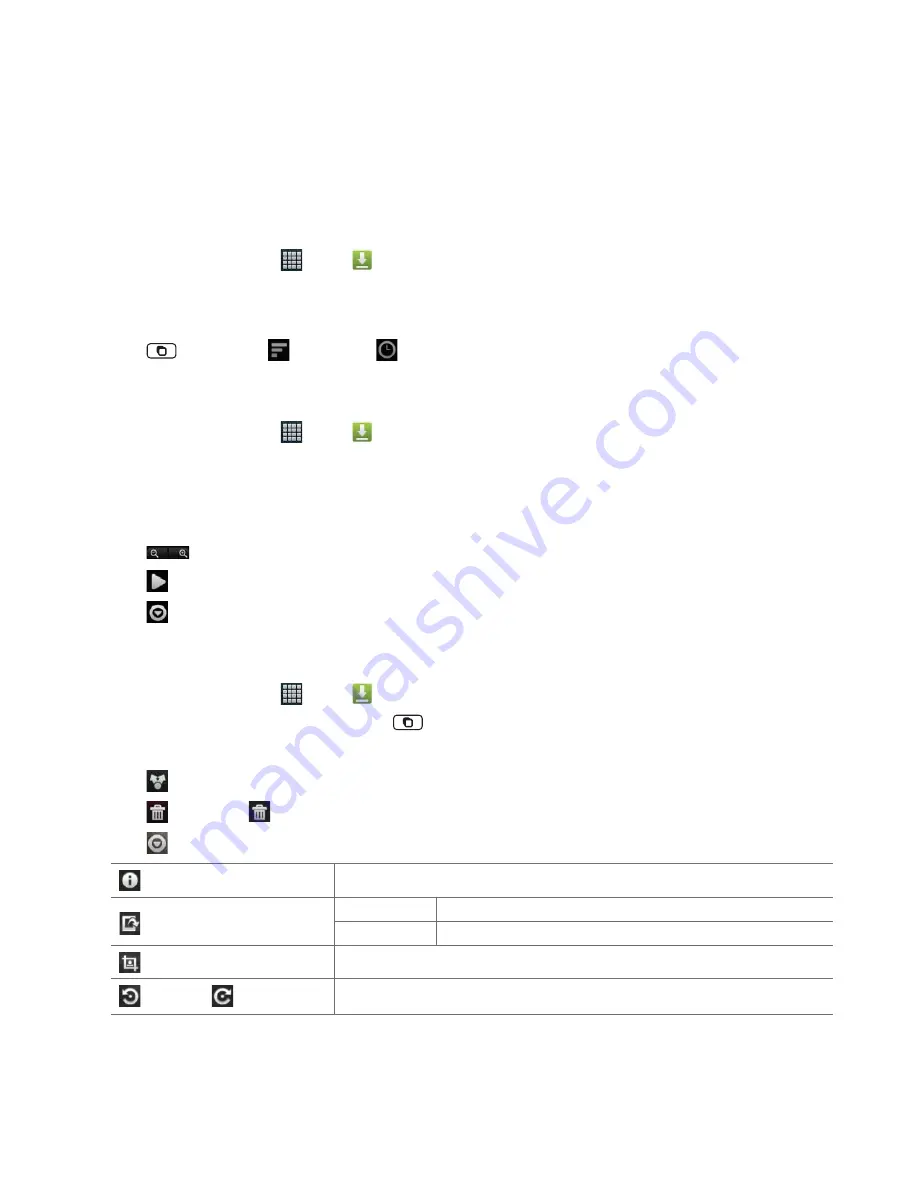
AUTHORITY
84
Downloads
Images, fi les and other items you download in Browser, Gmail, Email are stored on your phone. You can view,
manage or delete what you have downloaded.
Opening Downloads
1. From the Home screen, tap
Apps
>
Downloads
.
2. Tap an item you want to view it.
• Check the checkbox of the item you want to delete and then tap
Delete
.
• Tap
Menu
to select
Sort by size
or
Sort by time
.
Viewing a fi le
1. From the Home screen, tap
Apps
>
Downloads
.
2. Tap the fi le you want to open.
• Turn your phone left or right to view the fi le in upright (portrait) or sideways (landscape) orientation.
3. Tap the screen to see the controls.
• Tap
or double-tap the screen to zoom in or out.
• Tap
Slideshow
to watch a slideshow of the fi les you downloaded. Tap the screen to stop the slideshow.
• Tap
Menu
to view more options.
Working with fi les
1. From the Home screen, tap
Apps
>
Downloads
.
2. Tap the fi le you want to manage, and then tap
Menu
.
3. Tap
Share
,
Delete
or
More
.
• Tap
Share
> Tap the application to use to share the selected fi le.
• Tap
Delete
> Tap
Confi rm Delete
to delete the selected fi le.
• Tap
More
> Tap one of the icons shown below:
Details
Get details about the fi le.
Set as
Contact icon
Use a picture as a contact icon.
Wallpaper
Use a picture as Home screen wallpaper.
Crop
Crop a picture.
Rotate Left
/
Rotate Right
Rotate a picture.






























