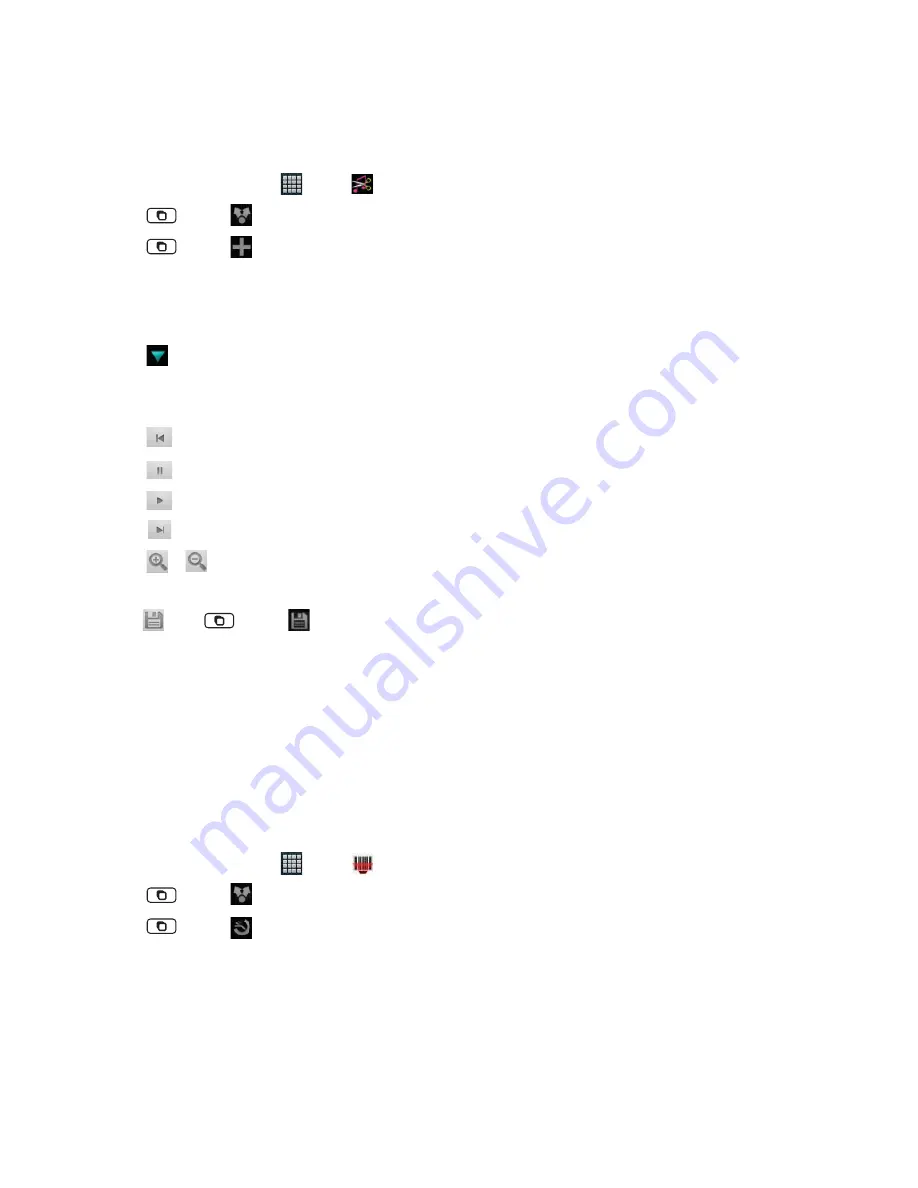
AUTHORITY
112
Ringdroid
Recording and editing sounds, and creating ringtones, directly on the phone with Ringdroid.
1. From the Home screen, tap
Apps
>
Ringdroid
.
• Tap
Menu
>
Privacy
to share your data you create on the Ringdroid website.
• Tap
Menu
>
Show All Audio
to view all your audio fi les.
2. Enter the fi le name to search the audio fi le you want.
Or, tap the fi le you want in the list.
• Tap
Record New
to record new audio fi le. Sound Recorder will be opened.
• Tap
next to your desired audio fi le >
Tap
Edit
,
Delete
,
Set as Default Notifi cation
,
Set as Default Ringtone
or
Assign to Contact
.
3. Edit the audio fi le using the controls on the screen.
• Tap
to skip backwards.
• Tap
to pause the audio fi le.
• Tap
to resume playback.
• Tap
to skip forward.
• Tap
or
to zoom in or out.
• Use the jog wheel for more precise adjustments.
4. Tap
or tap
Menu
>
Save
> Select type and enter the name >
Save
.
Barcode Scanner
You can look up product information such as prices or reviews with Barcode Scanner.
Barcode Scanner uses the camera on your phone to read barcodes and also reads 2D barcodes such as QR Codes
and Data Matrix.
1. From the Home screen, tap
Apps
>
Barcode Scanner
.
• Tap
Menu
>
Share
to share data by displaying a barcode on your screen and scanning it with another phone.
• Tap
Menu
>
History
to view the previous scanned barcodes or QR codes or send history or clear history.
2. Place a barcode or QR code inside the viewfi nder rectangle.
3. After scanning, thumbnail of the barcode or QR code is then displayed showing format, type, time and metadata.
4. Tap
Product Search
,
Web search
or
Google Shopper
.






























