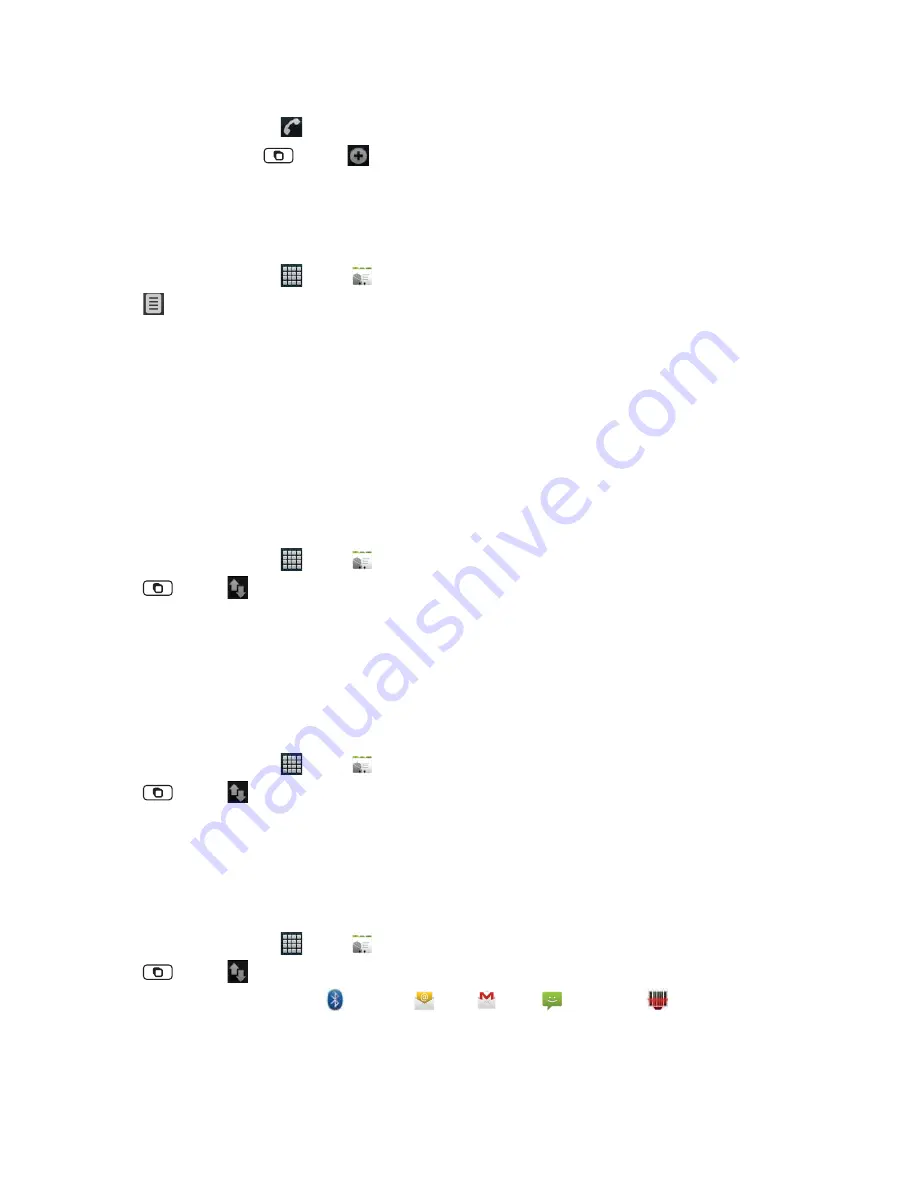
AUTHORITY
37
Saving a phone number from the Dial Pad
1. From the Home screen, tap
Phone
.
2. Enter the number > Tap
Menu
>
Add to contacts
.
3. Tap
Create new contact
or an existing contact.
4. Enter the information for the contact > Tap
Done
.
Storing a contact using Call log
1. From the Home screen, tap
Apps
>
Contacts
.
2. Tap
Call log
> Tap the number you want to save >
Add to contacts
.
3. Tap
Create new contact
or select an existing contact.
4. If you have more than one account, tap the account where you want to save the contact > Enter the information for the
contact > Tap
Done
.
Importing / Exporting / Sharing contacts
Importing contacts from your microSD
TM
card
If you have contacts stored in vCard format on the microSD
TM
card, you can import them into Contacts on your
phone.
1. From the Home screen, tap
Apps
>
Contacts
.
2.
Tap
Menu
>
Import/Export
.
3. Tap
Import from SD card
.
4. If you have more than one account on your phone, select the desired account.
5. Tap the option to
Import one vCard fi le
,
Import multiple vCard fi les
or
Import all vCard fi les
on the microSD
TM
card.
6. Tap
OK
to confi rm. The contacts are imported.
Exporting contacts to your microSD
TM
card
1. From the Home screen, tap
Apps
>
Contacts
.
2. Tap
Menu
>
Import/Export
.
3. Tap
Export to SD card
.
4. Tap
OK
to confi rm.
• This process creates a fi le containing all your contacts with a .vcf extension on your microSD
TM
card.
Sharing visible contacts
1. From the Home screen, tap
Apps
>
Contacts
.
2. Tap
Menu
>
Import/Export
.
3. Tap
Share visible contacts
> Select
Bluetooth
,
,
Gmail
,
Messaging
or
Share via barcode
.






























