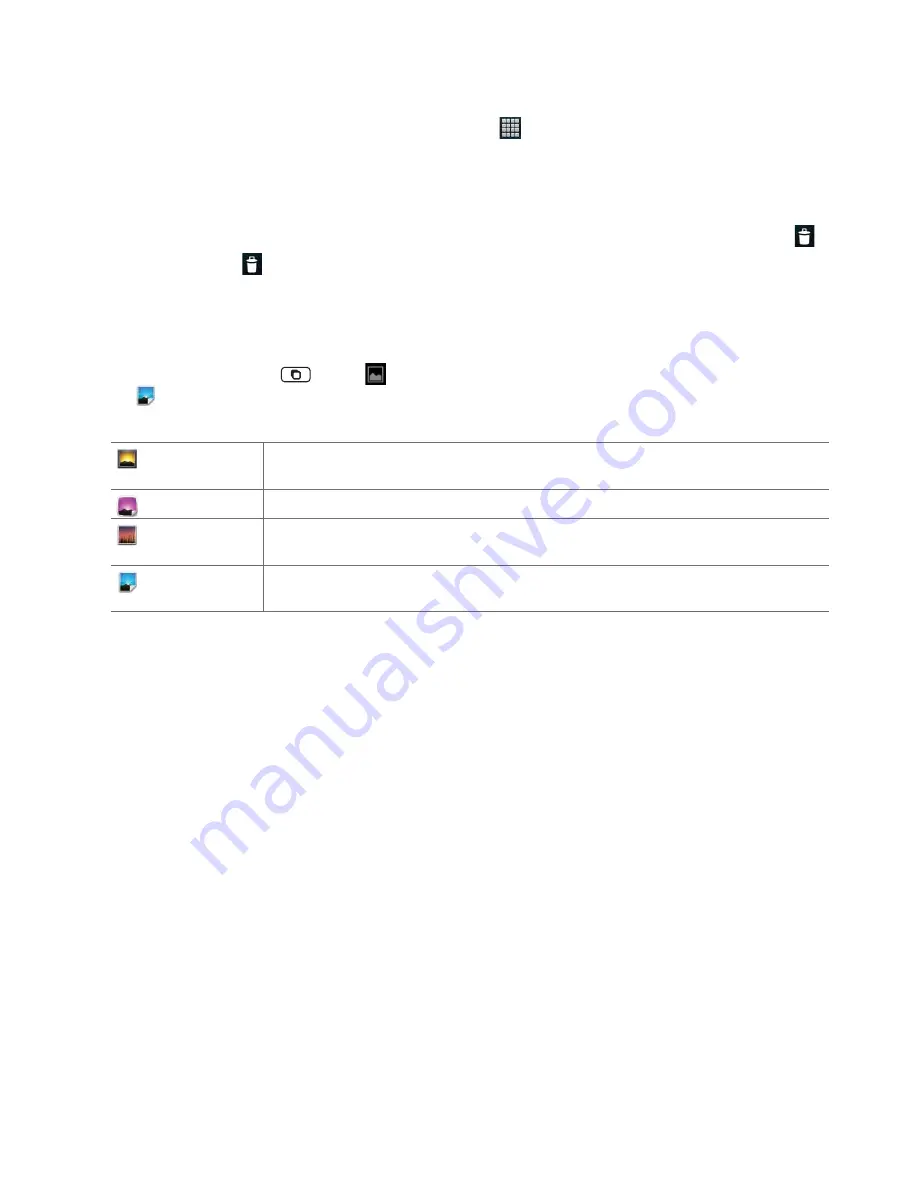
AUTHORITY
21
3. Lift your fi nger at the location where you want the item.
To add a shortcut to any application from the Launcher, tap
Apps
, tap and hold the item, then drag it off the
Launcher and onto a Home screen.
Removing an item from the Home screen
1. From the Home screen, tap and hold an item until it vibrates. Don’t lift your fi nger. The Dock menu changes into the
.
2. Drag the item to the
.
3. When the item turns red, lift your fi nger.
Changing the Wallpaper of the Home screen
1. From the Home screen, tap
Menu
>
Wallpaper
. Or just tap and hold any empty area on a Home screen
>
Wallpapers
.
2. Tap one of the following:
Gallery
Choose a photo from your camera gallery or memory card storage. You can crop the image before
setting it as the wallpaper.
Graphics
Choose image from your downloaded DRM image from Storefront app.
Live wallpapers
Choose from pre-loaded animated wallpapers. Additional live wallpapers can be downloaded from the
Play Store.
Wallpapers
Choose from the pre-loaded animated or static wallpapers. Additional wallpapers can be downloaded
from the Play Store.
3. Tap
Save
or
Set wallpaper
.
Renaming a folder
1. Tap the folder to open it.
2. Tap and hold the title bar of the folder window.
3. Enter a new name in the dialog box that appears, and then tap
OK
.






























