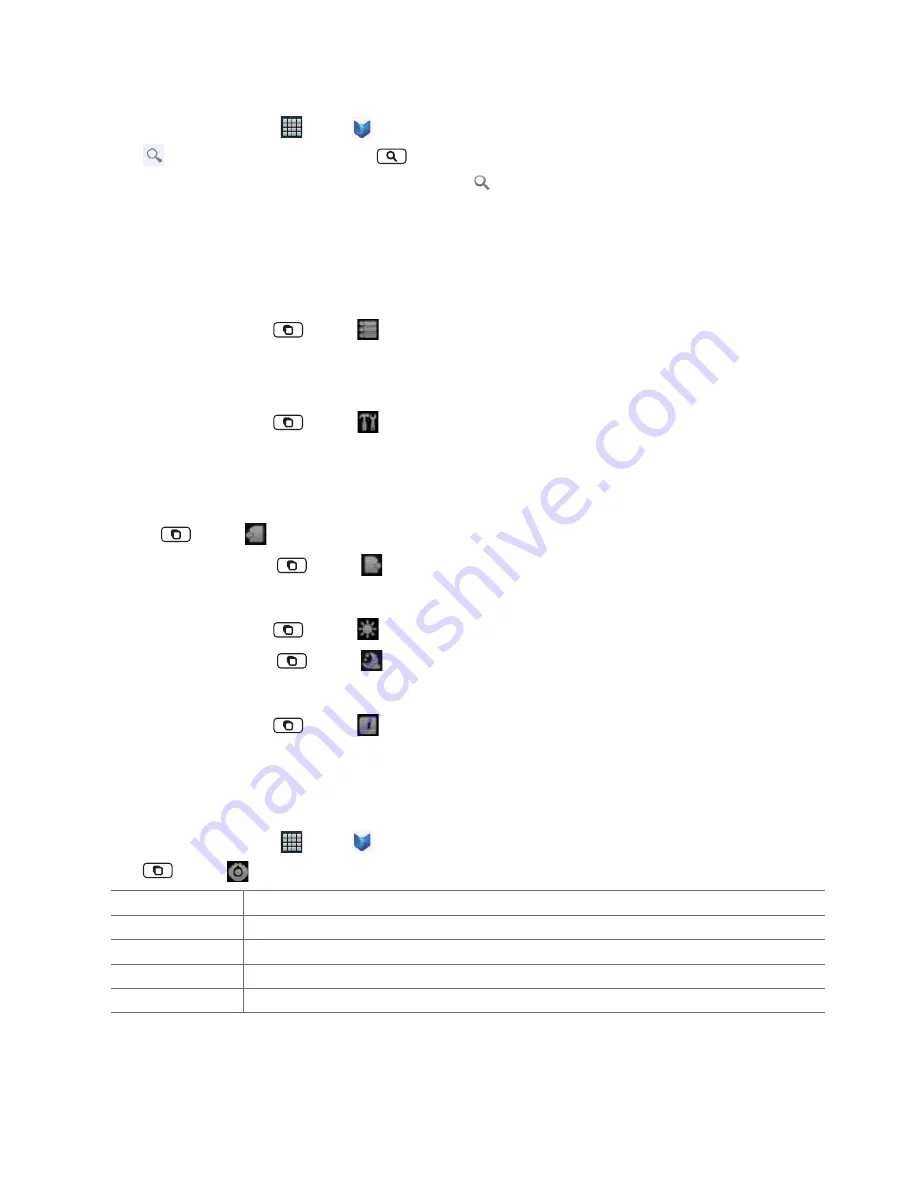
AUTHORITY
73
Searching for books
1. From the Home screen, tap
Apps
>
Play Books
.
2. Tap
at the top right of the screen, or tap
Search
.
3. Enter the title or author of the book you’re looking for > Tap
.
4. Scroll through the search results from My Books or Google eBooks.
Reading a book
Viewing contents of the book
1. While reading a book, tap
Menu
>
Catalog
.
2. Scroll through the contents of the book and tap the chapter you want to read.
Changing reading settings
1. While reading a book, tap
Menu
>
Confi g
.
2. Set
Font size
,
Line space
,
Screen stays turn on
,
Font color (day)
,
Background (day)
,
Font color (night)
or
Background (night)
.
Going to the previous or next page
1. While reading a book, slide your fi nger to the left or right to go to the previous or next page.
Or, tap
Menu
>
Previous
to go to the previous page.
• While reading a book, tap
Menu
>
Next
to go to the next page.
Changing to Day/Night mode
1. While reading a book, tap
Menu
>
Day/Night
to switch to Day mode.
• While reading a book, tap
Menu
>
Day/Night
to switch to Night mode.
Viewing information about the book
1. While reading a book, tap
Menu
>
About
to view information about the book you are reading.
Play Books settings
Customize your Play Books settings to optimize your reading experience.
1. From the Home screen, tap
Apps
>
Play Books
.
2. Tap
Menu
>
Settings
.
Storage location
Set the location to store your books. You can select microSD
TM
card or internal storage.
About
Show the version of Play Books application on your phone.
Terms of Service
Read the Mobile Terms of Service.
Privacy Policy
Read the Mobile Privacy Policy.
Open source licenses
Check out license details for open source software and fonts.






























