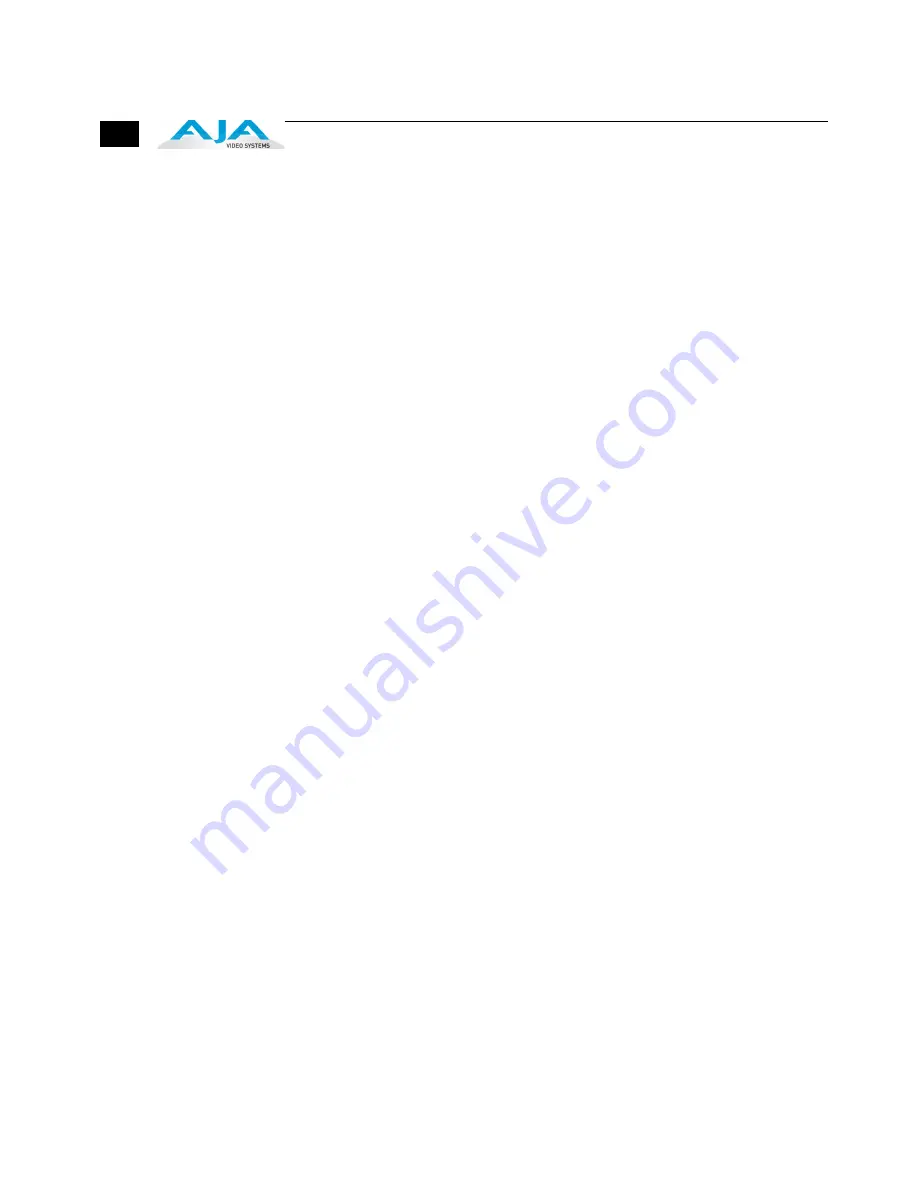
96
QuickTime Application—1st Priority
If a running QuickTime application uses KONA 3G for capture or output, it controls the Primary
format via its own menus and settings. For example, when Final Cut Pro is active (it’s the
topmost application) and has KONA 3G as its “A/V Device”, then the KONA 3G's Primary format
is determined by Final Cut's “Video Playback” submenu (under the “View” menu) or in its
“Audio/Video Settings...” dialog under A/V Devices.
When a QuickTime application is in control of the KONA 3G board—versus one of the other
masters—it will be indicated by a label in both the KONA Control Panel's
Formats
and
Control
tabs. The AJA Control Panel’s
Primary Format
menu will also indicate that it is not active while
the QuickTime application is running—it will be grayed-out.
What can be confusing is that QuickTime applications can start and stop and change
modes—even while they are running! And the behavior of different QuickTime applications
can vary: some applications take control of the board as soon as they are launched and don't
give it up until they quit, while other applications take control of the board only when they
are the “front-most” running application and then relinquish control when they’re not. Final
Cut Pro is one of the latter type QuickTime applications. This difference in behavior can
surprise you when you click in and out of multiple QuickTime application windows.
To illustrate such possible confusion, consider this multiple application scenario:
1.
Open Final Cut Pro, select KONA 3G as the A/V device. FCP takes control of the board
and tells it what Primary format to use. If one of the FCP windows covers up the KONA
Control Panel application (which typically happens), you won't be able to see the
“KONA card is in use by Final Cut Pro”
message displayed in the Control Panel, or be able
to tell which format FCP has selected. (This is why we recommend you arrange your
display so you can see the Control Panel at all times.)
2.
Next, you want to see what the KONA card is doing, so you find the KONA Control Panel
application by clicking around on the desktop, eventually clicking on the Control Panel
to make it visible. As soon as FCP realizes it is now running in the background, it gives
up control of the KONA 3G board. The KONA Control Panel application takes away the
“
...Final Cut Pro”
message.
3.
With the Control Panel the topmost application—and in control of the board—you
now switch to a different Primary format.
4.
However, when you click back on Final Cut Pro and bring it back to continue your
project, it becomes the master again and resets the board's Primary format to the one
determined by Final Cut’s A/V Settings dialog. To further the surprise, if FCP's windows
are covering the KONA Control Panel window, the change will be hidden and you
won’t know why the board isn't doing what you told it earlier via the Control Panel.
The moral of the story: keep the Control Panel visible so you can learn what various QuickTime
applications are doing when they control KONA 3G—and then you can step in and change
the application’s settings and Control Panel settings as desired to get the configuration you
expect.
Содержание KONA 3G
Страница 1: ...www aja com Installation and Operation Guide B e c a u s e i t m a t t e r s Published 4 9 11 ...
Страница 4: ...iv ...
Страница 8: ...4 ...
Страница 22: ...14 ...
Страница 42: ...34 ...
Страница 68: ...60 Control Panel Formats Tab Showing Crossconversion 720p to 1080i ...
Страница 76: ...68 AJA Control Panel SDI Output Tab Video Key AJA Control Panel SDI Output Tab 3G Transport ...
Страница 124: ...116 ...
Страница 130: ...122 ...
Страница 136: ...128 VTR Xchange Preferences Screen Click Save as Numbered Files for file per frame capture click here ...
Страница 137: ...1 129 KONA 3G Installation and Operation Manual The KONA 3 2K Process VTR Xchange Main Window Screen ...
Страница 138: ...130 ...
Страница 145: ...Click below to find more Mipaper at www lcis com tw Mipaper at www lcis com tw ...






























