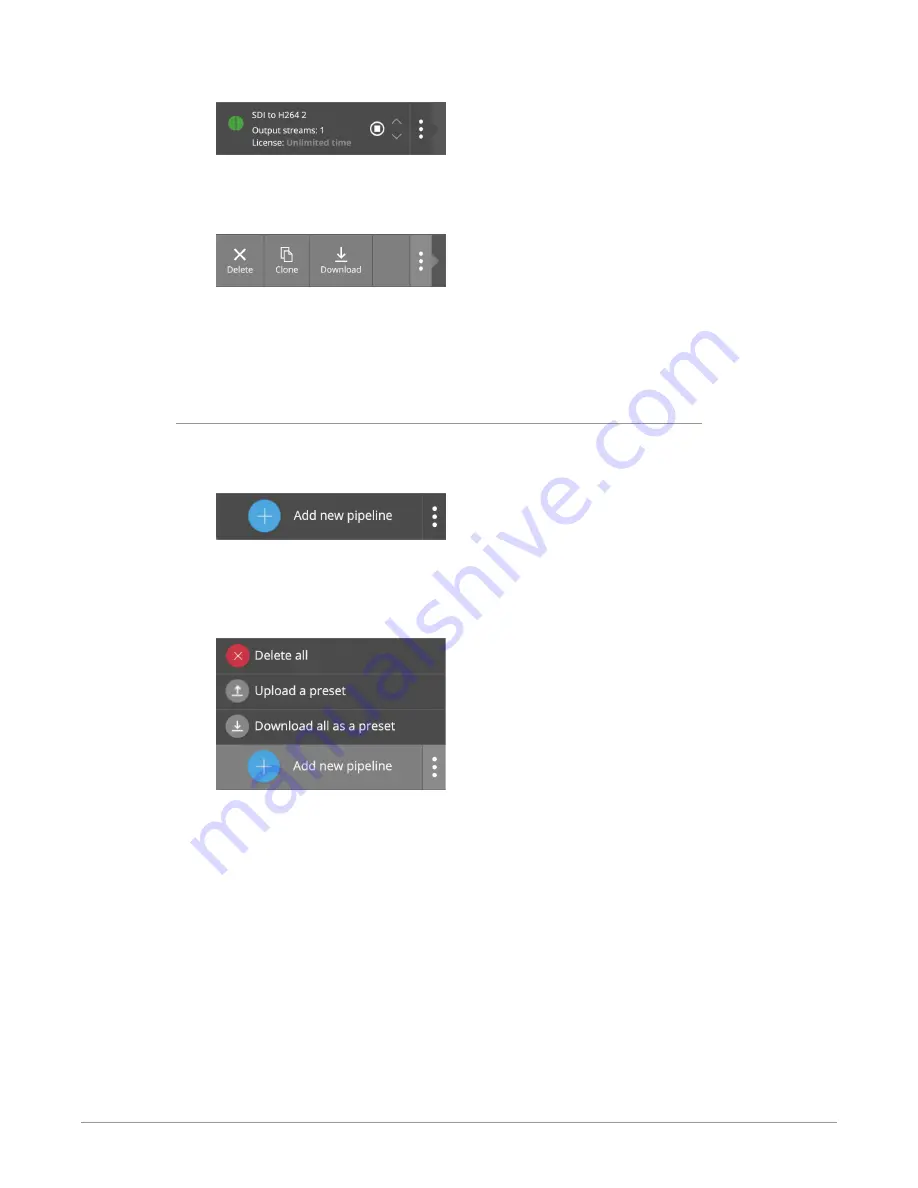
BRIDGE LIVE Video I/O and Streaming Appliance v1.12 90 www.aja.com
Figure 136. Initial display of vertical row of three dots
3. Click on the vertical row of three dots. Three buttons display, giving you the
choice of
Deleting
,
Cloning
, or
Downloading
the Pipeline.
Figure 137. Delete, Clone, and Download buttons
4. Select
Download
. A JSON file downloads to your computer that contains
all of the configuration settings. If your pipeline is named "SDI to H264," the
downloaded file will be named "SDI to H264.json." This is the Preset file. You
can view or edit it using a text editor.
To load a preset configuration
1. From Dashboard, hover your mouse over
Add new pipeline
from the lower
left area.
Figure 138. Add new pipeline
2. Click on the vertical row of three dots. Three buttons display, giving you the
choice of
Delete all
,
Upload a preset
, or
Download all as a preset
.
Figure 139. Three buttons displaying after clicking the vertical row of three
dots
3. Select
Upload a preset
. A navigation window displays.
4. Navigate to the .json file that you want to upload, select it, then click
Open
. Dashboard refreshes to display the Pipeline populated with all the
configuration settings that were stored in the JSON preset configuration file.






























