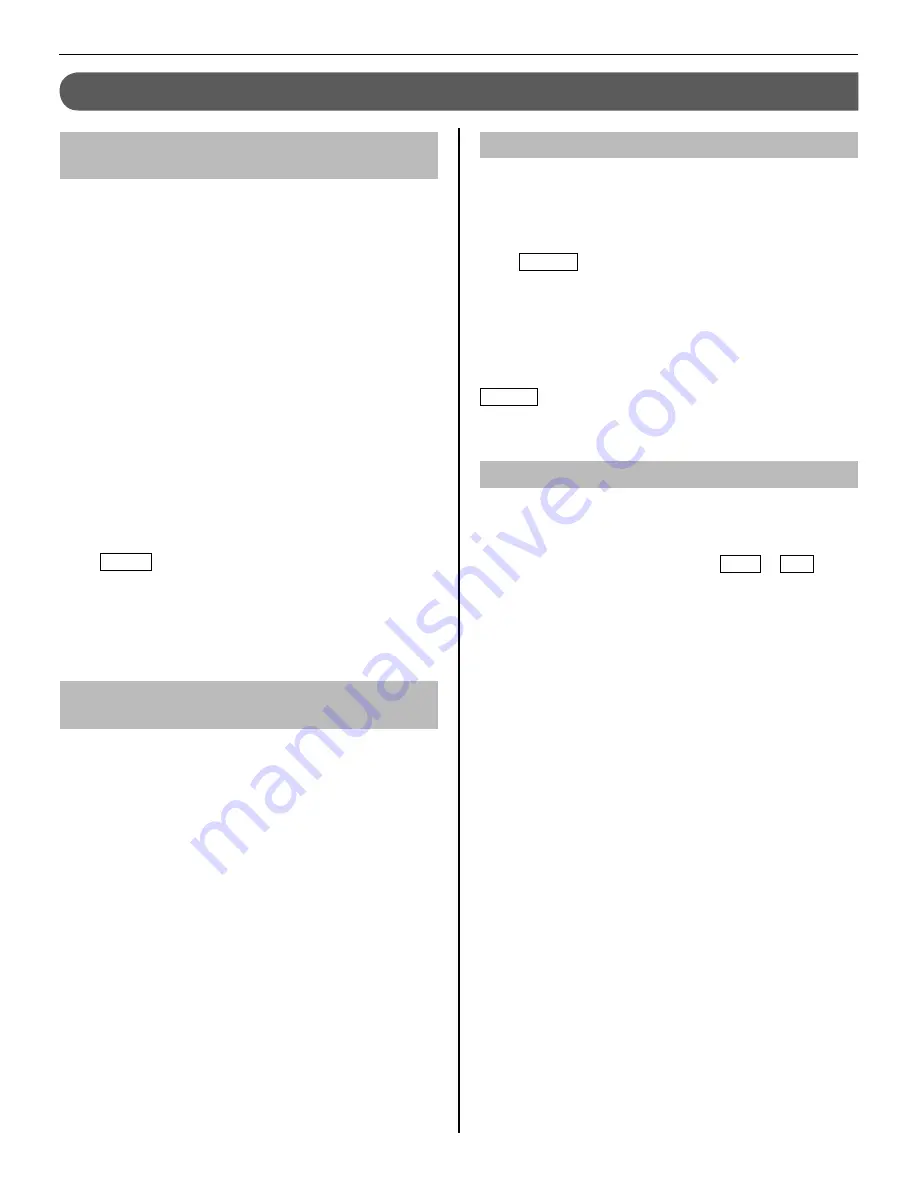
30
FUNCTIONS COMBINED WITH EXTERNAL DEVICES
Triggering an alarm by using an external
device
This is available when the inputs 1, 2, and/or 3 of this station
*
are set to “UTILITY” in the [INSTALL] menu window during
installation, and an external device, such as a sensor or a
call button, is connected to each of the inputs.
When an external device is triggered
A message is displayed, the external device ID is shown, and
an alarm sounds on all of the master and sub master stations.
The duration time of alarm sound depends on setting.
*
(
→
P. 15)
The alarm will not sound when "ALARM AT DOOR" is set to
*
"DISABLE" and the volume of call tone from a sub master
station is set to 0.
Door station 1 can be set to sound an alarm and turn on LED
*
light to alert individuals near door station of a problem inside.
(
→
P. 15)
Door stations 2-4 cannot be set to sound an alarm.
•
To stop the alarm
Touch RESET , or press the [HOME] button.
NOTE:
If two or more inputs are triggered, the latter one takes priority.
Releasing a door with another door
release button
This is available when the inputs 1 and/or 2 of this station is
*
set to “REQUEST TO EXIT” in the [INSTALL] menu window
during installation, and a door release button is connected to
each of the inputs.
The door at the door station 1 or 2, or both doors can be
unlocked by pressing the connected button(s) during a call-in,
communication, or while monitoring a door station.
Activating an external device
This is available when an external device is connected to the
*
option contact outputs of this station.
Activating external device
Touch OPTION from HOME window or while communicating
with/monitoring a door station. The device will be triggered.
Transferring alarm to external device
When detecting designated action, this station transfers alarm
to the device.
NOTE:
OPTION
is not displayed on the screen.
Using a foot switch
This is available when input 3 is set to “EXT. TALK INPUT”
*
in the [INSTALL] menu window during installation, and a foot
switch is connected.
A foot switch works similarly to touching TALK or END on the
touchscreen.

















