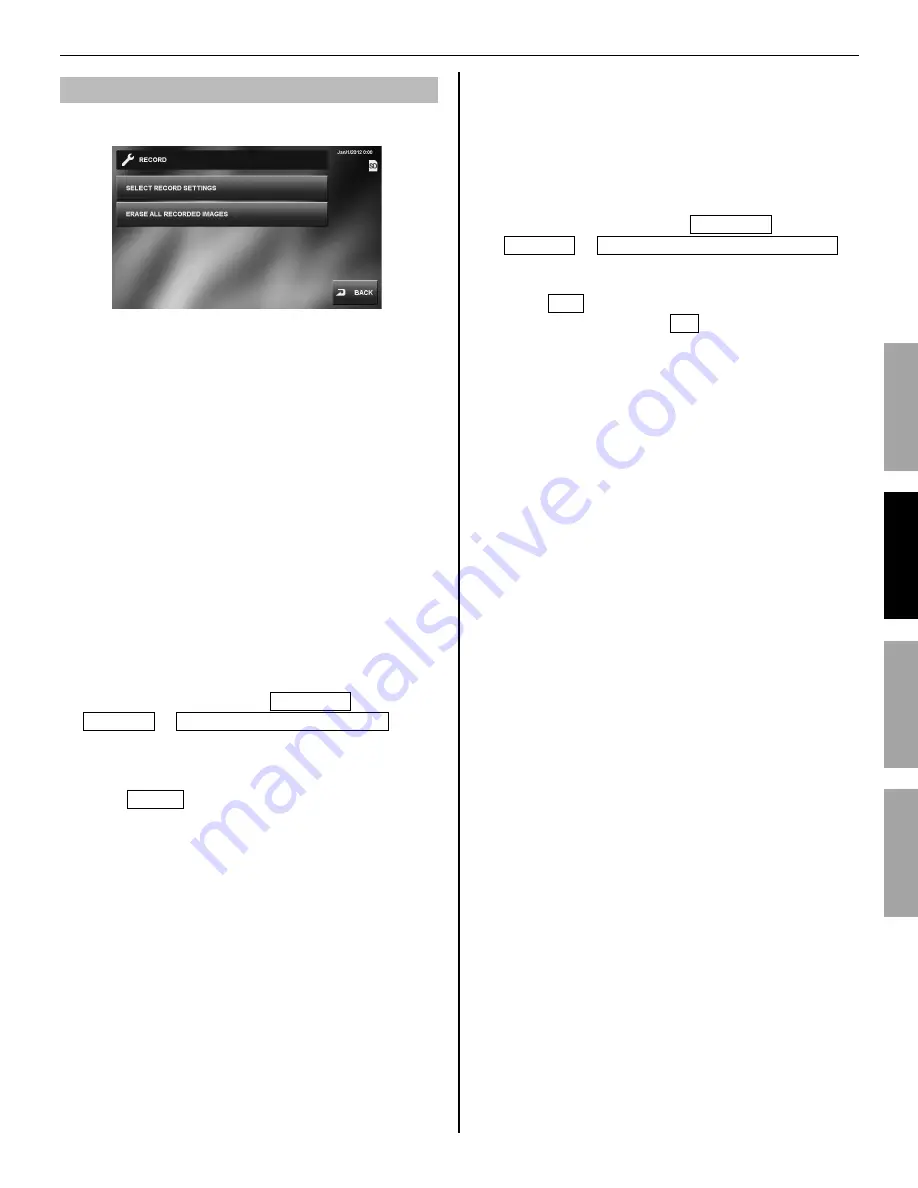
17
PART NAMES
USING THE SYSTEM
APPENDIX
SETTING AND ADJUSTMENT
Recording settings [RECORD]
You can make the following settings for recording.
■
Camera setting during automatic recording
[SELECT RECORD SETTINGS]
Select the camera setting to be used during automatic
recording at the door station.
ZOOM > WIDE
The
fi
rst images are recorded in zoom mode (at the preset
position) and the latter images are recorded in wide mode.
WIDE > ZOOM
The
fi
rst images are recorded in wide mode and the latter
images are recorded in zoom mode (at the preset position).
ZOOM
Images are recorded in zoom mode at the preset position.
WIDE
Images are recorded in wide mode.
From HOME window, touch
1
SETTINGS
→
RECORD
→
SELECT RECORD SETTINGS .
Touch the preferred recording mode until highlighted.
2
Touch
3
ENTER to save changes.
NOTES:
This setting also adjusts the default image position when a video
•
door station calls in.
When using a CCTV camera, the ability to change view settings is
•
not available for that image.
■
Erasing all the recorded images
[ERASE ALL RECORDED IMAGES]
You can erase all the recorded images in both the built-in
memory and SD (or SDHC) card (if used).
It may take long to erase a large number of images.
*
Locked images are not erased.
*
From HOME window, touch
1
SETTINGS
→
RECORD
→
ERASE ALL RECORDED IMAGES .
A notice message is displayed.
Touch
2
YES to continue with erasing.
To cancel erasing, touch NO .






























