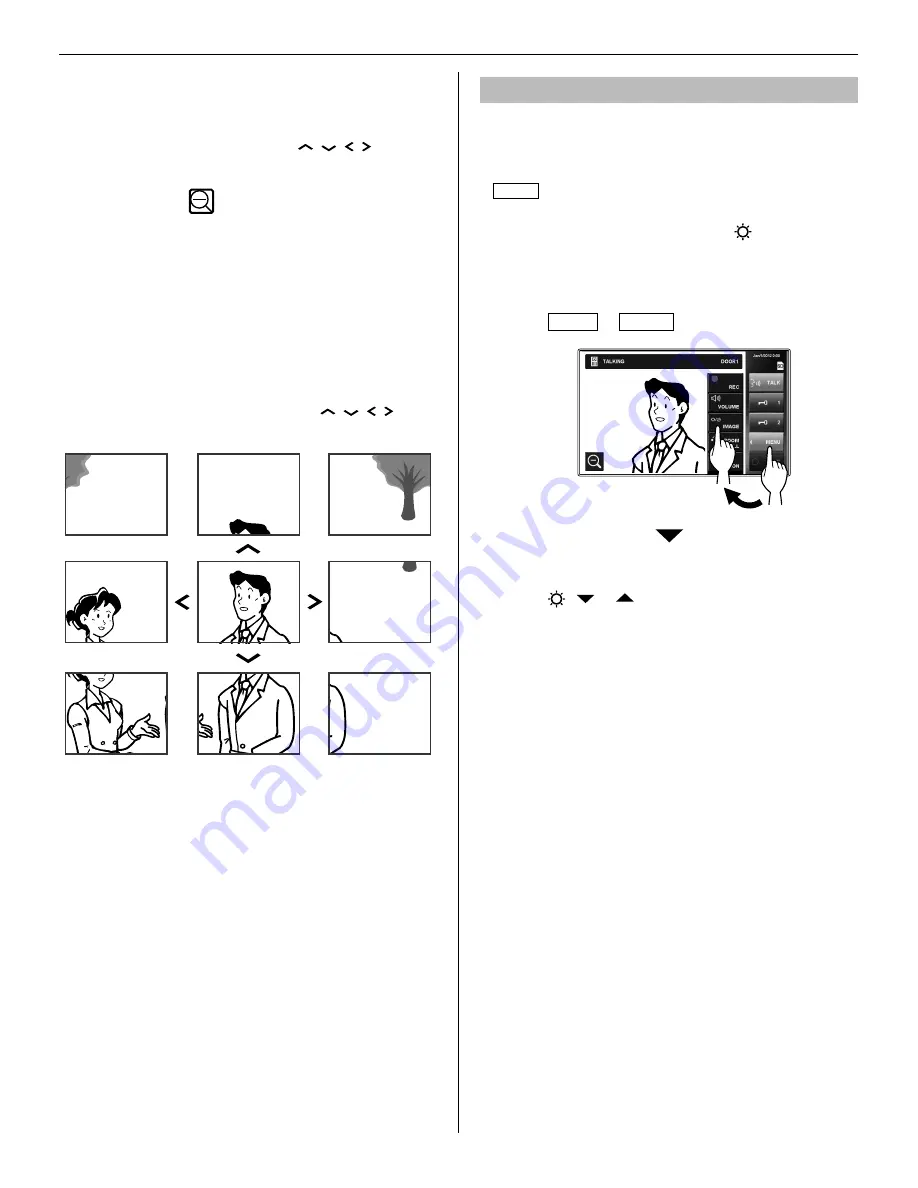
20
<Setting initial zoom position>
When an image at a door station is displayed, change
1
the display to the zoom mode, and then move to
the desired position by touching , , , on the
screen.
Touch and hold
2
for 2 seconds until a beep is
heard.
NOTES:
Each door station can have personalized settings.
•
The preset position can be changed at any time.
•
This setting is also applied to all the sub master stations.
•
This setting is stored should this station lose power.
•
■
Pan & Tilt
When a zoom image is displayed, touching
, , ,
on the
screen moves the image as shown below.
NOTES:
The image range of the zoom mode and wide mode differs. The
•
edge of wide image will not be displayed with the zoom mode.
At night, the image quality is degraded.
•
At night, the object image may be blurred and less-visible when
•
moving from right to left or up and down because illumination is
reduced. The same applies to a moving object.
If a CCTV camera is connected instead of a video door station at
entrance:
Zoom/Wide and Pan & Tilt functions are disabled.
Adjusting images [IMAGE]
While communicating with a door station, you can adjust the
screen brightness and viewability of images.
Adjustment can also be made while receiving a call from,
*
communicating with, or monitoring a video door station (when
MENU is displayed on the screen).
■
Adjusting screen brightness [
]
You can adjust the brightness of the screen in 10 levels.
NOTE:
This adjustment has no effect on the recorded images.
Touch
1
MENU
→
IMAGE .
The setting window appears.
Touch
2
-
or
to change the level.



























