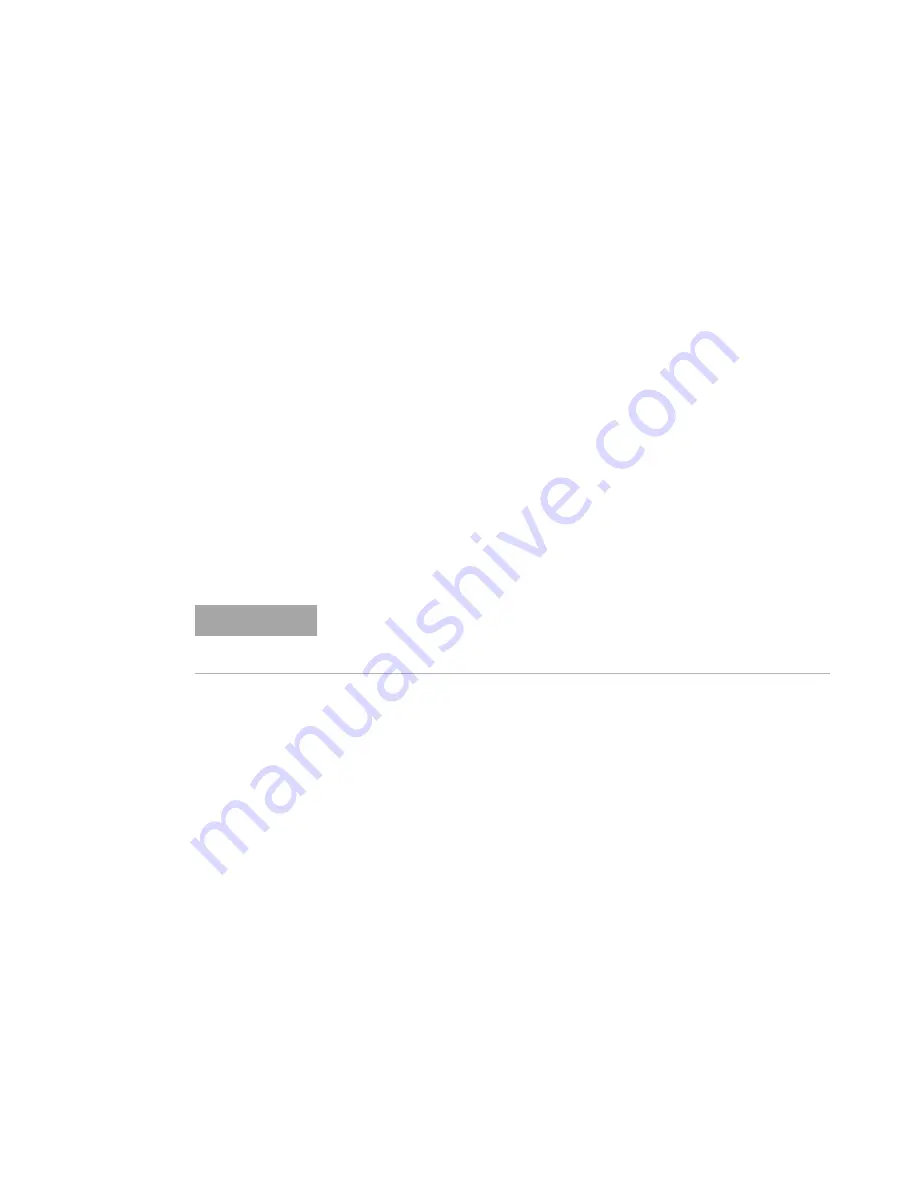
Getting Started
1
U1401A User’s and Service Guide
23
Remote Communication
The U1401A has a bidirectional (full duplex) communication
capability that makes it very easy to transfer data from the
instrument to a PC.
The required accessory for this feature is an optional
IR- USB cable and the application software in the
accompanying CD.
To communicate with the personal computer through remote
communication:
1
Set up the communication parameters of the instrument
and the personal computer you are using. The default
values for baud rate, parity, data bits, and stop bit for the
instrument are 9600, n, 8, and 1 respectively.
2
Make sure that the USB driver and the Agilent data logger
software has been installed on your computer.
3
Attach the optic side of the cable to the communication
port on the instrument. Make sure that the text side is
facing upwards. See
Figure 1- 10
on page 25.
4
Plug the other end of the USB cable terminal into the
USB port of your personal computer.
5
Use the data transfer software to retrieve the data that
you need.
6
Press the flaps to remove the cable from the
communication port of the instrument. See
Figure 1- 11
on
page 25.
7
It is not recommended to remove the connector cover of
the IR- USB cable. But sometime, while pressing the flap
to unplug the cable, the connector cover may come off
accidentally as shown in
Figure 1- 11
on page 25. To
N O T E
You will need to download the Agilent data logger software from Agilent’s
website in order to use this feature. Please go to:
http://www.agilent.com/find/hhTechLib
to download the software.
Содержание U1401A
Страница 1: ...Agilent Technologies U1401A Handheld Multi Function Calibrator Meter User s and Service Guide ...
Страница 16: ...XVI U1401A User s and Service Guide Contents ...
Страница 39: ...Getting Started 1 U1401A User s and Service Guide 19 The rear panel at a glance Figure 1 8 The rear panel ...
Страница 46: ...26 U1401A User s and Service Guide 1 Getting Started ...
Страница 64: ...44 U1401A User s and Service Guide 2 Calibrator Output Operations ...
Страница 67: ...Making Measurements 3 U1401A User s and Service Guide 47 Figure 3 1 DC voltage measurement ...
Страница 73: ...Making Measurements 3 U1401A User s and Service Guide 53 Figure 3 4 Surface temperature measurement ...
Страница 104: ...84 U1401A User s and Service Guide 4 Changing the Default Settings ...
Страница 115: ...Application Examples 5 U1401A User s and Service Guide 95 Figure 5 5 Zener diode test ...
Страница 134: ...114 U1401A User s and Service Guide 5 Application Examples Figure 5 16 Verifying a two wire transmitter Red Black ...
Страница 136: ...116 U1401A User s and Service Guide 5 Application Examples Figure 5 17 Verifying a frequency transmitter ...
Страница 146: ...126 U1401A User s and Service Guide 6 Maintenance ...
















































