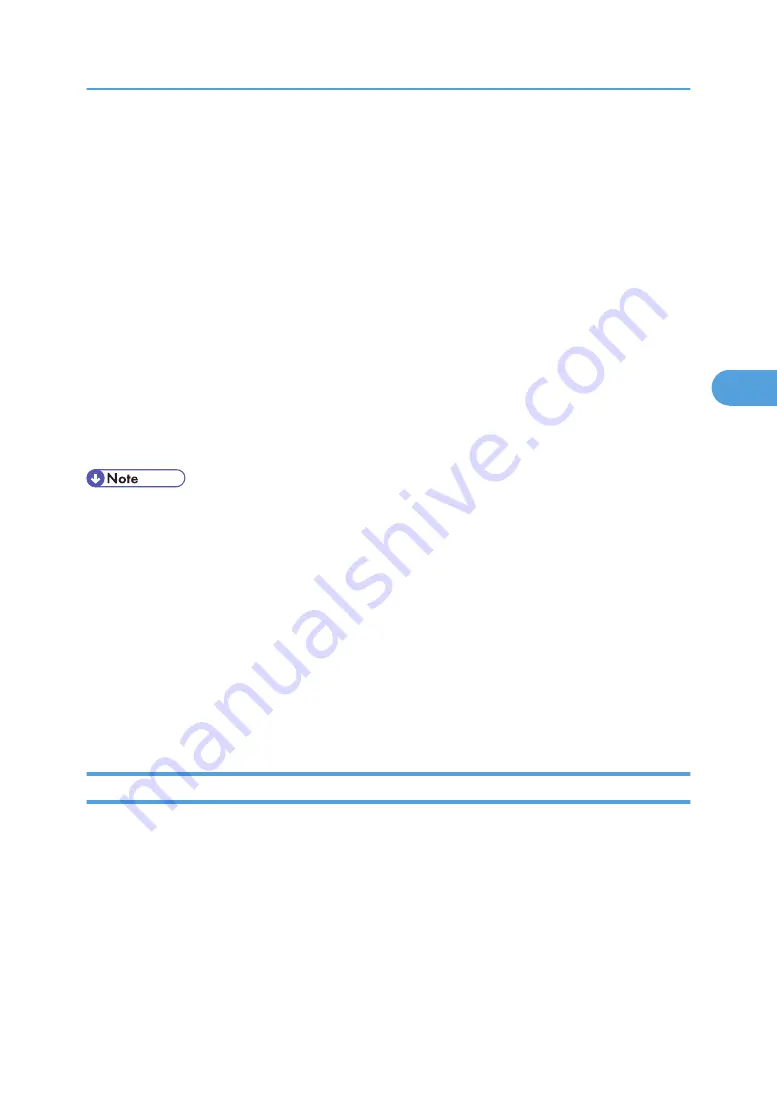
msh> access 1 range 192.168.0.10 192.168.0.20
IPv6 configuration
msh> access ID range6 “start-address end-address”
Example: to specify accessible IPv6 addresses between 2001:DB8::100 and 2001:DB8::200.
msh> access 1 range6 2001:DB8::100 2001:DB8::200
IPv6 access mask configuration
msh> access ID mask6 “base-address prefixlen”
Example: to specify accessible IPv6 addresses to 2001:DB8::/32
msh> access 1 mask6 2001:DB8:: 32
Access control initialization
msh> access flush
• Use the “flush” command to restore the default settings so that all access ranges become
“0.0.0.0” for IPv4, and “::” for IPv6.
• You can specify each IPv6 entry by either range or mask. For the range parameter, you can select
“start-address end-address”. For the mask parameter, you can select “base-address prefixlen”.
• The access range restricts computers from use of the machine by IP address. If you do not need to
restrict printing, make the setting “0.0.0.0” for IPv4, and “::” for IPv6.
• Valid ranges must be from lower (start address) to higher (end address).
• For IPv4 and IPv6, you can select an ID number between 1 and 5.
• IPv6 can register and select the range and the mask for each access ranges.
• IPv6 mask ranges between 1 - 128 can be selected.
• Up to five access ranges can be specified. The entry is invalid if the target number is omitted.
• You cannot send print jobs, or access Web Image Monitor and diprint from a restricted IP address.
appletalk
Use the “appletalk” command to view and configure AppleTalk parameters.
View settings
msh> appletalk
• [2] means “active” and [0] means “inactive”.
• The default is [2].
Changing PAP timeout configuration
msh> appletalk ptimeout value > 0
Remote Maintenance by telnet
157
4
Содержание MP 171F
Страница 2: ......
Страница 21: ...Exiting User Tools This section describes how to end User Tools 1 Press the User Tools Counter key BKR020S 19...
Страница 22: ...20...
Страница 62: ...1 System Settings 60 1...
Страница 104: ...2 Connecting the Machine 102 2...
Страница 116: ...3 Using a Printer Server 114 3...
Страница 224: ...4 Monitoring and Configuring the Printer 222 4...
Страница 229: ...Printer Scanner p 233 Authentication Information Address Book 227 5...
Страница 333: ...7 Press Yes 8 Press the User Tools Counter key Registering Names to a Group 331 5...
Страница 360: ...6 Special Operations under Windows 358 6...
Страница 368: ...For details see Remote Maintenance by telnet p 154 Remote Maintenance by telnet 7 Appendix 366 7...
Страница 401: ...MEMO 399...
Страница 402: ...MEMO 400 AE AE D069 6902A...
Страница 403: ...Copyright 2008 2009...
















































