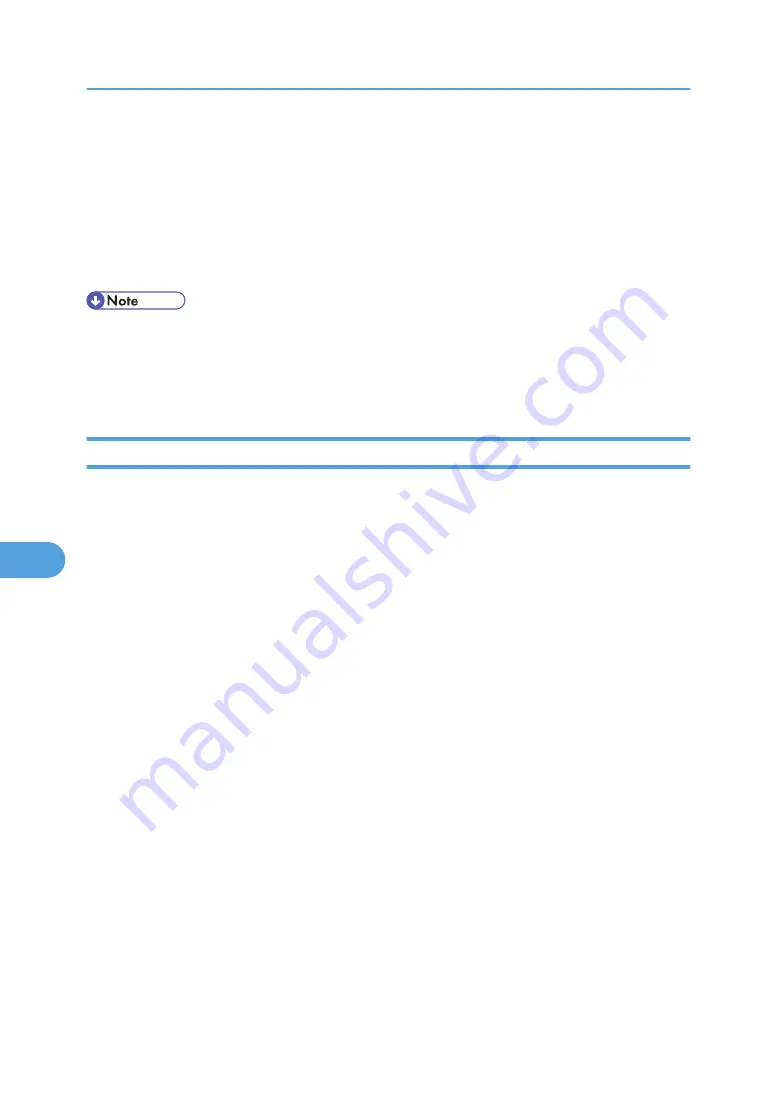
7.
Click [OK].
8.
Click [Configuration], and then click [Interface Settings] in the “Interface” area.
9.
Select [Active] in “Ethernet Security”.
10.
Click [OK].
11.
Click [Logout].
12.
Quit the Web Image Monitor.
• If there is a problem with settings, you might not be able to communicate with the printer. To identify
the problem, print a network summary.
• If you cannot identify the problem, reset the printer interface to normal, and then repeat the procedure
from the beginning.
Setting Items of IEEE 802.1X for Wireless LAN
1.
Log on to Web Image Monitor in the administrator mode.
2.
Click [Configuration].
3.
Select [IEEE 802.1X (WPA/WPA2)] in “Security” area.
4.
In “User Name”, enter the user name set in the RADIUS server.
5.
Enter the domain name in “Domain Name”.
6.
Select “EAP Type”. Configurations differ according to the EAP Type.
EAP-TLS
• Make the following settings according to the operating system you are using:
• Select [On] or [Off] in “Authenticate Server Certificate”.
• Select [On] or [Off] in “Trust Intermediate Certificate Authority”.
• Enter the host name of the RADIUS server on “Server ID”.
LEAP
• Click Change in “Password”, and then enter the password set in the RADIUS server.
EAP-TTLS
• Click [Change] in “Password”, and then enter the password set in the RADIUS server.
• Click [Change] in “Phase 2 User Name”, and then enter the user name set in the RADIUS server.
• Select [CHAP], [MSCHAP], [MSCHAPv2], [PAP], or [MD5] in “Phase 2 Method”.
• Certain methods might not be available, depending on the RADIUS server you want to use.
• Make the following settings according to the operating system you are using:
• Select [On] or [Off] in “Authenticate Server Certificate”.
7. Appendix
374
7
Содержание MP 171F
Страница 2: ......
Страница 21: ...Exiting User Tools This section describes how to end User Tools 1 Press the User Tools Counter key BKR020S 19...
Страница 22: ...20...
Страница 62: ...1 System Settings 60 1...
Страница 104: ...2 Connecting the Machine 102 2...
Страница 116: ...3 Using a Printer Server 114 3...
Страница 224: ...4 Monitoring and Configuring the Printer 222 4...
Страница 229: ...Printer Scanner p 233 Authentication Information Address Book 227 5...
Страница 333: ...7 Press Yes 8 Press the User Tools Counter key Registering Names to a Group 331 5...
Страница 360: ...6 Special Operations under Windows 358 6...
Страница 368: ...For details see Remote Maintenance by telnet p 154 Remote Maintenance by telnet 7 Appendix 366 7...
Страница 401: ...MEMO 399...
Страница 402: ...MEMO 400 AE AE D069 6902A...
Страница 403: ...Copyright 2008 2009...






























