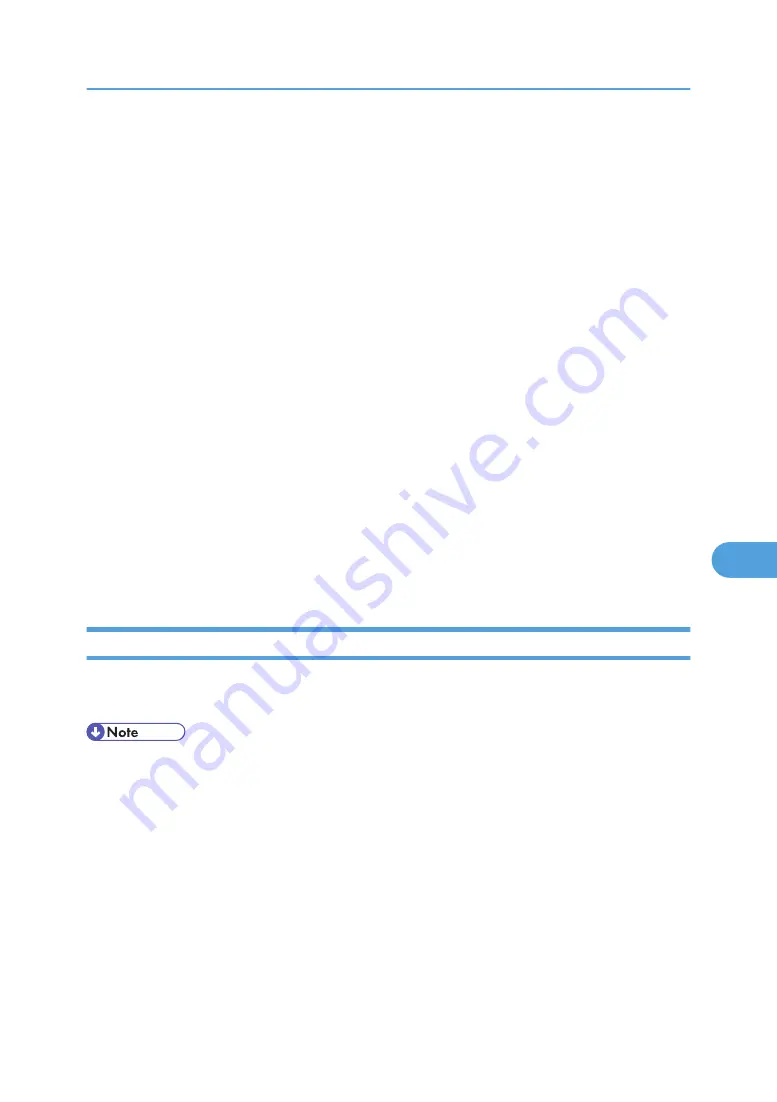
Using DHCP
You can use the printer in a DHCP environment. You can also register the printer NetBIOS name on a
WINS server when it is running.
• Printers that register the printer NetBIOS name on a WINS server must be configured for the WINS
server.
• Supported DHCP servers are Microsoft DHCP Server included with Windows 2000 Server, and
Windows Server 2003/2003 R2, and Windows Server 2008, and the DHCP server included with
NetWare and UNIX.
• If you do not use the WINS server, reserve the printer's IP address in the DHCP server so the same IP
address is assigned every time.
• To use the WINS server, change the WINS server setting to “active” using the control panel.
• Using the WINS server, you can configure the host name via the remote network printer port.
• DHCP relay-agent is not supported. If you use DHCP relay-agent on a network via ISDN, it will result
in increased line charges. This is because your computer connects to the ISDN line whenever a packet
is transferred from the printer.
• If there is more than one DHCP server, use the same setting for all servers. The machine operates using
data from the DHCP server that responds first.
• DHCP servers can operate in an IPv6 environment, but they cannot be configured to allocate IPv6
addresses or obtain host names.
Using AutoNet
If the printer IPv4 address is not automatically assigned by the DHCP server, a temporary IP address starting
with 169.254 and not used on the network can be automatically selected by the printer.
• The IP address assigned by the DHCP server is given priority over that selected by AutoNet.
• You can confirm the current IPv4 address on the configuration page.
• When AutoNet is running, the NetBIOS name is not registered on the WINS server.
• The machine cannot communicate with devices that do not have the AutoNet function. However, this
machine can communicate with Macintosh computers running Mac OS X 10.2.3. or higher.
Using DHCP
361
7
Содержание MP 171F
Страница 2: ......
Страница 21: ...Exiting User Tools This section describes how to end User Tools 1 Press the User Tools Counter key BKR020S 19...
Страница 22: ...20...
Страница 62: ...1 System Settings 60 1...
Страница 104: ...2 Connecting the Machine 102 2...
Страница 116: ...3 Using a Printer Server 114 3...
Страница 224: ...4 Monitoring and Configuring the Printer 222 4...
Страница 229: ...Printer Scanner p 233 Authentication Information Address Book 227 5...
Страница 333: ...7 Press Yes 8 Press the User Tools Counter key Registering Names to a Group 331 5...
Страница 360: ...6 Special Operations under Windows 358 6...
Страница 368: ...For details see Remote Maintenance by telnet p 154 Remote Maintenance by telnet 7 Appendix 366 7...
Страница 401: ...MEMO 399...
Страница 402: ...MEMO 400 AE AE D069 6902A...
Страница 403: ...Copyright 2008 2009...






























