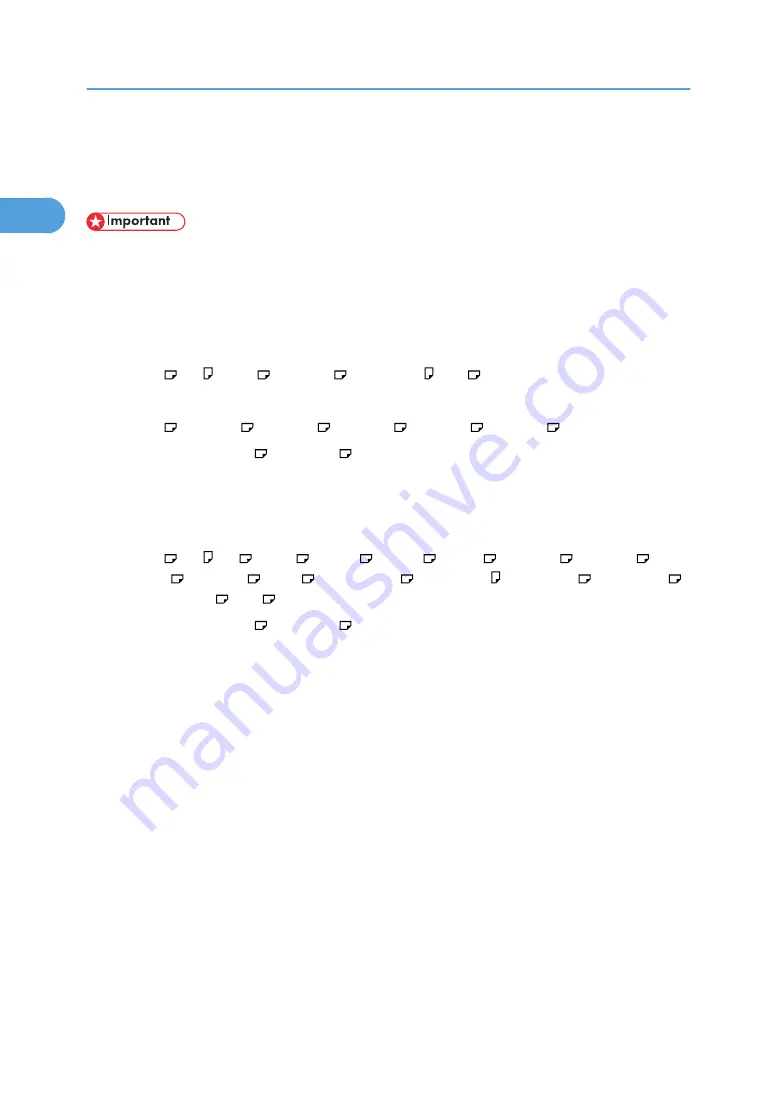
Tray Paper Settings
This section describes the User Tools in the Tray Paper Settings menu under System Settings.
• If the specified paper size differs from the actual size of the paper loaded in the paper tray, a misfeed
might occur because the correct paper size was not detected.
Paper Size: Tray 1 - 3
Select the size of the paper loaded in the paper tray.
The paper sizes you can set for tray 1 are as follows:
• A4 , A5 , B5 JIS , 8
1
/
2
×11 , 5
1
/
2
×8
1
/
2
, 16K
The paper sizes you can set for tray 2, 3 are as follows:
• A4 , 8
1
/
2
×14 , 8
1
/
2
×13 , 8
1
/
2
×11 , 8
1
/
4
×14 , 8
1
/
4
×13
The default setting is A4 / 8
1
/
2
×11 .
Printer Bypass Paper Size
Specify the size of the paper in the bypass tray when printing data from the computer.
The paper sizes you can set for bypass tray are as follows:
• A4 , A5 , A5 , B5 JIS , C5 Env , C6 Env , DL Env , 8
1
/
2
×14 , 8
1
/
2
×13 , 8
1
/
2
×11 , 8
1
/
4
×13 , 8×13 , 7
1
/
4
×10
1
/
2
, 5
1
/
2
×8
1
/
2
, 5
1
/
2
×8
1
/
2
, 4
1
/
8
×9
1
/
2
,
3
7
/
8
×7
1
/
2
, 16K , [Custom Size]
The default setting is A4 / 8
1
/
2
×11 .
You can specify a custom size of between 90.0 - 216.0 mm (3.55 - 8.50 in) vertically, and between
139.0 - 600.0 mm (5.48 - 23.62 in) horizontally.
Paper Type: Bypass Tray
Sets the display so you can see what type of paper is loaded in the bypass tray.
The paper types you can set for the bypass tray are as follows:
• [No Display (Plain Paper)], [Recycled Paper], [Colour Paper], [Letterhead], [Label Paper],
[Preprinted Paper], [Bond Paper], [Cardstock], [Prepunched Paper], [OHP (Transparency)],
[Thick Paper], [Special Paper]
The default setting is [No Display (Plain Paper)].
Paper types you can set in the bypass tray for machines with the copy function only are plain paper,
thick paper and OHP.
For details about the relations between possible paper sizes and thickness, see "Recommended Paper
Sizes and Types", About This Machine.
For details about the recommended conditions for using thick paper, see "Thick Paper", About This
Machine.
1. System Settings
24
1
Содержание MP 171F
Страница 2: ......
Страница 21: ...Exiting User Tools This section describes how to end User Tools 1 Press the User Tools Counter key BKR020S 19...
Страница 22: ...20...
Страница 62: ...1 System Settings 60 1...
Страница 104: ...2 Connecting the Machine 102 2...
Страница 116: ...3 Using a Printer Server 114 3...
Страница 224: ...4 Monitoring and Configuring the Printer 222 4...
Страница 229: ...Printer Scanner p 233 Authentication Information Address Book 227 5...
Страница 333: ...7 Press Yes 8 Press the User Tools Counter key Registering Names to a Group 331 5...
Страница 360: ...6 Special Operations under Windows 358 6...
Страница 368: ...For details see Remote Maintenance by telnet p 154 Remote Maintenance by telnet 7 Appendix 366 7...
Страница 401: ...MEMO 399...
Страница 402: ...MEMO 400 AE AE D069 6902A...
Страница 403: ...Copyright 2008 2009...
















































