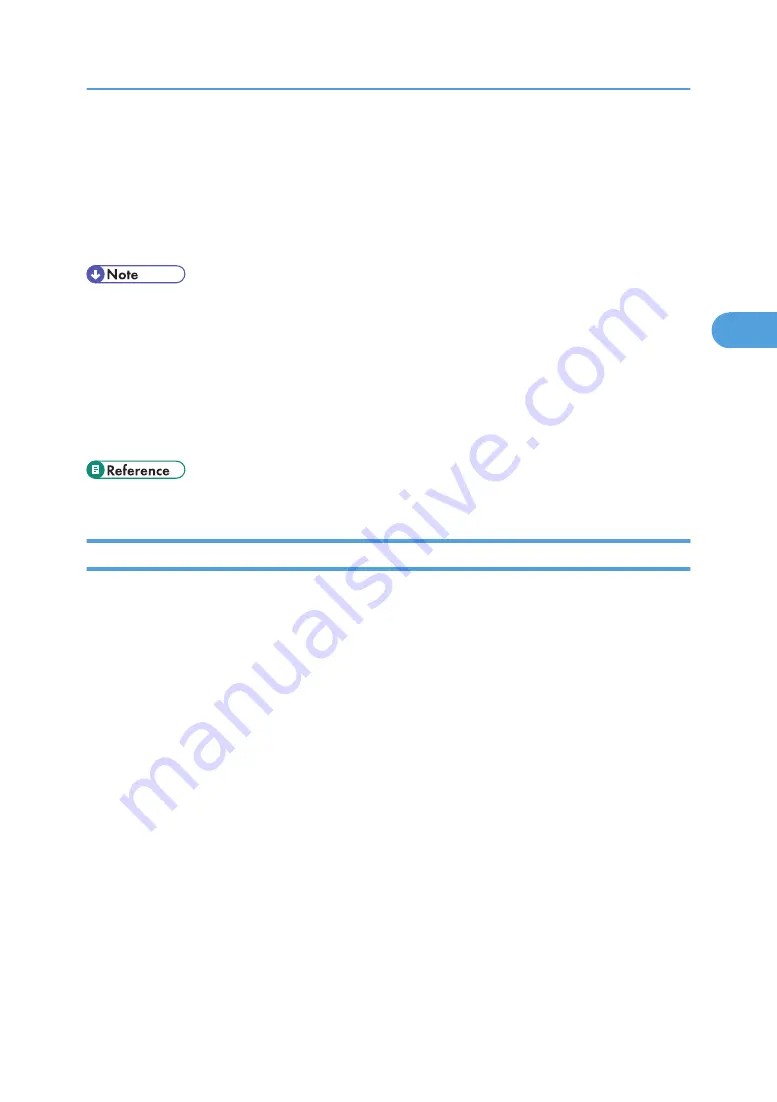
4.
Click [Configuration] in the left area, and then click [NetWare Print Settings].
5.
Confirm the settings, and then click [Device Name].
Configuration is now complete. Wait several minutes before restarting Web Image Monitor.
6.
Click [Logout].
7.
Quit Web Image Monitor.
• If you cannot identify the printer you want to configure, check the printer name against the
configuration page printed from the printer.
• If no printer names appear in the list, match the frame types of IPX/SPXs for the computer and printer.
Use the [Network] dialog box of Windows to change the frame type of the computer.
• For details about Web Image Monitor, see “Using Web Image Monitor”.
• For details about login user names and passwords, see Security Reference, which is the administrator's
manual.
• p.115 "Using Web Image Monitor"
Setting Up as a Remote Printer (NetWare 3.x)
Follow the procedure below to use the machine as a remote printer under NetWare 3.x.
Setting up using PCONSOLE
1.
Enter “PCONSOLE” from the command prompt.
F:> PCONSOLE
2.
Create a print queue.
When using the existing print queue, go to the procedure for creating a printer.
3.
From the [Available Options] menu, select [Print Queue Information], and then press the
[Enter] key.
4.
Press [Insert] key, and then enter a print queue name.
5.
Press [Esc] key to return to the [Available Options] menu.
6.
Set up the network connection to a printer.
7.
On the [Available Options] menu, click [Print Server Information], and then press the [Enter]
key.
8.
To create a new print server, press the [Insert] key, and then enter a print server name.
For a currently defined print server, select a print server in the [Print Server] list.
Use the same printer name specified using SmartDeviceMonitor for Admin.
Using NetWare
109
3
Содержание MP 171F
Страница 2: ......
Страница 21: ...Exiting User Tools This section describes how to end User Tools 1 Press the User Tools Counter key BKR020S 19...
Страница 22: ...20...
Страница 62: ...1 System Settings 60 1...
Страница 104: ...2 Connecting the Machine 102 2...
Страница 116: ...3 Using a Printer Server 114 3...
Страница 224: ...4 Monitoring and Configuring the Printer 222 4...
Страница 229: ...Printer Scanner p 233 Authentication Information Address Book 227 5...
Страница 333: ...7 Press Yes 8 Press the User Tools Counter key Registering Names to a Group 331 5...
Страница 360: ...6 Special Operations under Windows 358 6...
Страница 368: ...For details see Remote Maintenance by telnet p 154 Remote Maintenance by telnet 7 Appendix 366 7...
Страница 401: ...MEMO 399...
Страница 402: ...MEMO 400 AE AE D069 6902A...
Страница 403: ...Copyright 2008 2009...






























