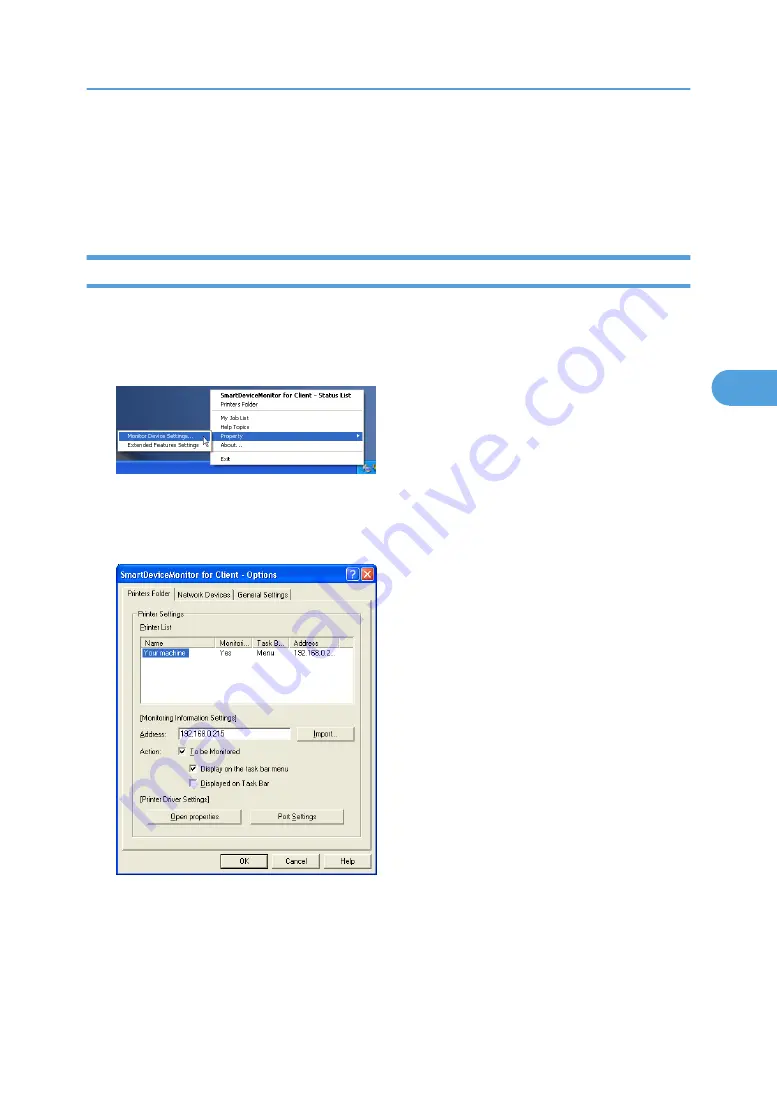
Using SmartDeviceMonitor for Client
To view the status of machines using SmartDeviceMonitor for Client, configure SmartDeviceMonitor for
Client beforehand.
Monitoring Printers
Follow the procedure below to monitor the machine using SmartDeviceMonitor for Client.
1.
Right-click the SmartDeviceMonitor for Client icon, point to [Properties], and then click
[Monitor Device Settings...].
The [SmartDeviceMonitor for Client - Options] dialog box appears.
2.
On the [Printers Folder] tab, select the machine you want to monitor, and then select the [To
Be Monitored] check box in the Monitoring Information Settings area.
To display the machine status on the task bar, you must first select the [To be Monitored] check box,
and then select the [Displayed on Task Bar] check box.
3.
Click [OK].
The dialog box closes and the configured machine is monitored.
Using SmartDeviceMonitor for Client
145
4
Содержание MP 171F
Страница 2: ......
Страница 21: ...Exiting User Tools This section describes how to end User Tools 1 Press the User Tools Counter key BKR020S 19...
Страница 22: ...20...
Страница 62: ...1 System Settings 60 1...
Страница 104: ...2 Connecting the Machine 102 2...
Страница 116: ...3 Using a Printer Server 114 3...
Страница 224: ...4 Monitoring and Configuring the Printer 222 4...
Страница 229: ...Printer Scanner p 233 Authentication Information Address Book 227 5...
Страница 333: ...7 Press Yes 8 Press the User Tools Counter key Registering Names to a Group 331 5...
Страница 360: ...6 Special Operations under Windows 358 6...
Страница 368: ...For details see Remote Maintenance by telnet p 154 Remote Maintenance by telnet 7 Appendix 366 7...
Страница 401: ...MEMO 399...
Страница 402: ...MEMO 400 AE AE D069 6902A...
Страница 403: ...Copyright 2008 2009...






























