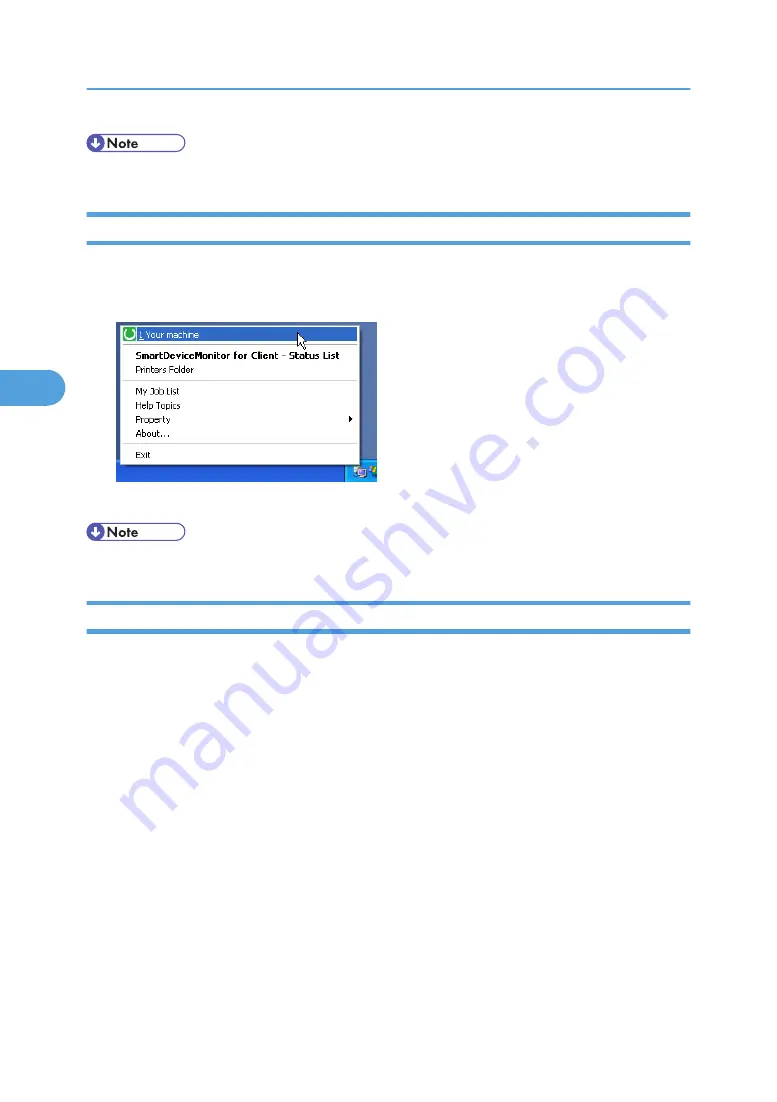
• For details about status icons, see SmartDeviceMonitor for Client Help.
Checking the Machine Status
Follow the procedure below to check machine status using SmartDeviceMonitor for Client.
1.
Right-click the SmartDeviceMonitor for Client icon, and then click the machine.
The machine status appears in the dialog box.
• For details about items in the dialog box, see SmartDeviceMonitor for Client Help.
When Using IPP with SmartDeviceMonitor for Client
When using IPP with SmartDeviceMonitor for Client, note the following:
• The network printer can only receive one print job from SmartDeviceMonitor for Client at a time. While
the network printer is printing, another user cannot access it until the job is finished. In this case,
SmartDeviceMonitor for Client tries to access the network printer until the retry interval expires.
• If SmartDeviceMonitor for Client cannot access the network printer and times out, it will stop sending
the print job. In this case, you should cancel the paused status from the print queue window.
SmartDeviceMonitor for Client will resume access to the network printer. You can delete the print job
from the print queue window, but canceling a print job printed by the network printer might cause the
next job sent from another user to be incorrectly printed.
• If a print job sent from SmartDeviceMonitor for Client is interrupted and the network printer cancels
the job because something went wrong, send the print job again.
• Print jobs sent from another computer do not appear in the print queue window, regardless of protocol.
• If various users send print jobs using SmartDeviceMonitor for Client to network printers, the printing
order might not be the same as that in which the jobs were sent.
• An IP address cannot be used for the IPP port name because the IP address is used for the
SmartDeviceMonitor for Client port name.
4. Monitoring and Configuring the Printer
146
4
Содержание MP 171F
Страница 2: ......
Страница 21: ...Exiting User Tools This section describes how to end User Tools 1 Press the User Tools Counter key BKR020S 19...
Страница 22: ...20...
Страница 62: ...1 System Settings 60 1...
Страница 104: ...2 Connecting the Machine 102 2...
Страница 116: ...3 Using a Printer Server 114 3...
Страница 224: ...4 Monitoring and Configuring the Printer 222 4...
Страница 229: ...Printer Scanner p 233 Authentication Information Address Book 227 5...
Страница 333: ...7 Press Yes 8 Press the User Tools Counter key Registering Names to a Group 331 5...
Страница 360: ...6 Special Operations under Windows 358 6...
Страница 368: ...For details see Remote Maintenance by telnet p 154 Remote Maintenance by telnet 7 Appendix 366 7...
Страница 401: ...MEMO 399...
Страница 402: ...MEMO 400 AE AE D069 6902A...
Страница 403: ...Copyright 2008 2009...






























