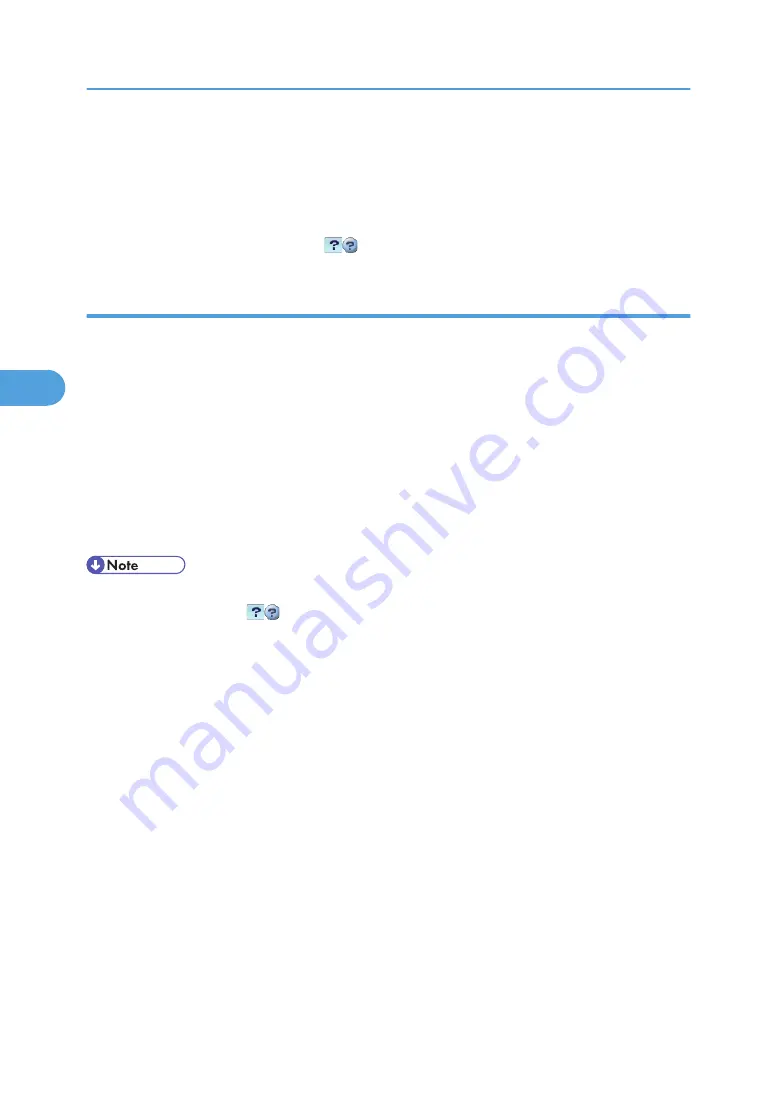
2.
In the [Language] list, select the language.
3.
Click [Download].
4.
Download Help by following the instructions on the screen.
5.
Store the downloaded compressed file in a given location, and then decompress the file.
To create a link for the Help button (
), save the downloaded Help files on a Web server.
Linking the URL of the downloaded Help
You can link the URL of the help file on a computer or Web server to the “?” button.
1.
Log on to Web Image Monitor in the administrator mode.
2.
In the menu area, click [Configuration].
3.
Click [Webpage].
4.
In the [Set Help URL Target] box, enter the URL of the help file.
If you saved the help file to "C:\HELP\EN", enter “file://C:/HELP/”. For example, if you saved the
file to a Web server, and the URL of the index file is “http:// a.b.c.d/HELP/EN/index.html”, enter
“http://a.b.c.d/HELP/”.
5.
Click [OK].
• If you save the Help files on your hard disk, you must access them directly - you cannot link to them
using the Help button (
).
4. Monitoring and Configuring the Printer
128
4
Содержание MP 171F
Страница 2: ......
Страница 21: ...Exiting User Tools This section describes how to end User Tools 1 Press the User Tools Counter key BKR020S 19...
Страница 22: ...20...
Страница 62: ...1 System Settings 60 1...
Страница 104: ...2 Connecting the Machine 102 2...
Страница 116: ...3 Using a Printer Server 114 3...
Страница 224: ...4 Monitoring and Configuring the Printer 222 4...
Страница 229: ...Printer Scanner p 233 Authentication Information Address Book 227 5...
Страница 333: ...7 Press Yes 8 Press the User Tools Counter key Registering Names to a Group 331 5...
Страница 360: ...6 Special Operations under Windows 358 6...
Страница 368: ...For details see Remote Maintenance by telnet p 154 Remote Maintenance by telnet 7 Appendix 366 7...
Страница 401: ...MEMO 399...
Страница 402: ...MEMO 400 AE AE D069 6902A...
Страница 403: ...Copyright 2008 2009...






























