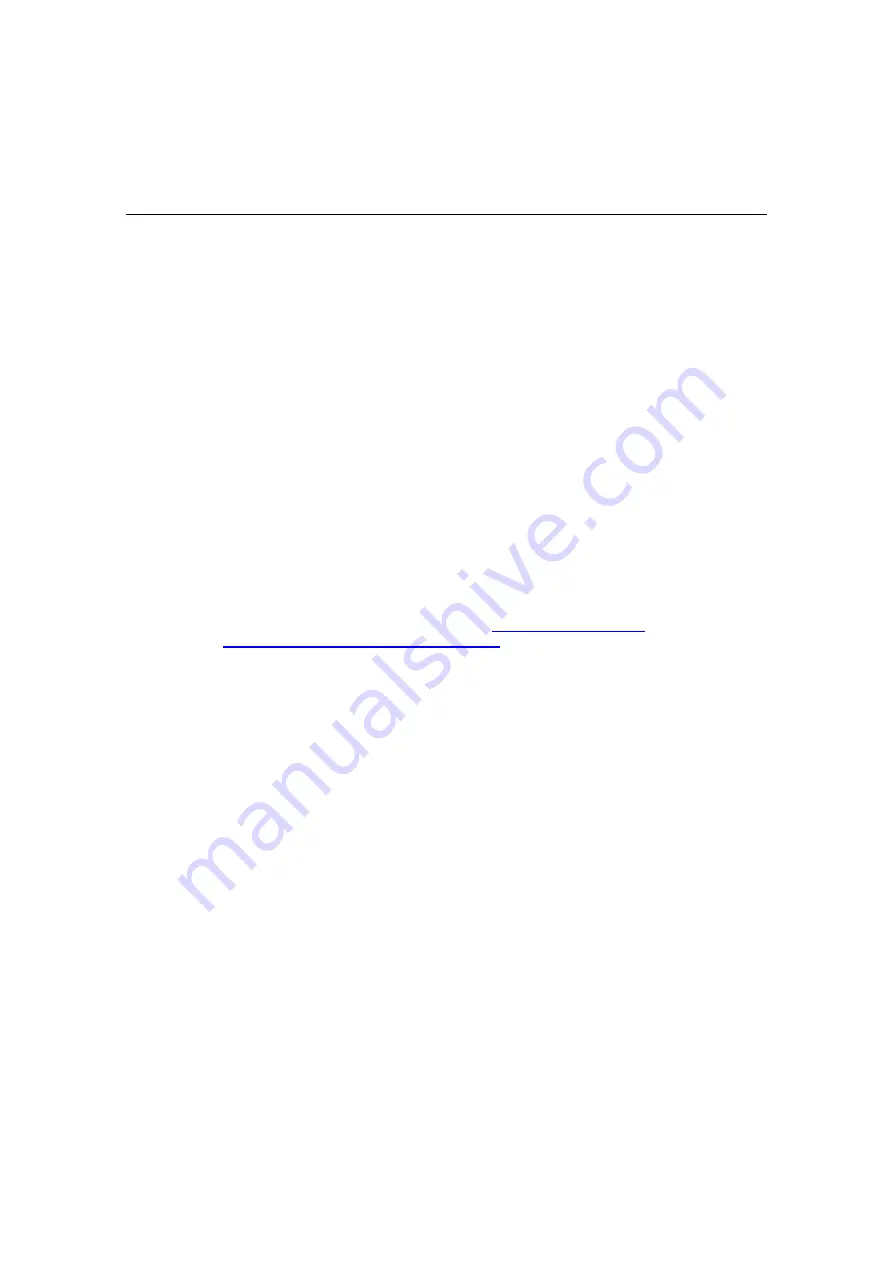
Chapter 1 Preparing for a WLAN Deployment
18
Aerohive
O
PERATIONAL
C
ONSIDERATIONS
To make your WLAN deployment process as smooth as possible, you should consider more than just the distribution
and installation of access points. You should also consider how you will manage, optimize, and troubleshoot your
WLAN after deployment.
Tuning
Approach building an enterprise WLAN with the same life-cycle approach you would apply to a wired network. After
you deploy the WLAN, revisit key network engineering processes to account for changes in the environment. Watch
for access points that are overloaded or are under utilized, and check for potential dead spots. Furthermore, be
aware that the likely points of failure can change as the environment changes. For example, a neighboring business
might install access points that cause RF interference on your network. You should schedule and perform periodic
walkthroughs to ensure that the design goals of the wireless network continue to be met. The Aerohive HiveManager
provides quick views into how the network is behaving, which HiveAPs are the most heavily loaded, and which have
the most clients.
Troubleshooting
Some of the most common issues that arise after deploying a new wireless network are RF interference, RADIUS
issues, and desktop client issues. The first step in troubleshooting is to look at logs and use debug commands.
Aerohive offers an extensive set of event monitoring and debug tools that you can use through HiveManager, the
Aerohive network management system. For additional troubleshooting, particularly of clients or neighboring
networks, Aerohive recommends two tools: Ethereal Warehouser (
) and AirMagnet
Laptop Analyzer (
http://www.airmagnet.com/products/laptop.htm
).
Management
Current Wi-Fi networks typically span an entire company and have complex security policies. Fortunately, the
HiveManager Network Management System makes it simple to manage large networks from a central location. It
provides a single centralized management instance for the entire wireless network. While managed HiveAPs can
operate without HiveManager, it simplifies the provisioning of global policy management and centralized
configuration and monitoring. HiveManager lowers operating costs by speeding deployment, configuration, and
monitoring of the wireless network.
Managing faults and alarms is critical to maintaining uptime. You can view and manage events through HiveManager
logging. Optionally, you can use a third-party tool such as HP OpenView.
HiveManager makes it easy to monitor and troubleshoot HiveAPs within a WLAN infrastructure. HiveManager can
import hierarchical map views that represent the physical location of the network, from the perspective of the
entire world down to the floor level.
Deploying with Confidence
Moving a large enterprise
—
or even a small one
—
to a WLAN for the very first time need not be daunting. If you have
moderate experience with LAN deployments of other types and you have taken time to get answers to the important
questions that will affect the network data load, you have every prerequisite for success. The bottom line is to
remember to take stock of your project before you begin to ward against unforeseen costs and performance
bottlenecks. If you have considered the issues and guidelines presented here, you are not far away from a successful
Aerohive WLAN deployment.
Содержание HiveAP 20
Страница 1: ...Aerohive Deployment Guide...
Страница 33: ...Chapter 2 The HiveAP 20 ag Platform 32 Aerohive...
Страница 61: ...Chapter 4 The HiveAP 340 Platform 60 Aerohive...
Страница 77: ...Chapter 6 The High Capacity HiveManager Platform 76 Aerohive...
















































