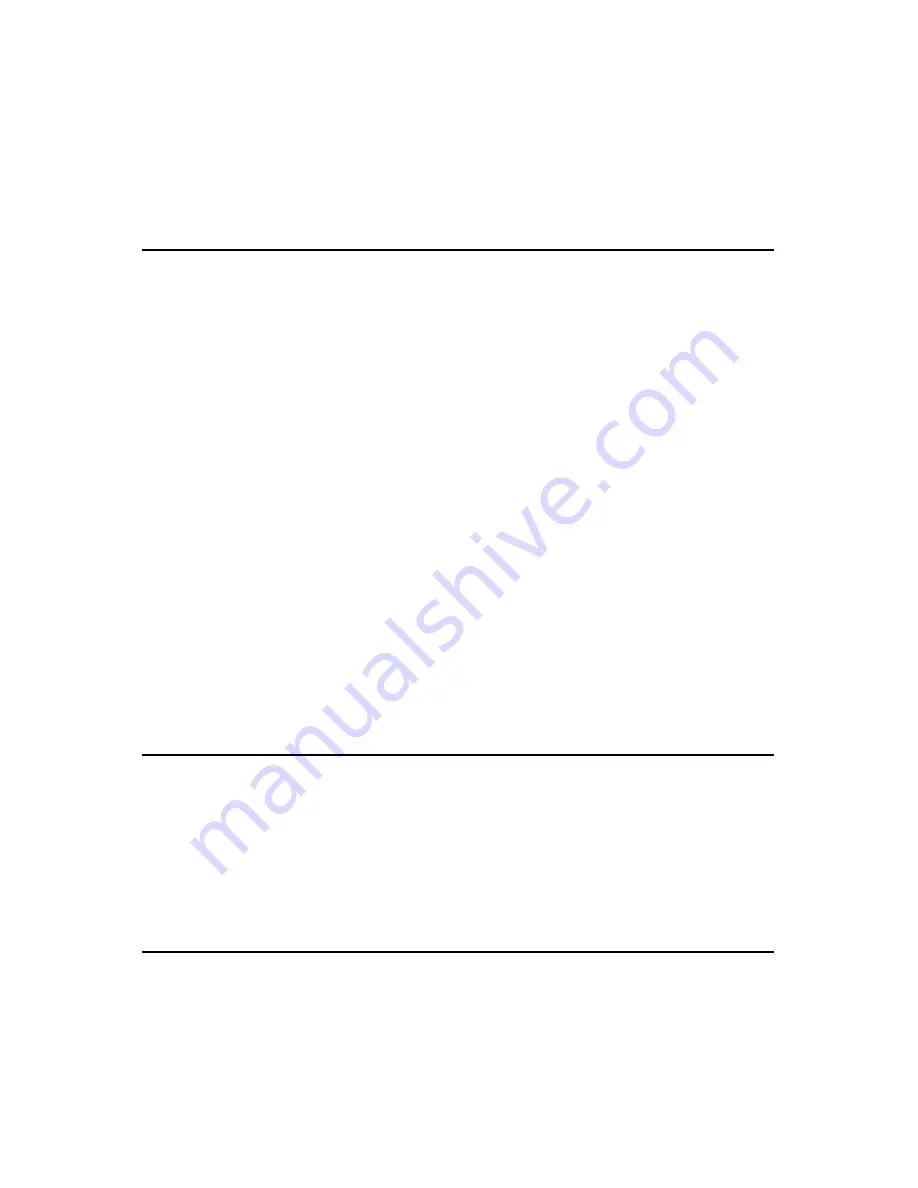
64
list entries, the selection will move from each entry for the associated channel.
In addition to stepping through the list with the tool bar, you can select a specific
entry listed using the mouse pointer. The text for the selected entry will be
highlighted, indicating which entry in the list is currently selected.
Session Summary Frame
The Session Summary frame is a frame attached to the Channel Graph frame.
This frame displays a textual summary of its parent frame. You can customize
the summary text displayed, using the
Session Summary Properties
dialog
box. This dialog box is displayed by right-clicking on the frame and selecting
Properties
from the pop-up menu, or by double-clicking on the frame.
The Trend template contains Session Summary frames displaying the following
information:
•
Start time and duration of the recorded data and the instrument’s
identification codes. This frame is in the upper right corner of the first
worksheet.
•
Database containing the file name and location of the recording data
•
Operator information
•
Test site information
•
Operator comments
The text displayed in the session summary frames is static as long as the data
within the associated database remains static. Session Summary frames do not
provide the interactive operations available in the Channel Graph and Trend
Summary List frames.
Meter Frame
The Meter frame is a frame linked to the Channel Graph frame. The Meter frame
displays the values of samples at a specific location on the graph. Left-clicking on
the graph displays a black vertical bar. The sample values displayed in the meter
frame are associated with the time at the location of this vertical bar. Left-clicking
at other areas of the graph will move the vertical bar and update the Meter frame
accordingly.
Text Box Frame
A Text Box frame displays text at a given location on the page. The text within
the frame is static, in that it does not change. It only changes when you change
it. This template contains a Text Box located at the top of the worksheet. The text
displayed within this frame is the title of this report (Trend Summary Report). The
text, font and other frame properties can be changed using the
Text Box
Properties
dialog box.
Содержание 407
Страница 1: ... 32 5 03 21 0 7 5 8VHU 0DQXDO 1 6 ...
Страница 2: ... ...
Страница 31: ...31 PEAK Display Quantity 1st row Inrh 2nd row PEAK or PEAK value in A 3rd row Triggering threshold in A ...
Страница 47: ...47 4 In the Bluetooth Devices window select Add ...
Страница 83: ......
















































