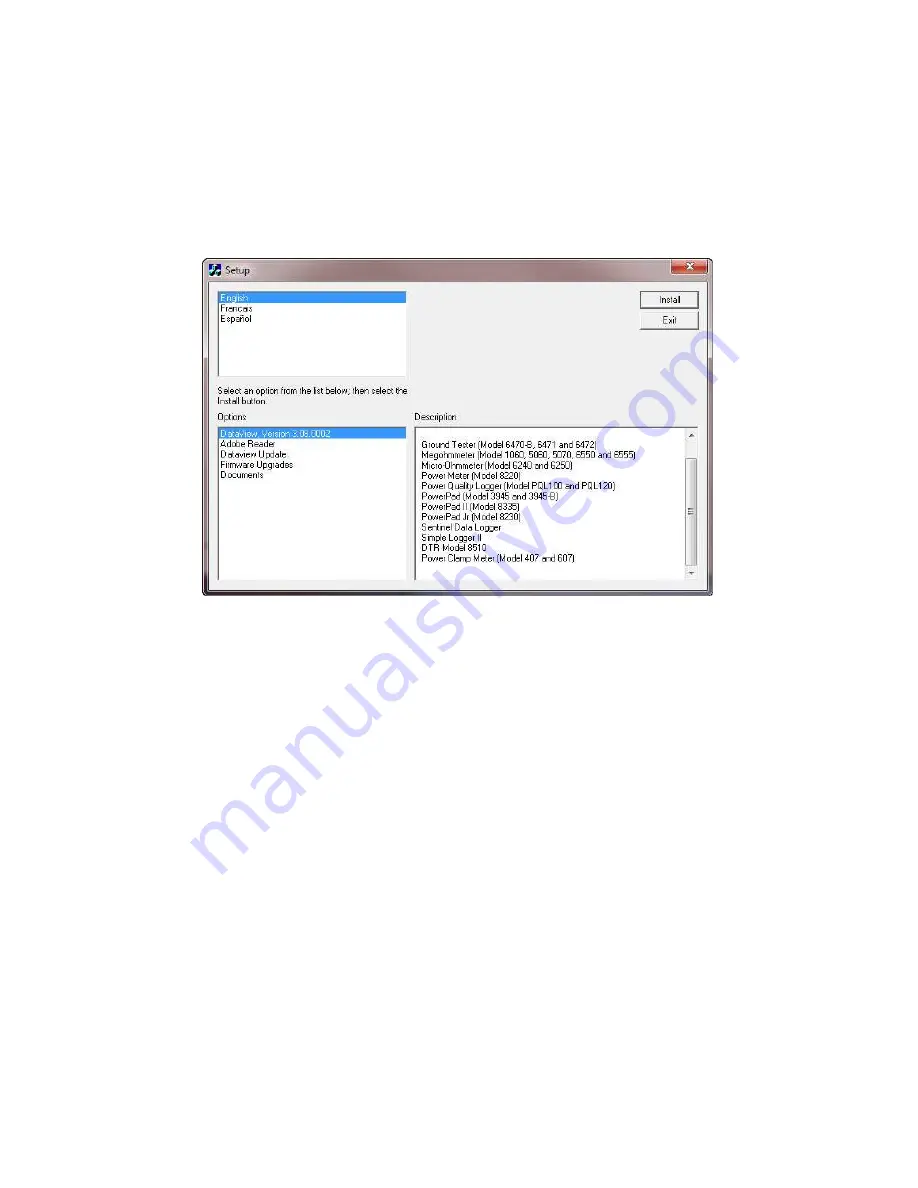
52
1.
Insert the DataView
®
CD into your CD-ROM drive. If auto-run is
enabled, the Setup program will start automatically. If auto-run is not
enabled, select Run from the Start menu and type in D:\SETUP (if your
CD-ROM drive is drive D. If this is not the case, substitute the
appropriate drive letter).
2.
A Set-up window, similar to the one below, will appear.
There are several different options to choose from. Some options
(
*
)
require an
internet connection.
•
DataView, Version x.xx.xxxx
- Installs DataView
®
onto the PC.
•
*
Adobe Reader
- Links to the Adobe
®
website to download the
most recent version of Adobe
®
Reader to the computer.
Adobe
®
Reader is required for viewing PDF documents supplied with
DataView
®
.
•
*
DataView Updates
- Links to the online DataView
®
software
updates to check for new software version releases.
•
*
Firmware Upgrades
- Links to the online firmware updates to
check for new firmware version releases.
•
Documents
- Shows a list of instrument related documents that
you can view.
Adobe
®
Reader is required for viewing PDF
documents supplied with DataView
®
.
3.
DataView, Version x.xx.xxxx option should be selected by default.
Select the desired language and then click on Install.
4.
The Installation Wizard window will appear. Click Next.
5.
To proceed, accept the terms of the license agreement and click Next.
6.
In the Customer Information window, enter a Name and Company, then
click Next.
Содержание 407
Страница 1: ... 32 5 03 21 0 7 5 8VHU 0DQXDO 1 6 ...
Страница 2: ... ...
Страница 31: ...31 PEAK Display Quantity 1st row Inrh 2nd row PEAK or PEAK value in A 3rd row Triggering threshold in A ...
Страница 47: ...47 4 In the Bluetooth Devices window select Add ...
Страница 83: ......






























