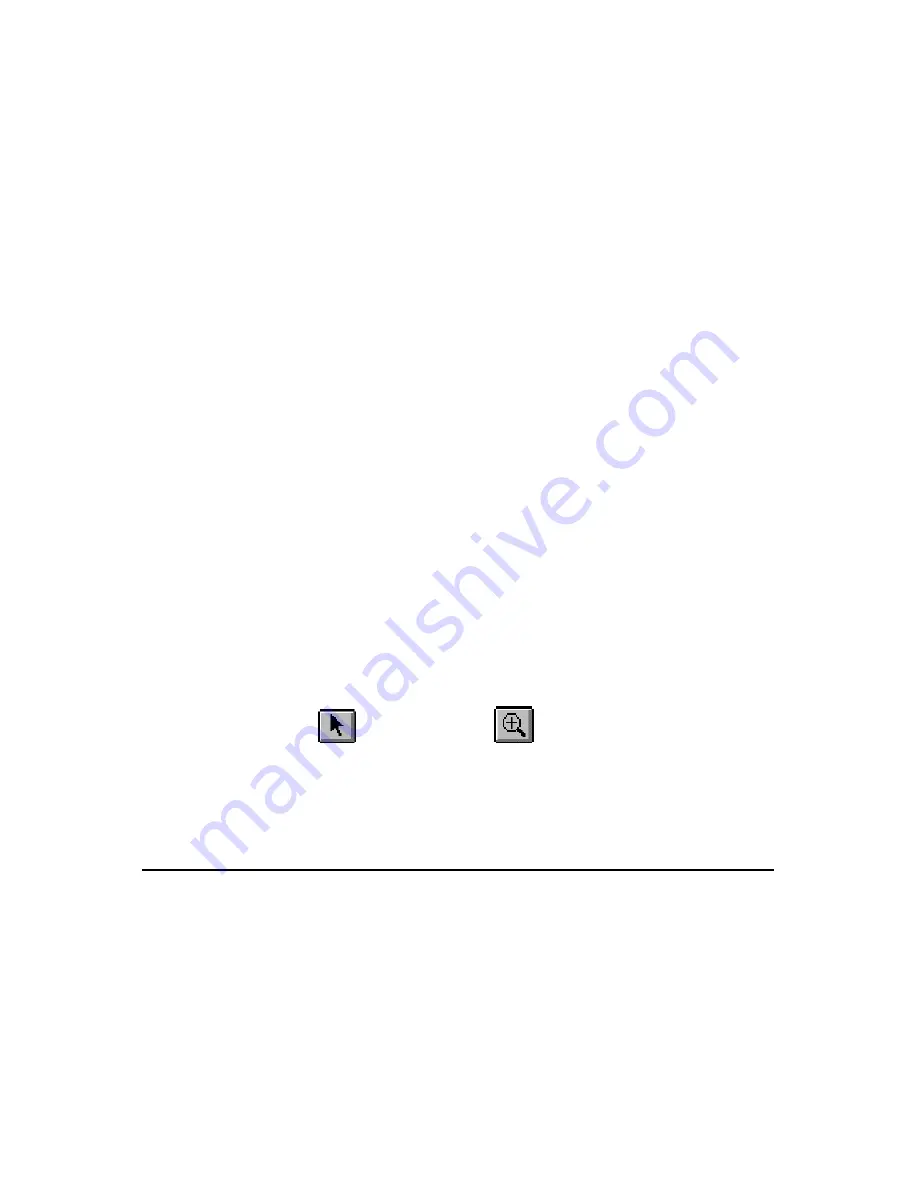
63
At which point, clicking the left mouse button again will select the first trace and
the process will repeat.
Frames can be linked together so that when you select a trace or line in one
frame another frame shows additional information about the selection.
For
example when selecting a trace in the graph the trend summary list will be
updated to list the sample points for the selected trace.
Linking frames can create a complex interaction between frames. For additional
information refer to the DataView
®
users guide accessible from the help menu of
the main DataView
®
application.
This template contains the following linked frame types:
Session Summary
Channel List
Meter
Trend Summary List
The channels selected for display and the display properties can be changed at
any time using the Channel Graph Properties window. The Channel Graph
Properties window can be displayed by right-clicking the mouse pointer while
positioned over the Graph frame, then selecting Properties from the pop-up
menu.
The display extents of the Channel Graph frame can be changed by using zoom
and pan operations. By zooming and panning you change the starting and
ending times of the displayed data. By changing the starting and ending display
times, you can zoom in, zoom out, pan left and right, pan to start and pan to the
end of the measurement data.
To change the display extents of a graph frame, select the frame using either the
frame selection tool
or Zoom Tool
. Next, use a zoom or pan
command from the Zoom menu, or from the toolbar. By clicking and dragging the
Zoom Tool across the desired area of the graph, you can select an area to zoom
in on.
Channel List Frame
The Channel List frame is a frame attached to either a Channel Graph or Micro-
Graph frame. In the case of this template, the parent is a Channel Graph frame.
The Channel List frame displays a textual list summary of the channels available
in the recording. Each summary line contains user-specified parameters of a
specific channel recording.
You can specify the displayed parameters and general display options using the
Channel List Properties
dialog box.
You can step between list entries. Selecting
Pan To Start
, displays the first list
entry. Selecting
Pan To End
, displays the last list entry. Selecting the
Step Right
or
Step Left
, displays the next or previous list entry. When stepping through the
Содержание 407
Страница 1: ... 32 5 03 21 0 7 5 8VHU 0DQXDO 1 6 ...
Страница 2: ... ...
Страница 31: ...31 PEAK Display Quantity 1st row Inrh 2nd row PEAK or PEAK value in A 3rd row Triggering threshold in A ...
Страница 47: ...47 4 In the Bluetooth Devices window select Add ...
Страница 83: ......






























