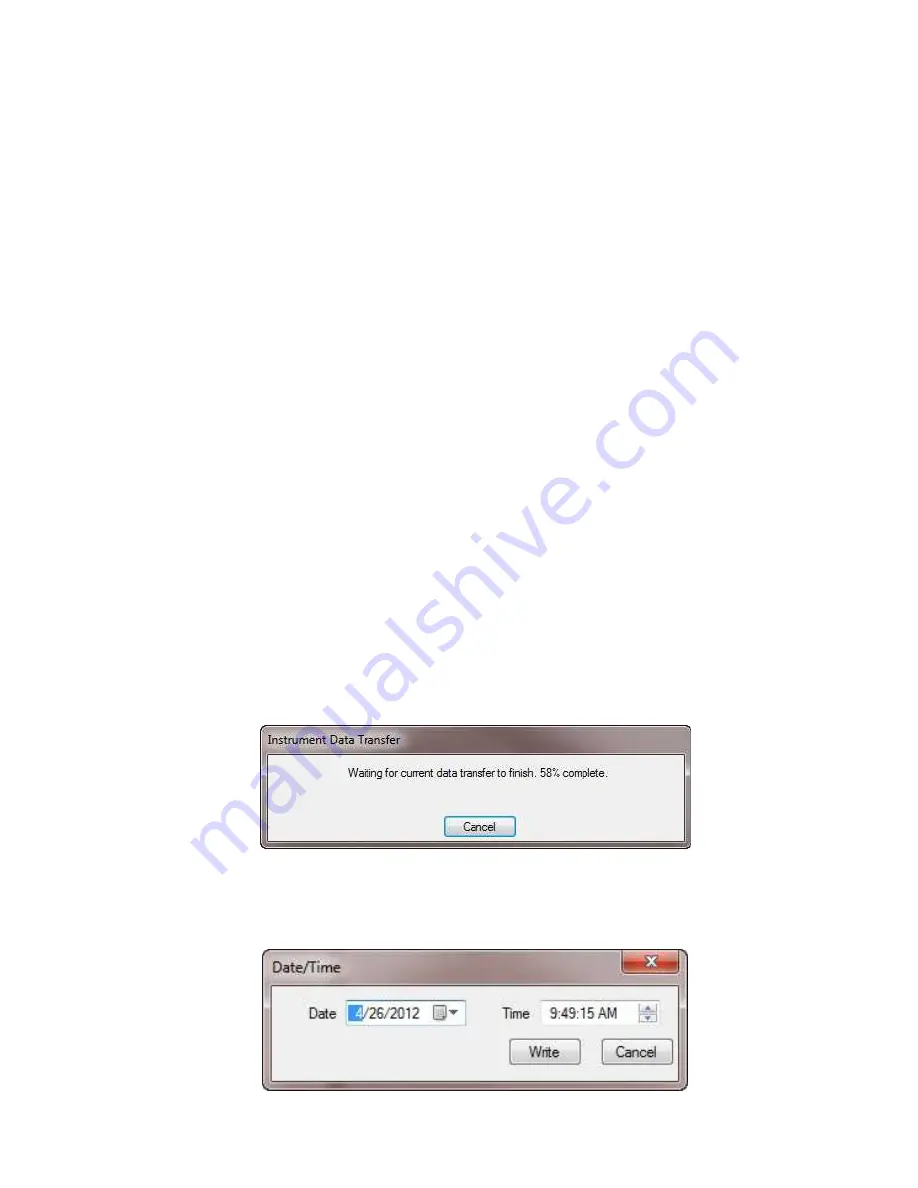
58
3.25
RESIZING AND SAVING REAL-TIME WINDOW LAYOUTS
The windows can also be resized and arranged to suit your needs by using the
mouse pointer. To move a window, simply click and hold on the title bar, then
drag to the desired location. To resize a window, click and drag the corner of the
window.
Once you have all of your windows in a desired location, you can save your
layout for future use.
To Save a Layout:
•
Go to
Window > Save Layout
. Type in a name for the layout and select
the folder that you wish to save it in. Click on
Save
.
To Load a Layout:
•
Go to
Window > Load Layout
. Locate and select a previously saved
layout file. Click on
Open
.
3.26
DOWNLOADING RECORDED INSTRUMENT DATA
Recorded measurements stored in the instrument are transferred to a computer
via the download command in the Control Panel. Assuming a recording session
has been started and stopped, the instrument should have at least one recorded
measurement inside it.
To Download a Recording:
•
Select
Download All Recorded Data
from the
Instrument
menu. This
begins the transfer of recorded data to the computer. A window
displaying the transfer progress will be displayed.
•
Once the transfer is complete, a
Date/Time
window appears. Enter the
Date and start time of the recording. Note: This can be changed at a
later time using the Recording Parameter button in the viewed data
window.
Содержание 407
Страница 1: ... 32 5 03 21 0 7 5 8VHU 0DQXDO 1 6 ...
Страница 2: ... ...
Страница 31: ...31 PEAK Display Quantity 1st row Inrh 2nd row PEAK or PEAK value in A 3rd row Triggering threshold in A ...
Страница 47: ...47 4 In the Bluetooth Devices window select Add ...
Страница 83: ......






























