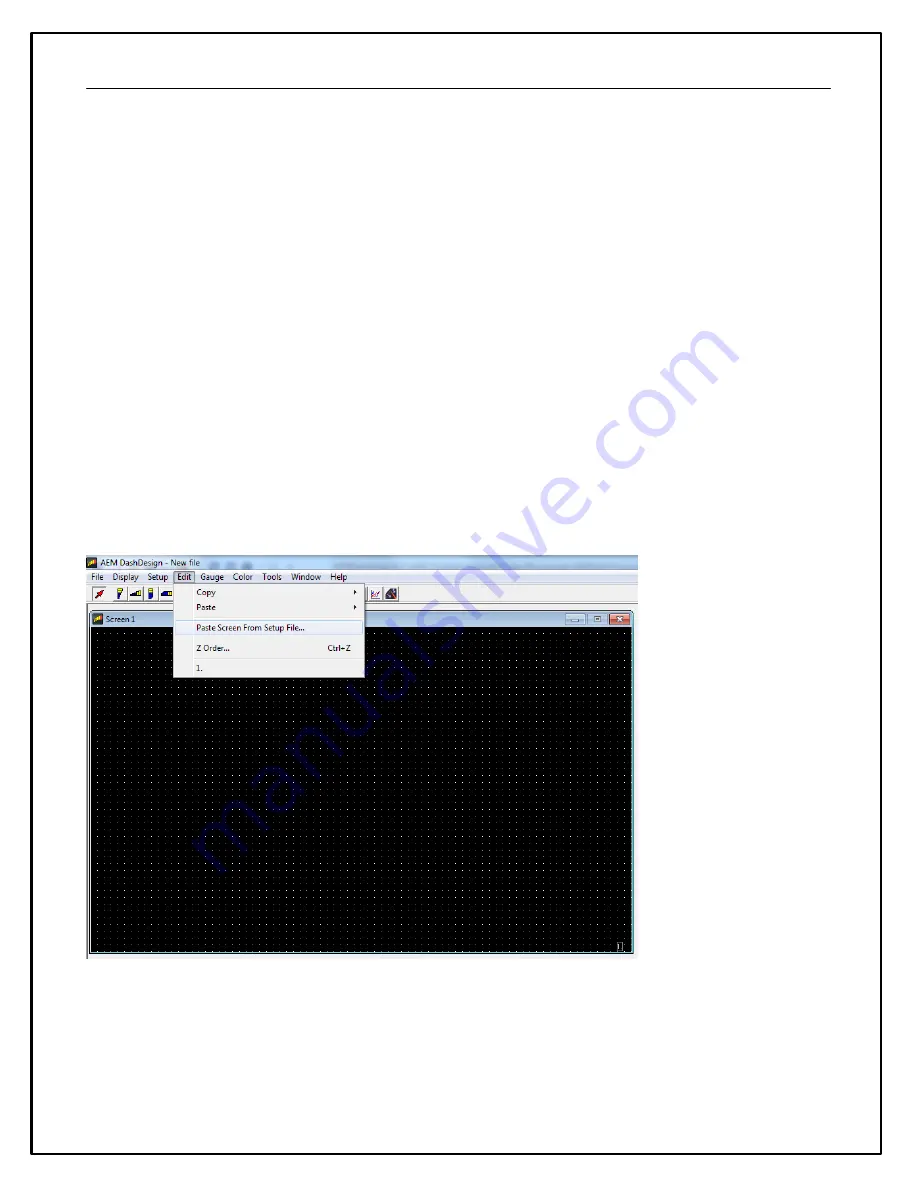
74
The last five files opened can be accessed by selecting
File | Reopen
followed by the appropriate file from the sub
menu.
To save a setup under a new filename, select
File | Save As....
, enter a file name in the file save dialog and click the
Save
button. To save a setup with the current name, select
File | Save
.
If a setup or AEM DashDesign is closed and the setup has changed since the last save, a prompt will appear asking
if the changes to the setup are to be saved. Select
Yes
to save the changes,
No
to abandon the changes or
Cancel
to return to editing the current setup.
Creating a New Display Setup
To create a new display setup:
·
Select
File | New
·
Select
Setup | Display | CAN Receive
Default Display Setups
AEM supplied setup files will be located in the \Documents\AEM\DashDesign\Setups folder.
You can copy entire pages from another file. First, make sure the target page is open and selected and that the
layout is unlocked.
Select:
Edit | Paste Screen From Setup File
Select the file that contains the screen you want to copy. A window will open showing the six screens in the target
file.
Содержание CD-5 Carbon
Страница 12: ...12 Dash Mechanical and Mounting CD 7 Mechanical ...
Страница 13: ...13 CD 5 Mechanical ...
Страница 14: ...14 CD 7F Mechanical ...
Страница 15: ...15 CD 5F Mechanical ...
Страница 16: ...16 Drill Template Drill template prints to scale ...
Страница 17: ...17 Dash Harness and Basic Wiring ...
Страница 18: ...18 Optional OBDII and Power Cable Kits ...
Страница 30: ...30 Create a new output channel using the new function Assign the new output to an item on the display ...
Страница 31: ...31 System Schematic ...
Страница 39: ...39 IMAGE NOT TO SCALE ...
Страница 41: ...41 System Schematic ...
Страница 51: ...51 CAN Transmit Rate Unit 1 50 Hz CAN Transmit Rate Unit 2 25 Hz ...
Страница 58: ...58 ID Type User Configurable 11 29 bits Termination None Ohm DLC 8 Bytes ...
Страница 64: ...64 ...
Страница 65: ...65 ...
Страница 66: ...66 ...
Страница 67: ...67 ...






























