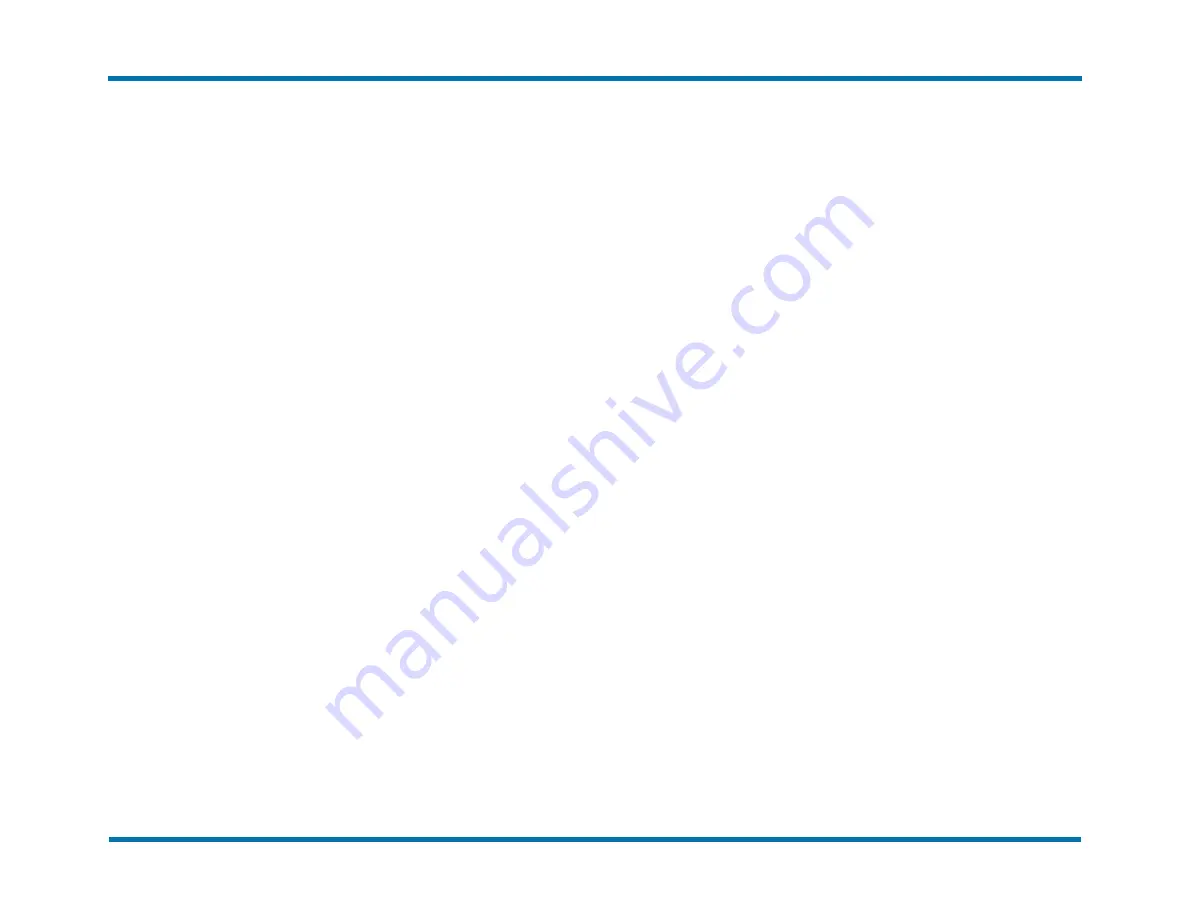
Chapter 5: Securing communication using TLS/SSL
To create and submit a certificate signing request (CSR)
1. Under
TLS/SSL Certificate
, click
Create Certificate Signing
Request
.
2. In the
Common name
box, enter the fully qualified domain
name of the server. The default server name is
rfrdts
. Each
additional Remote DocTransport Server must be given a unique
name.
3. Enter your identifying organizational information in the:
Organization
,
Organizational unit
,
City/Locality
,
State/Province
, and
Country/Region
boxes, and then click
OK
.
4. Click
Download
. The completed certificate request file is
downloaded to the Downloads folder.
5. Submit the certificate request file to your certificate authority.
To upload a root certificate, if needed
1. Under
TLS/SSL Certificate
, click
Upload Certificate
.
2. Click
Upload root certificate
.
3. Click
Choose file
, and browse to the file, and then click
Open
.
4. Click
OK
.
To use a certificate received from the certificate authority
1. Under
TLS/SSL Certificate
, click
Upload Certificate
.
2. Click
Upload signed response
.
3. Click
Choose File
, browse to the certificate file, and then click
OK
.
4. Click
OK
.
5. Change security settings to use TLS/SSL and this certificate.
See
Setting security to TLS/SSL
To set security to use TLS/SSL
1. Under
TLS/SSL Certificate
, click
Change Security.
2. Select the
Use TLS/SSL
check box.
3. In the list, select the certificate.
Downloading a certificate
You must make your self-signed certificate available for installation on
all client machines. Every client browser requires a certificate.
To download a certificate
1. Under
TLS/SSL Certificate
, click
Download Certificate
.
2. In the list, select the certificate, and then click
OK
.
OpenText RightFax 20.2
13
Remote DocTransport Server Administrator Guide





















