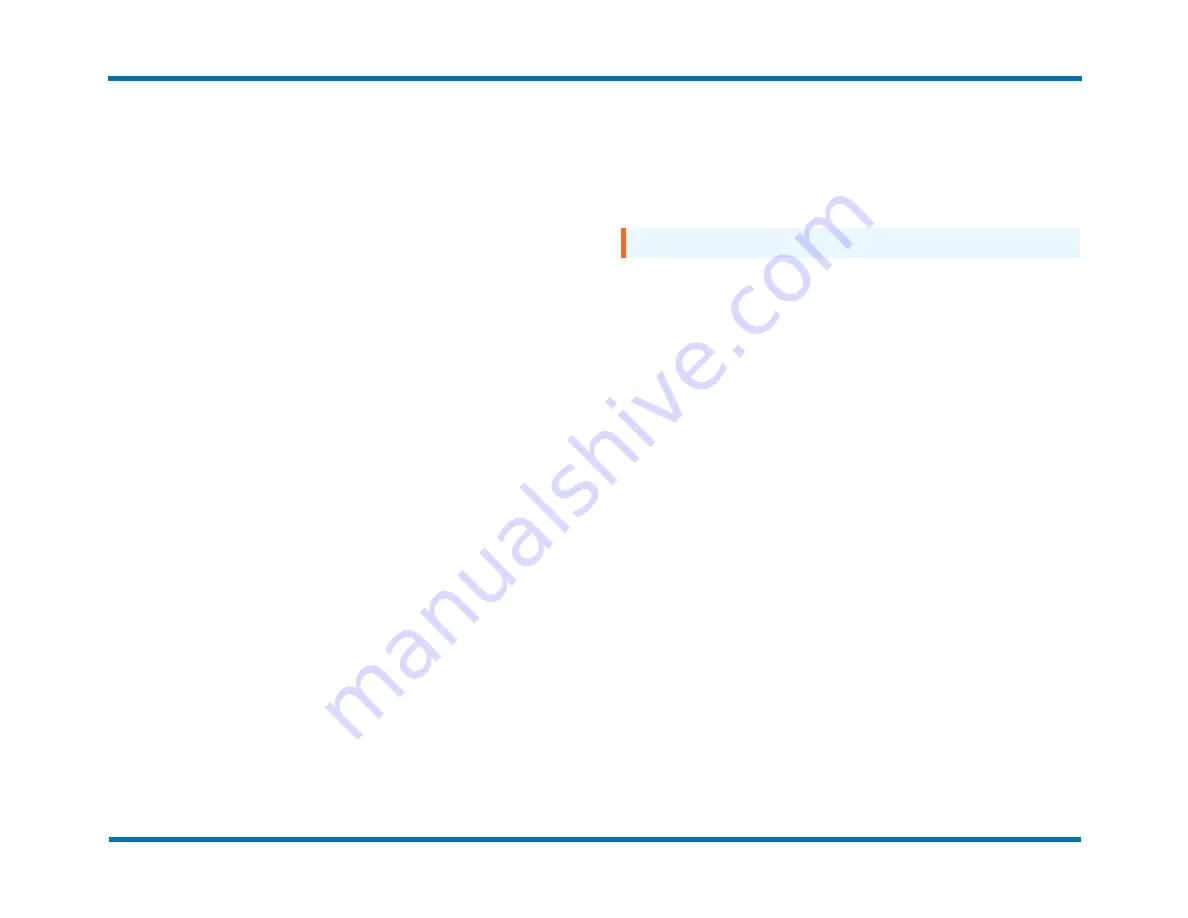
Chapter 4: Defining server settings and tasks
Applying a software update
To apply a software update to a Remote DocTransport Server
1. Under
Server Settings and Tasks
, click
Apply Software
Update
.
2. Click
Choose File
, select the update.fau file, click
Open
, and
then click
Apply Update
.
3. Click
I accept the terms in the license agreement
, and then
click
Apply Update
.
4. When the installation is complete, click
Sign Out
.
Restarting the server
You may need to restart the Remote DocTransport Server when
troubleshooting or applying system upgrades.
To restart the Remote DocTransport Server
l
Under
Server Settings and Tasks
, click
Restart Server
, and then
click
Restart
.
The server shuts down and then restarts, which could take several
minutes.
Shutting down the server
To shut down the server software
l
Under
Server Settings and Tasks
, click
Shut Down Server
, and
then click
Shut Down
.
You can safely disconnect the power after a few minutes.
To restart
l
Plug in the power cord. The software starts automatically.
Reverting to factory settings
After you revert a Remote DocTransport Server to factory settings, you
must reconfigure the system settings, including the server settings and
tasks, the RightFax settings, and as appropriate, the TLS/SSL
certificate settings.
Important
Reverting to factory settings cannot be reversed.
To revert to factory settings
1. Under
Server Settings and Tasks
, click
Revert to Factory
Settings
.
2. Enter the
Administrator Password
, and then click
OK
. The
system restarts.
OpenText RightFax 20.2
11
Remote DocTransport Server Administrator Guide





















