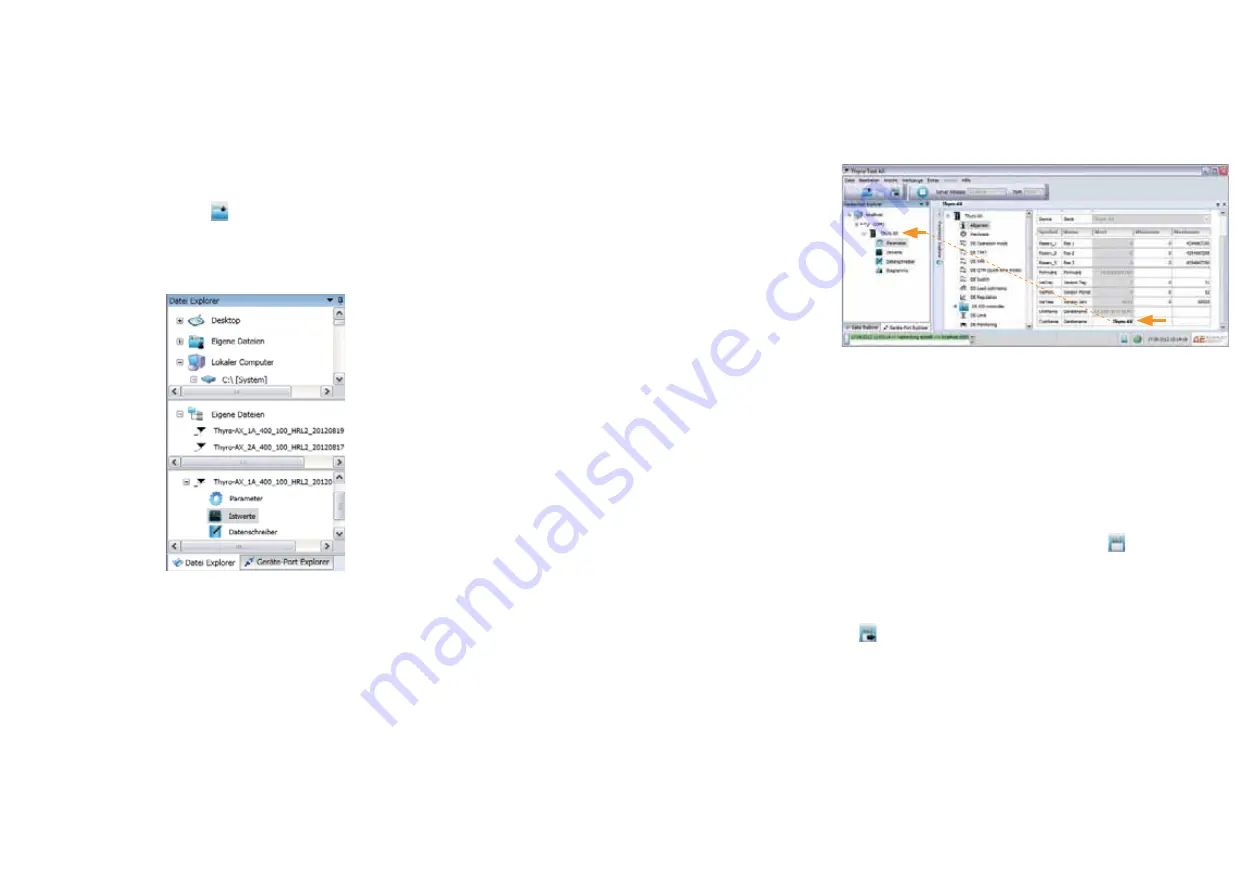
66
67
7.9.1 MANAGE DEVICE AND FILES
Connected devices are shown directly with their virtual COM port
under device port explorer when connected via USB. Thyro-AX devices
within the network list their IP address. Devices can be connected befo-
re and after the software start.
Files with ending .thyro can be selected by using the file explorer or the
symbol from the icon bar. All open files are displayed in the lower
window of the explorer, where the available tabs are for opening. In the
middle window are all .thyro files from the selected folder of the upper
window.
FIG. 15
OPEN THYRO FILES IN FILE EXPLORER
For both cases are the following tabs possible:
- Parameter (to change and adjust the performance)
- Actual values (to display the current available data and messages
(events))
- Data logger (to record messages with time stamp)
- Diagrams (to record data in relation to the time as characteristic lines)
The thyro files include not only parameters but also actual values
measured at the same time and entries of the data logger. Recorded
diagrams are also enclosed and available for review, which will be
loaded from the file.
7.9.2 PARAMETER
By one double click on parameter entry, the suitable window will open
on the right side of the tool.
FIG. 16 CHANGE NAME OF DEVICE (RE-START IS NECESSARY)
The features are sorted by groups and are changeable via one click
on each heading on the right side. Each feature has a help text known
as ToolTip, which appears on mouse over the entry. It describes the
features effect and where appropriate default values. Besides the value,
the valid minimal and maximal value is registered as unchangeable for
entries so that the permissible range of each value is known. If a value
is changed and another field is selected, the value will be marked in
red. Marked values are directly active (when the device is connected),
but will be discarded at re-start. The button
save
saves changes
permanently to the device storage, so that they are preserved after
restart.
Parameters can be saved to drive as .thyro files by using the button
save
as
.
To transfer a local file to the device, the device must be connected and
the relevant .thyro file must be opened (file will appear in the lower
window of the file explorer). A drop-down menu opens with a list of all
open files and connections under
tools -> transfer parameter set
.
Содержание THYRO-AX
Страница 117: ...118...






























