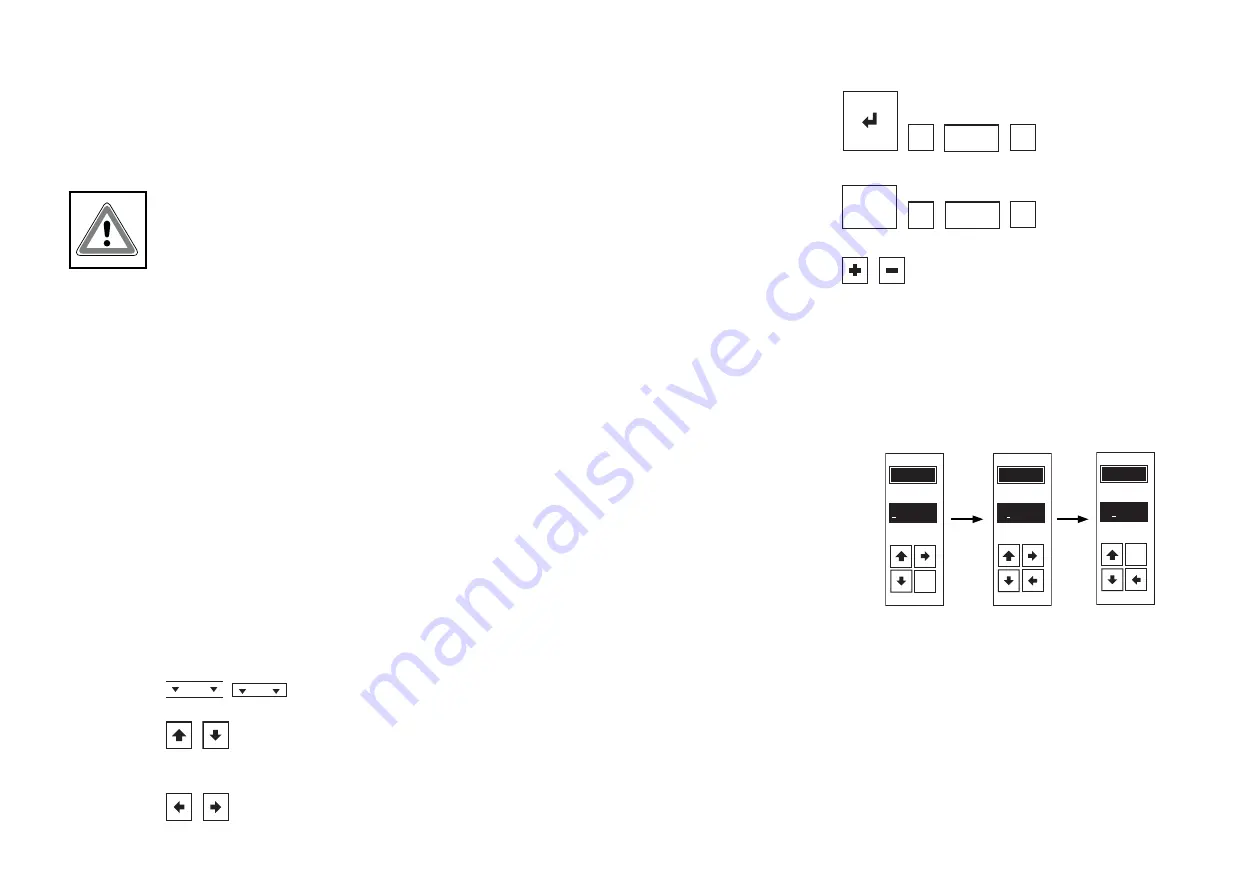
52
53
7. DISPLAY AND OPERATIONAL ELEMENTS
The parameters of the power controller can be altered via the integrated touch display.
In addition it shows the current values of the Thyro-AX.
CAUTION
Do not use any pointed or sharp-edged objects to operate. They can
damage the surface of the screen.
The touch display is a pressure sensitive screen which can be operated
with the finger. It contains fields which react to light pressure in order
to register buttons being pressed. Depending on the menu displayed
the areas which can be pressed vary in accordance with the contents
displayed. There is a large actual value button and requirement specific
buttons displayed in the lower section of the screen.
After a period of 30 seconds without a button being pressed the screen
display reverts to the actual value view.
If there are more entries available than can be displayed on the screen
a separating line appears when approaching the first or last entry. This
marks the transition from the start to the end of the list and can be
skipped over with the arrow buttons.
7.1 OPERATION OF TOUCH DISPLAY
All supported screens can be operated with a few buttons. The function
of the button depends on the entry displayed. The current selection of
the parameters in the list to be altered is indicated by a frame outline
and can be altered with the OK button. Depending on the parameter
variable a screen follows correspondingly in which alternative values
for the parameter are offered. In the following the symbols and their
various possible depictions are displayed.
, : Call up menu.
,
: - Set the marking of an entry (frame outline) higher or
lower in the list.
-
Increase/decrease a numerical value or add/delete a
decimal place.
,
: Place a character position to left/right.
, , , : Confirm current selection and
back to last screen.
, , , : Reject current selection and back
to last screen.
, : Increase/decrease digital setpoint 2
The actual value button is described in chapter 7.2.
EXAMPLE OF ENTERING A NUMBER
The example shows the entry of numerical values via the screen buttons
using the setting of I
max
, which can occur in the course of EasyStart.
Use the cursor keys for higher and lower to increase or decrease the
value number. Use the cursor keys for left and right to change the
position of the number to be modificated. Furthermore entries can be
confirmed (by pressing the right cursor key to the end of the row) or
entries can be canceled (by pressing the left cursor key to the end of
the row).
Содержание THYRO-AX
Страница 117: ...118...
















































