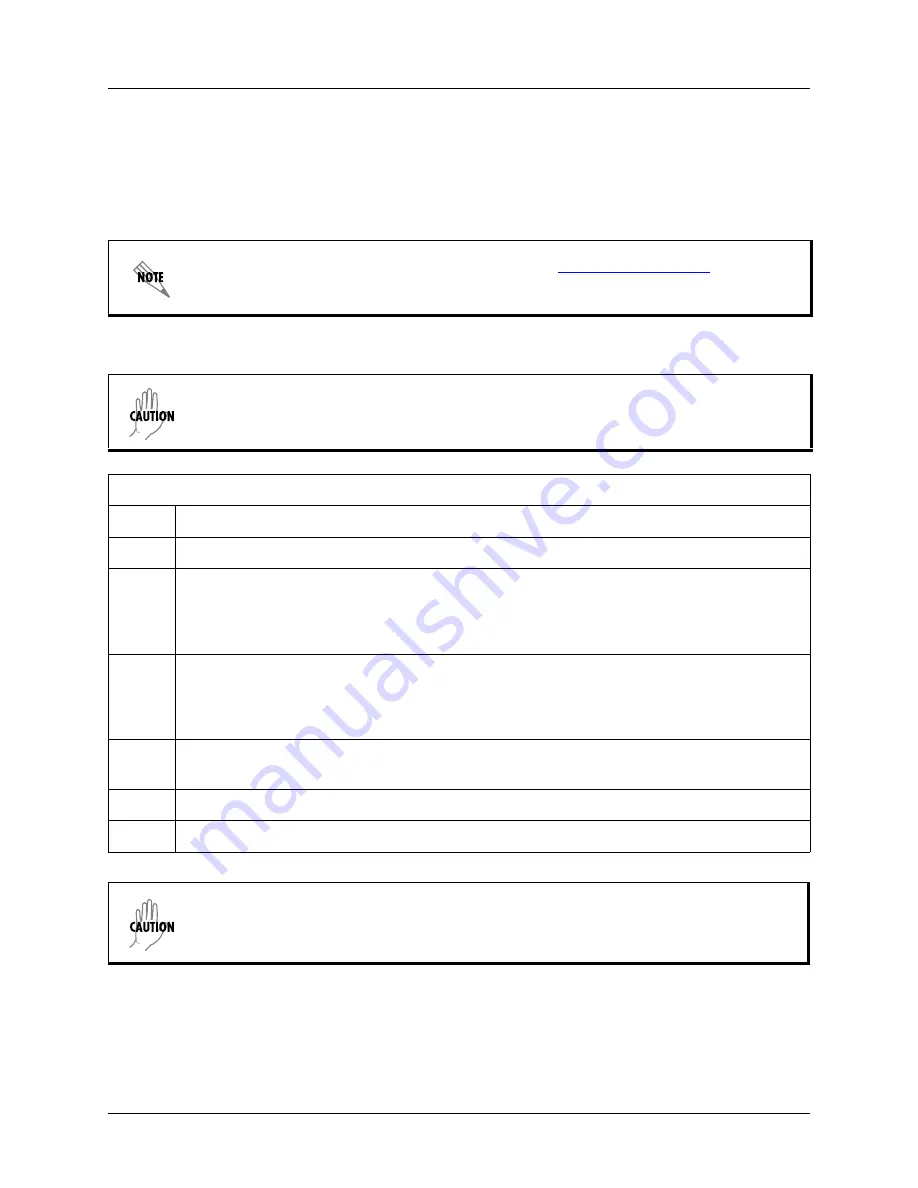
NetVanta 3000 Series Hardware Installation Guide
Unit Installation
61200860L1-34AA
Copyright © 2010 ADTRAN, Inc.
93
Using a USB Cellular Modem with the NetVanta USB WWAN NIM
The NetVanta USB WWAN NIM contains a locking (Type A) USB connector that supports a variety of
third-party USB cellular modems. For instructions on installing a USB cellular modem into the NetVanta
USB WWAN NIM, refer to section
USB Installation
below. For instructions on removing a USB cellular
modem from the NetVanta USB WWAN NIM, refer to
USB Removal on page 94
.
USB Installation
Visit the NetVanta USB WWAN NIM product page at
http://www.adtran.com
for a list of
supported third-party USB cellular modems.
•
Always remove power from the unit prior to removing or installing a module.
•
Improper installation may result in damage to the modules.
Instructions for Installing a USB Cellular Modem in the USB WWAN NIM
Step
Action
1
Remove power from the unit.
2
Insert the third-party USB cellular modem into the USB slot on the NetVanta USB WWAN NIM.
You should hear a click indicating the modem has locked into place.
Note: If you choose not
to use the USB locking bracket, the USB cellular modem can be inserted into the NIM
after the NIM has been installed in the base unit. Skip to Step 4.
3
Optional. Place the provided USB locking bracket onto the board over the USB connector.
Insert the bracket tab through the USB slot from the back (see
Figure 50 on page 94
). Insert the
provided screws through the bottom of the NIM into the USB locking bracket. Secure the
bracket to the NIM using a screwdriver.
4
Slide the USB WWAN NIM into the option slot until the module is firmly seated against the
chassis.
5
Secure the pins at both edges of the module.
6
Restore power to the base unit.
If you install the USB locking bracket, the screws must be installed to prevent the bracket
from shifting and causing damage to the module.






























