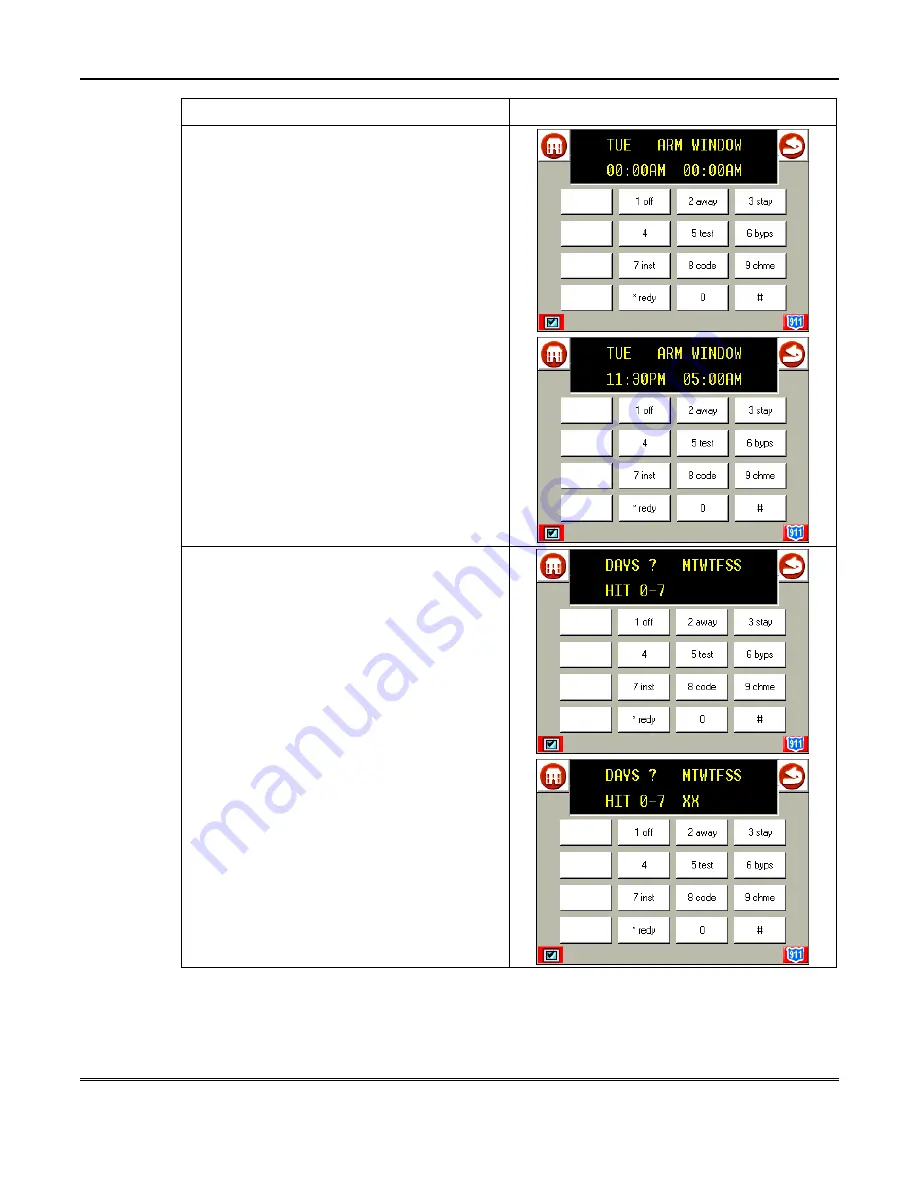
Advanced System Features (Cont'd)
94
ACTION
SCREEN
4. Press the [
✴
] key to move to the arm
window for Tuesday. A menu prompt TUE
ARM WINDOW is displayed.
Repeat the process explained in step 5 for the
Tuesday arm window.
Press [ # ] to move to the next screen display
without making changes.
Continue this procedure through the remaining
days of the week.
When all of the days have been completed, the
system will ask which days are to be activated.
This is the prompt that actually activates the
temporary schedule, and allows the temporary
schedule to be customized to a particular
week's needs. To select the days that are to be
activated, enter the desired number 1-7
(Monday = 1). An X will appear under that day,
indicating the previously entered schedule for
that day is active. Entering a day's number
again will deactivate that day. Pressing 0 will
turn all days on/off.
The temporary schedule will only be in effect
for the days that have the letter X underneath
them. As the week progresses, the days are
reset to the non-active state.
When completed, press [
✴
] to exit the
temporary schedule entry mode.
Содержание iCenter 8142ADT
Страница 2: ......
Страница 8: ...Table of Contents Cont d 8...
Страница 30: ...Security System Operation cont d 30...
Страница 44: ...User Code Setup cont d 44...
Страница 86: ...TeleSMART Messaging Features cont d 86...
Страница 102: ...Advanced System Features Cont d 102 ACTION SCREEN 4 Enter 1 YES or 0 NO Press to continue...
Страница 104: ...Testing the System Cont d 104...
Страница 126: ...Maintaining Your System cont d 126...
Страница 136: ...ADT Security Services Inc One Town Center Rd Boca Raton FL 33486 Copyright 2000 l K5763 1 1 01...
















































