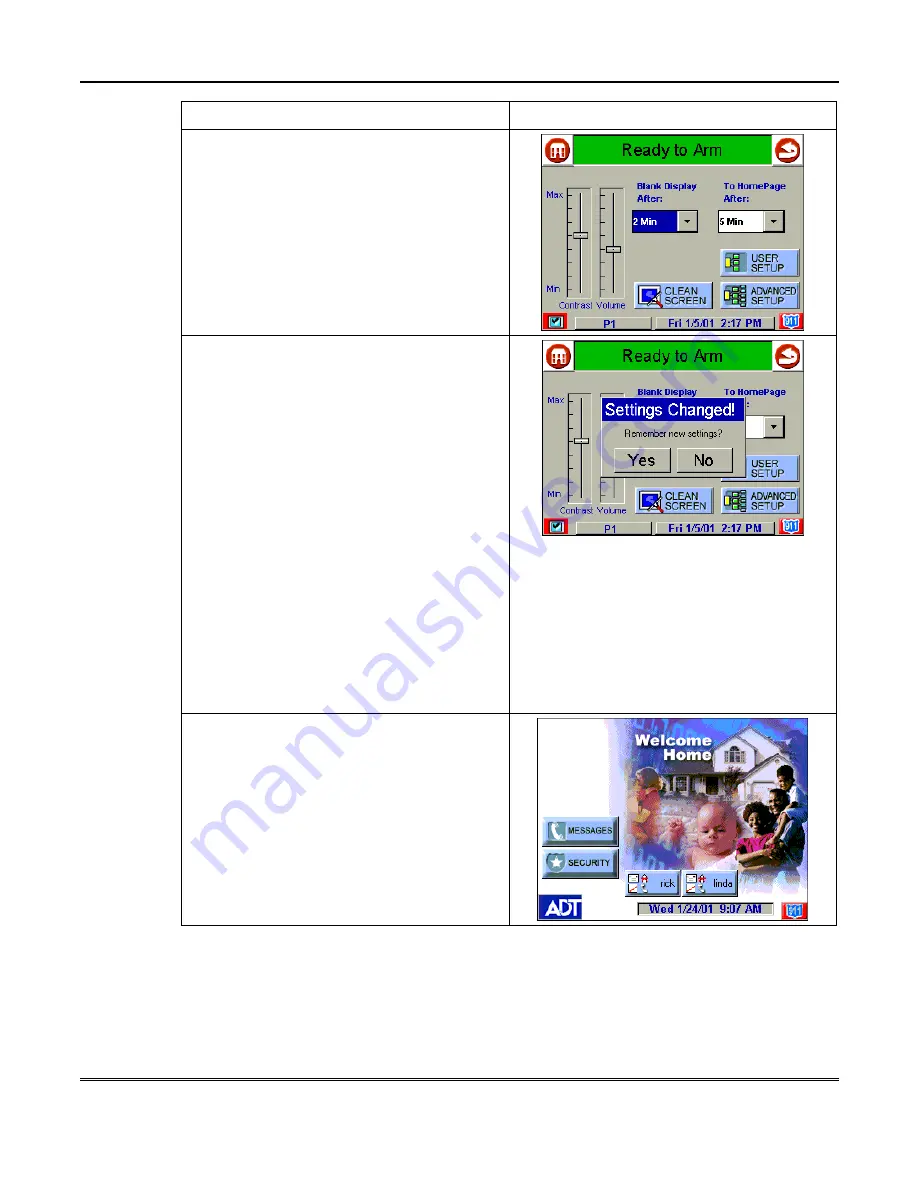
iCenter Setup (cont'd)
116
ACTION
SCREEN
2. Select the time period option you want by
pressing it. The pop-up window closes
automatically and the selection is displayed in
blue.
NOTE: Additional options can be viewed by
using the up/down "arrows" to scroll through
the time period options.
3. Press either the "Home" or "Back" icon. A
Settings Changed! pop-up window is
displayed asking if iCenter should “Remember
new settings?”
NOTE: When any other button or icon is
pressed on the "Setup" screen, iCenter
immediately displays the associated screen.
When you go to another screen or then
advance to additional screens, you can return
to the “Setup” screen by pressing the “Back”
icon (as many times as required). Should you
then press either the “Home” or “Back” icon on
the “Setup” screen, the Settings Changed!
Pop-up window is displayed and you can either
save the new setting or not. However, if after
selecting a new time setting you go to another
screen or additional screens and then select
the “Home” icon from that screen, you will
immediately go to the “Home” screen, with the
new setting discarded and the original setting
retained.
4. Press the Yes button to accept the setting.
Press the No button to not accept the setting.
In either case iCenter goes to the "Home"
screen or "More Choices" screen depending
on whether you pressed the "Home" or "Back"
icon, respectively ("Home" screen shown).
How to Set the Time and Date
You can set the time and date from the
S
et
T
ime & Date
screen. The
S
et
T
ime &
Date
screen can be accessed by pressing the Time and Date bar located at the
bottom of each iCenter screen. Pressing the Time and Date bar causes the
S
et
T
ime & Date
screen to be displayed.
Содержание iCenter 8142ADT
Страница 2: ......
Страница 8: ...Table of Contents Cont d 8...
Страница 30: ...Security System Operation cont d 30...
Страница 44: ...User Code Setup cont d 44...
Страница 86: ...TeleSMART Messaging Features cont d 86...
Страница 102: ...Advanced System Features Cont d 102 ACTION SCREEN 4 Enter 1 YES or 0 NO Press to continue...
Страница 104: ...Testing the System Cont d 104...
Страница 126: ...Maintaining Your System cont d 126...
Страница 136: ...ADT Security Services Inc One Town Center Rd Boca Raton FL 33486 Copyright 2000 l K5763 1 1 01...






























