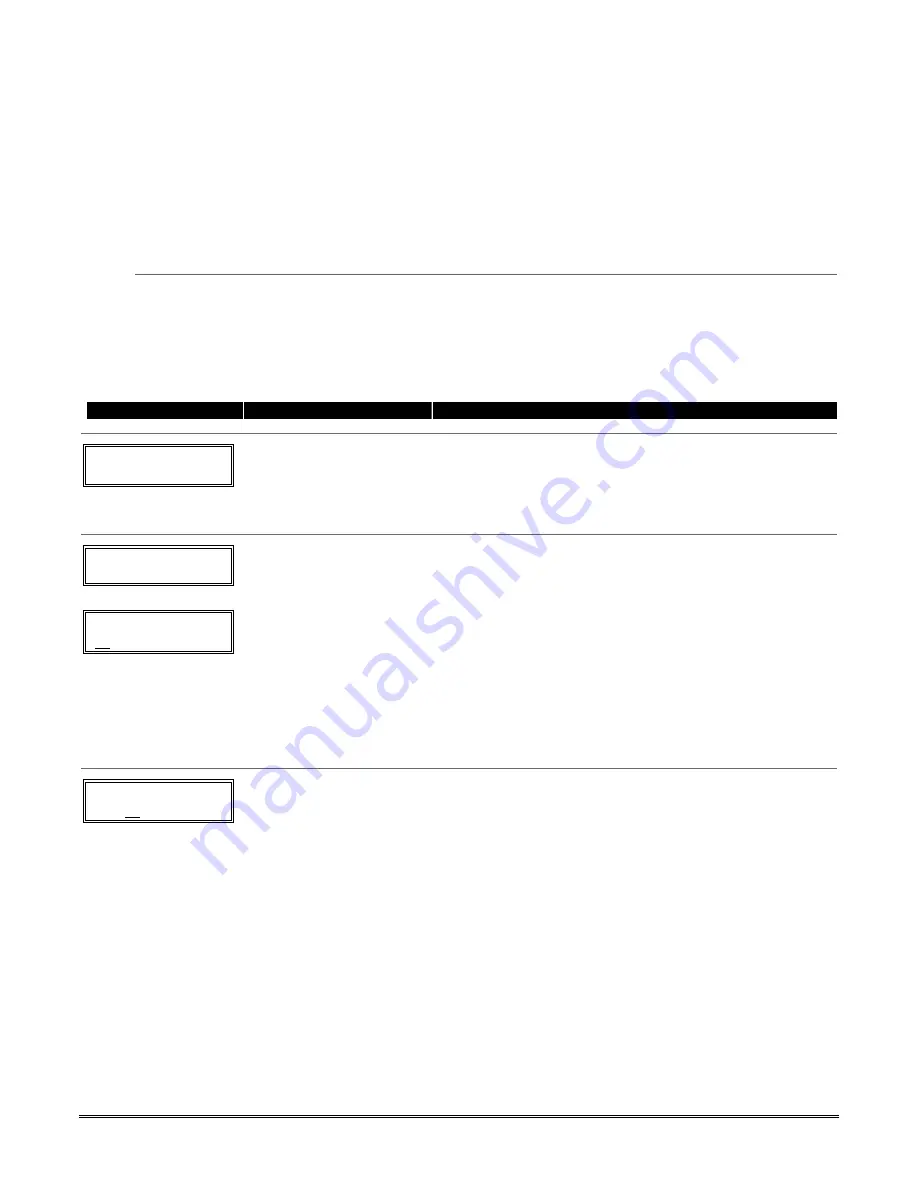
5-5
Completing Zone Programming
When you have finished programming all zones, test each zone using the system’s TEST mode.
Do
not use the Transmitter ID Sniffer Mode for checking wireless transmitting devices
, as it
will only check for transmission of one zone on a particular transmitter, NOT the zones assigned to
each additional loop.
NOTE
:
Following the successful enrollment of each wireless device, note the device serial number in
the appropriate column on the ENROLLED TRANSMITTERS worksheet in the Programming Form;
then enter the other information (zone number, zone type, loop number, etc.) relevant to that device.
∗∗∗∗
58 Expert Programming Mode Procedures
This method is designed for use by installers with previous experience in programming ADT control
panels. This mode is also used to program wireless keys using pre-defined templates.
Start Expert Programming mode by pressing
∗
58 while in Data Programming mode. The following
prompts are displayed:
PROMPT
VALID ENTRIES
EXPLANATION
SET TO CONFIRM?
0 = NO 1 = YES 0
Confirm?
0 = no
1 = yes
[
∗
] to continue
This display appears upon entry into this mode.
The default is
0
(No).
If
1
(Yes) is entered, you will be prompted to confirm each
transmitter after entering the serial and loop numbers (at the
“XMIT TO CONFIRM” prompt later).
Zn ZT P RC HW: RT
01 09 1 10 EL 1
Zn
ZT P RC IN: L
10 – – – : –
Summary Screen
01-64 = zone number
00 = quit
[
∗
] to continue
OR
[D] to go to prompts for
wireless key programming
templates
A summary screen will appear, showing zone 1’s currently
programmed (or default) values.
Enter the zone number being programmed, then press [
∗
],
which displays a summary screen for that zone. See next
prompt (in this example, zone 10 is being entered).
If programming a wireless key, press the [D] key
then
skip to the
Wireless Key Programming Template
section
following this section. When [D] is pressed, you can choose
from a series of preset templates for easy programming of
wireless key zones.
To quit this mode,
press “00” at this Summary Screen
prompt.
Zn
ZT P RC IN: L
10 00 1 10 RF
1
Zone Programming
ZT = see Zone Type chart
shown in *56 Menu
Mode “Zone Type”
prompt
P = partition 1, 2, 3
(common)
RC = 1 (send CID report)
0 (no report)
IN = input type
L = loop number
[
∗
] to continue
A summary screen with the selected zone’s current
programming appears.
Begin programming zone information as follows:
•
Enter Zone Type (ZT), Partition (P), Report Code (RC), and
Input Device Type (IN)* sequentially, but not the Loop No.
(L).
•
Use the [A] (Advance) and [B] (Back) keys on the touchpad
to move the cursor within the screen.
•
Use the [C] key to copy the previous zone’s attributes.
Press [
✱
] to save the programming and continue to the serial
number/loop number prompt. If needed, you can press the [#]
key to back up without saving.
* If HW (hardwired) or AW (Auxiliary) is entered for Input
Device Type, the next screen will be similar to the prompt
shown, except that HW or AW will be displayed under “IN”.
If RF, BR, or UR is entered, a prompt for Serial and Loop
number will be displayed, as follows.
Содержание Enterpreneur 3000EN
Страница 64: ...3000EN Series Installation Instructions 6 6...
Страница 68: ...3000EN Series Installation Instructions 8 2...
Страница 78: ...3000EN Series Installation Instructions 12 2...
Страница 82: ...13 4...
Страница 88: ...3000EN Series Installation Instructions 14 6...
Страница 92: ...3000EN SERIES INSTALLATION INSTRUCTIONS 15 4...
Страница 96: ...3000EN SERIES INSTALLATION INSTRUCTIONS 17 2 NOTES...
Страница 97: ...17 3 NOTES...
Страница 98: ...3000EN SERIES INSTALLATION INSTRUCTIONS 17 4 NOTES...
Страница 104: ...ADT Security Services Inc One Town Center Rd Boca Raton FL 33486 Copyright 2003 K5305V8s K5305V8 11 10 Rev A SIA...






























