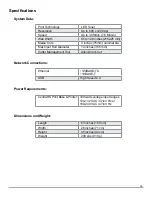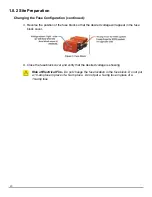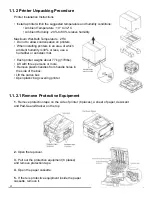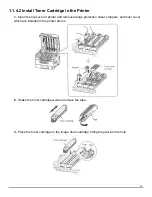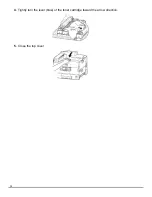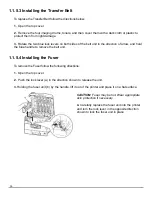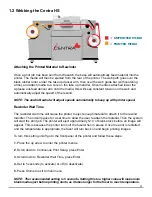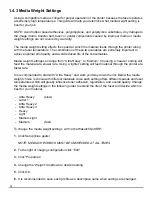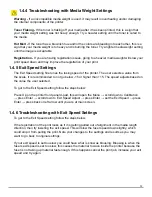18
1.1.7 Connecting Printer Base to PC
1.1.9 Printer Driver
1.1.8 Printer Base controls
The Centra HS print station can be connected to the PC via Ethernet or USB. These connectors
are located on the left rear (gear side) of the printer base directly behind the in-feed. Be sure that
you have also connected the fixed USB and Ethernet cables to the back of the printer itself.
NOTE:
Connect the USB and Ethernet before powering on the system. If you are using USB
connection, install the printer driver files on computer prior to powering on printer.
A guide on how to install the printer driver can be found on our website:
http://allendatagraph.com/tech-support/online-documents/tech-support-library/digital-label-sys-
tems-support/
Follow this guide to install the Printer Driver on multiple Windows platforms.
“How to Install Centra HS Printer Driver
The printer driver for Centra HS Printer is available on same page
Printer driver is titled: “Printer Driver for Centra HS”
There are three control buttons on the printer base operator panel:
HOME:
Rotates the silver in-feed roller until the flat spot is facing downward to expose a gap
between the silver roller and black roller allowing media to be hand fed through.
HOLD:
Rotates the silver in-feed roller slightly to pinch the material in place.
CUT:
Actuates cutting head to square the media’s leading edge prior to feed.