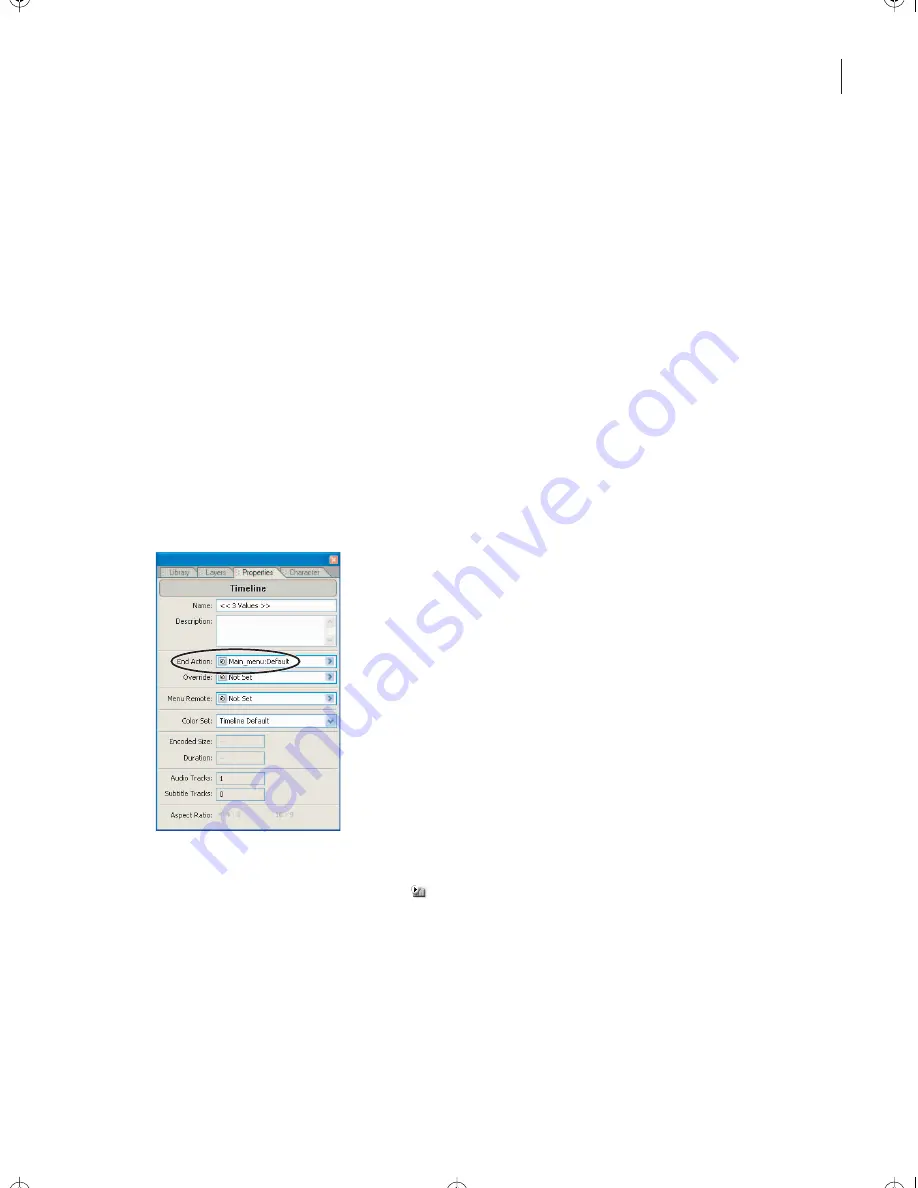
79
ADOBE ENCORE DVD
Classroom in a Book
1
Click the Project window to make it active. Choose File > Import as Asset. In the
Import as Asset dialog box, navigate to the Lesson 03 folder. Select
Giraffe.avi,
Gorilla.avi,
and
Jaguar.avi.
(Press the Ctrl key to select multiple files.) Click Open.
2
In the Project window, select Giraffe.avi, Gorilla.avi, and Jaguar.avi. Click the Create a
New Timeline button at the bottom of the Project window.
The Timeline window opens with three tabs, one for each video file. The Monitor window
also opens.
3
If the Properties palette isn’t open, choose Window > Properties.
4
In the Project window, select the Giraffe timeline, the Gorilla timeline, and the Jaguar
timeline.
5
In the Properties palette, choose Main > Default from the End Action pop-up menu.
Now, after each movie plays, the main menu will appear with its default button
highlighted.
6
In the Project window, make sure that the Main menu is set to play when the disc is
inserted. (A circle with an arrow (
) should appear on its icon. If it doesn’t, right-click
the Main menu and choose File > Set as First Play.)
Encore_CIB.book Page 79 Saturday, September 20, 2003 1:56 PM
Peachpit Press/Scott Design






























