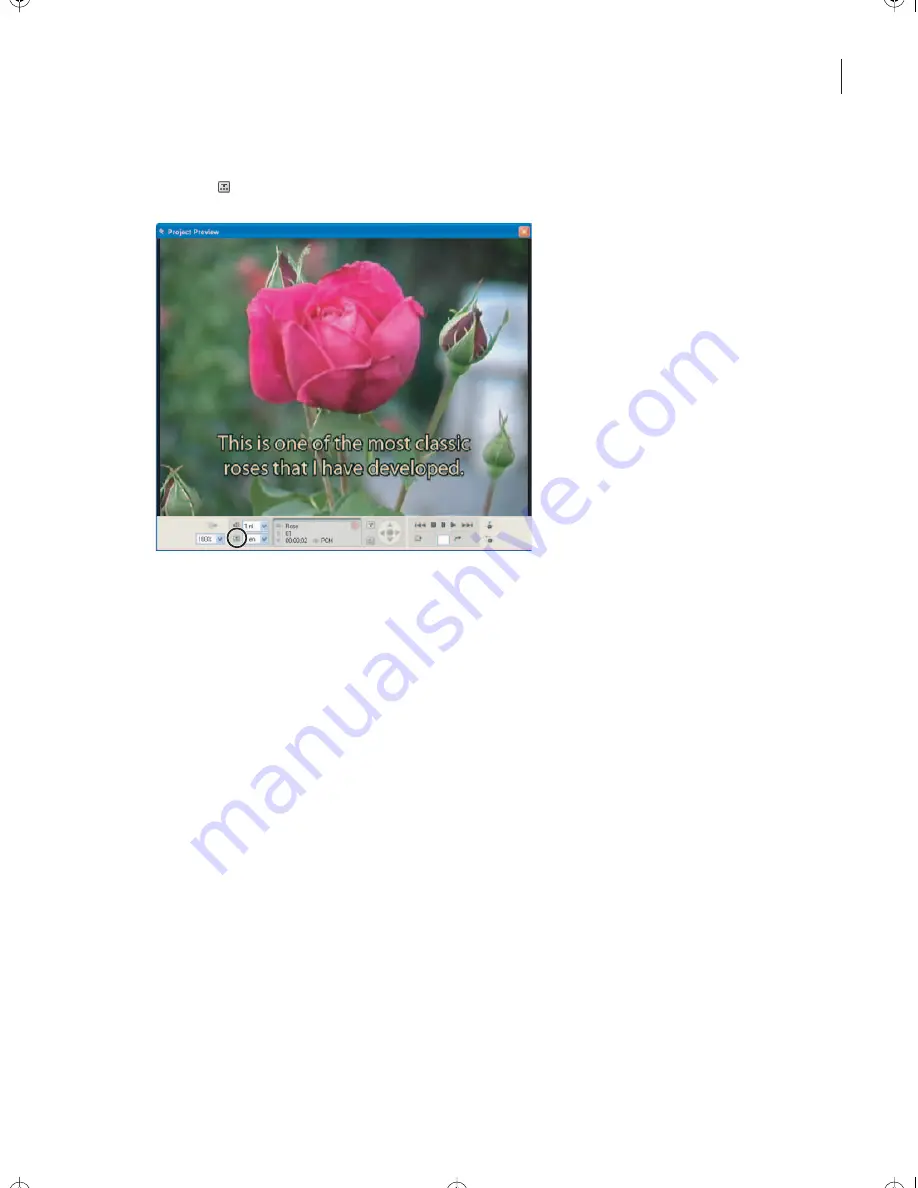
283
ADOBE ENCORE DVD
Classroom in a Book
9
As the timeline plays in the Project Preview window, click the Toggle Subtitle Display
button ( ) (directly under the Mute Audio button) to turn the subtitles on and off.
10
Close the Project Preview window.
11
Select the bars in the Subtitle 1 track, and choose Edit > Clear. The subtitles you typed
are deleted.
12
Save the project.
Importing subtitles from a text script
You typed subtitles directly onto the Monitor window, but typing subtitles can become
tedious for a long or complex video. It’s often more efficient to import the subtitles from
a text file.
1
Click the Rose timeline to make it active, and then choose Timeline > Import Subtitles
> Text Script.
2
In the Open dialog box, select
English_subtitles.txt
, and click Open.
3
In the Import Subtitles (Text Script) dialog box, choose Myriad Pro for the font,
Regular for the font style, and 40 for the type size. Click the Align Center option.
4
In the Subtitle Settings section of the dialog box, choose 1 and en-English from the
Track pop-up menus. Click OK.
Encore_CIB.book Page 283 Saturday, September 20, 2003 1:56 PM
Peachpit Press/Scott Design






























