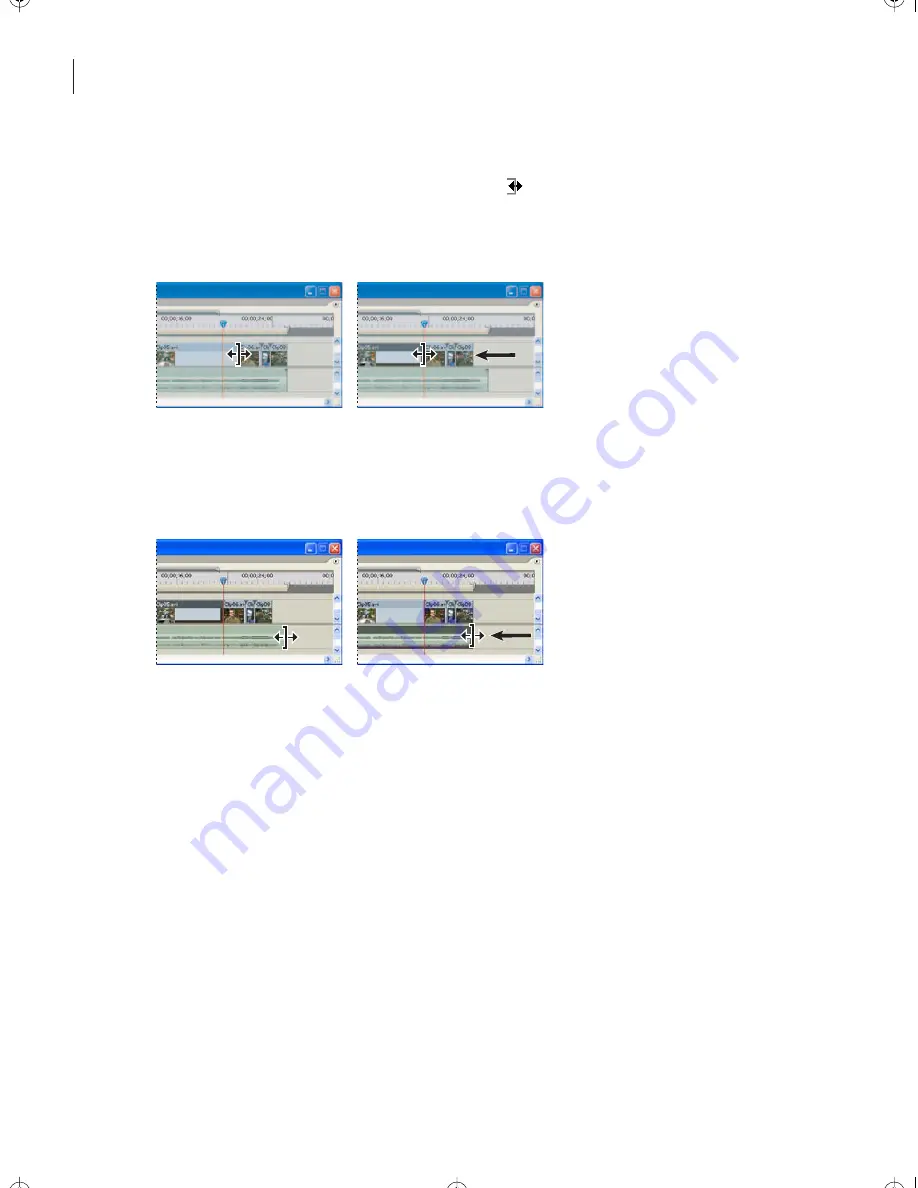
LESSON 8
202
Working with Adobe Premiere Pro
4
Move the cursor to the right edge (the end) of Clip05 in the timeline. When the cursor
changes to a red bracket with a double arrow (
), drag it to the current-time indicator.
A ripple edit trims a clip and shifts subsequent clips in the track by the amount you trim.
However, it has no effect on the audio track. You’ll need to trim the audio track separately.
5
Select the selection tool in the toolbox.
6
Place the cursor over the right edge of the audio track, and drag it until the right edge
of the audio track is even with the right edge of the video track.
7
Save the project.
Updating an AVI file in Adobe Encore DVD
You’ll export the movie again, and then return to Adobe Encore DVD. The AVI file will
be automatically updated.
1
Make sure the timeline is active and choose File > Export > Movie.
2
In the Export Movie dialog box, verify that the name of the file is Scene01.avi, and that
you’re saving it to the same folder as the original.
3
Click Save.
4
Click Yes in the dialog box that warns you that you’ll be replacing a file with the same
name.
5
When Premiere Pro has finished rendering the file, close the project.
Encore_CIB.book Page 202 Saturday, September 20, 2003 1:56 PM
Peachpit Press/Scott Design






























