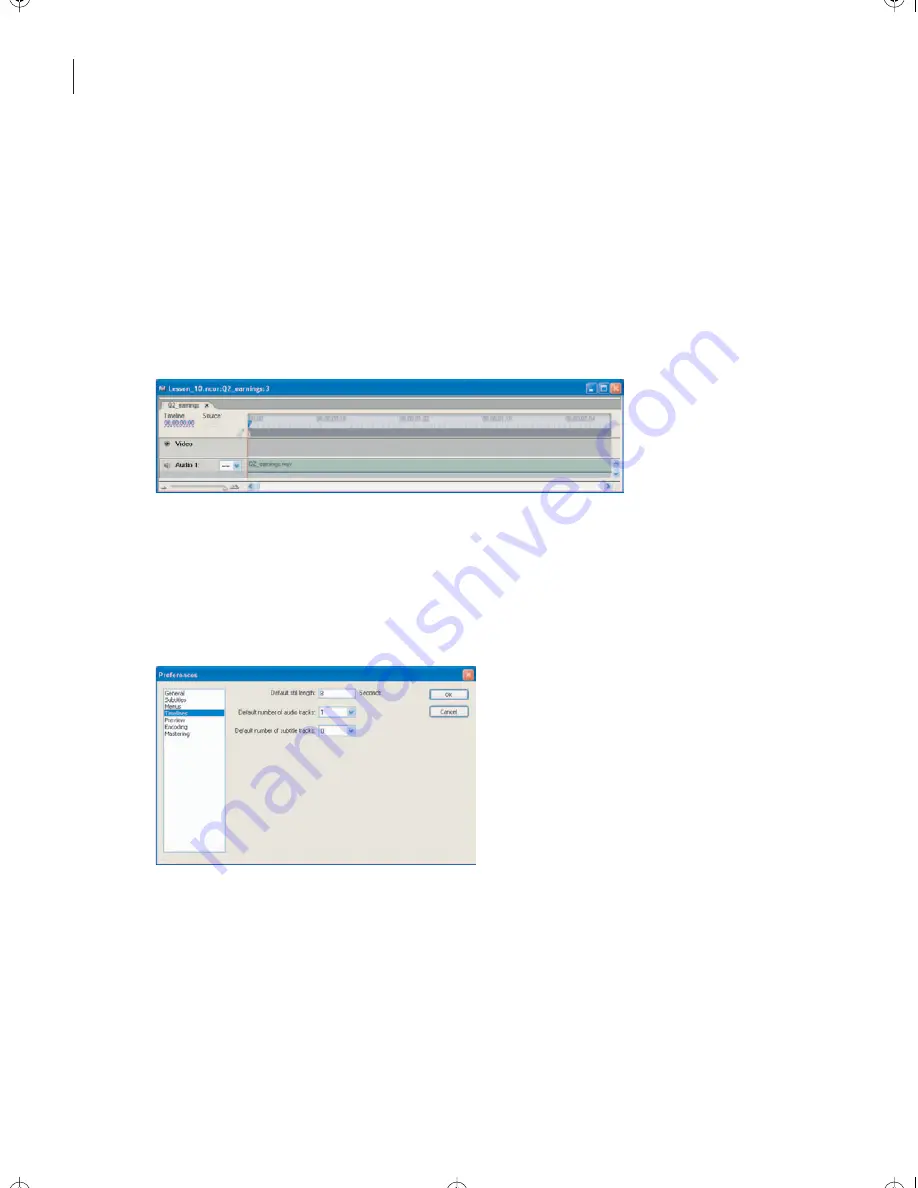
LESSON 10
256
Creating a Slideshow from Still Images
Creating a timeline from still images
This slideshow will be a single timeline composed of a set of still images exported from a
presentation software application. You’ll place the images, and then stretch or trim the
duration to match the audio of the presentation.
1
Select the Q2_Earnings.wav file in the Project window, and click the Create a New
Timeline button at the bottom of the Project window.
A new timeline is created with the WAV file in the Audio 1 track.
First, you will adjust the default duration of all still images in the project.
2
Choose Edit > Preferences > Timelines.
3
Type
8
in the Default Still Length field, and click OK.
By default, each image will remain on the screen for eight seconds.
4
Drag the Slide1.tif file from the Project window to the video track in the timeline.
Encore_CIB.book Page 256 Saturday, September 20, 2003 1:56 PM
Peachpit Press/Scott Design






























